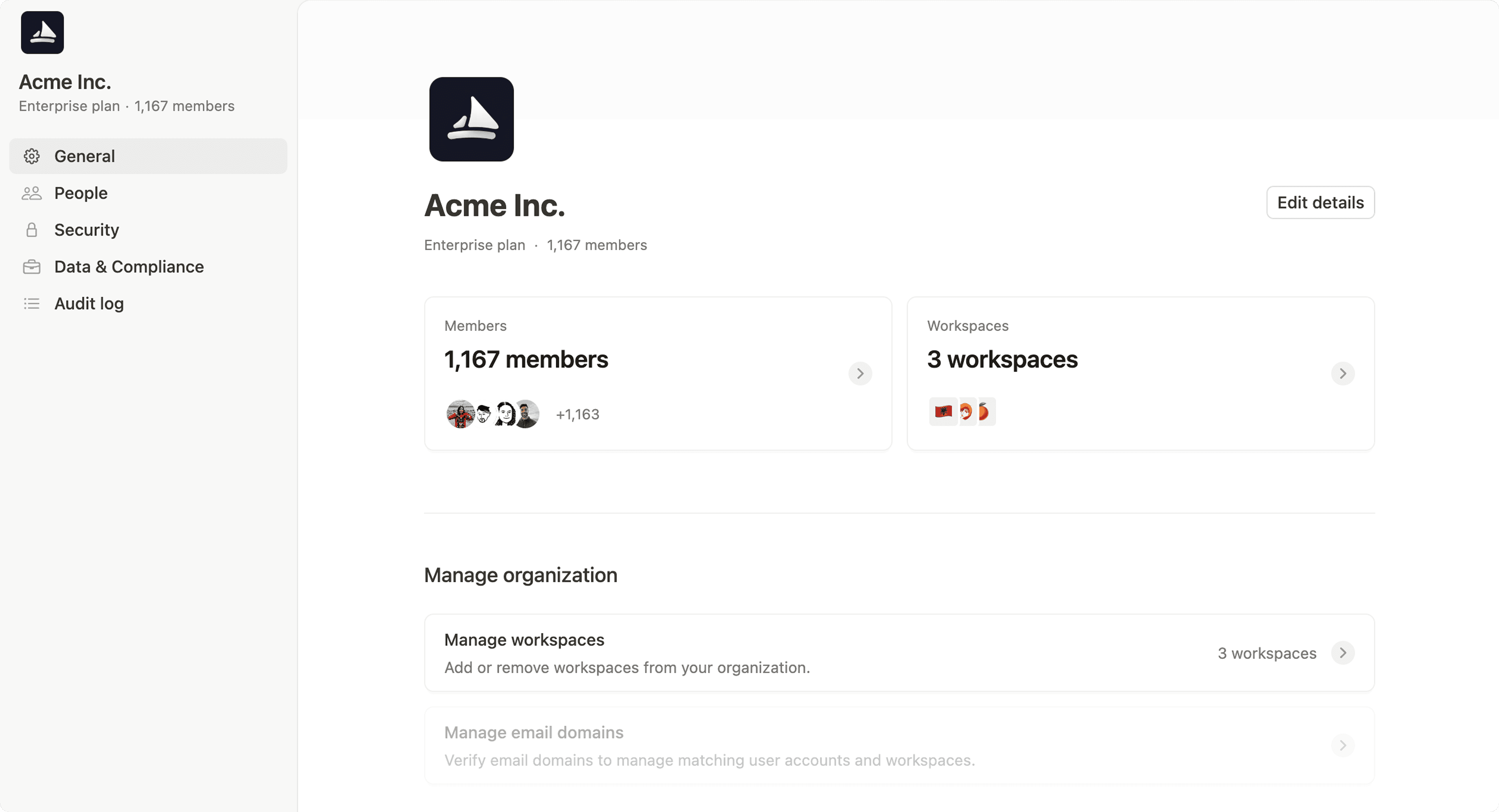IP address restrictions
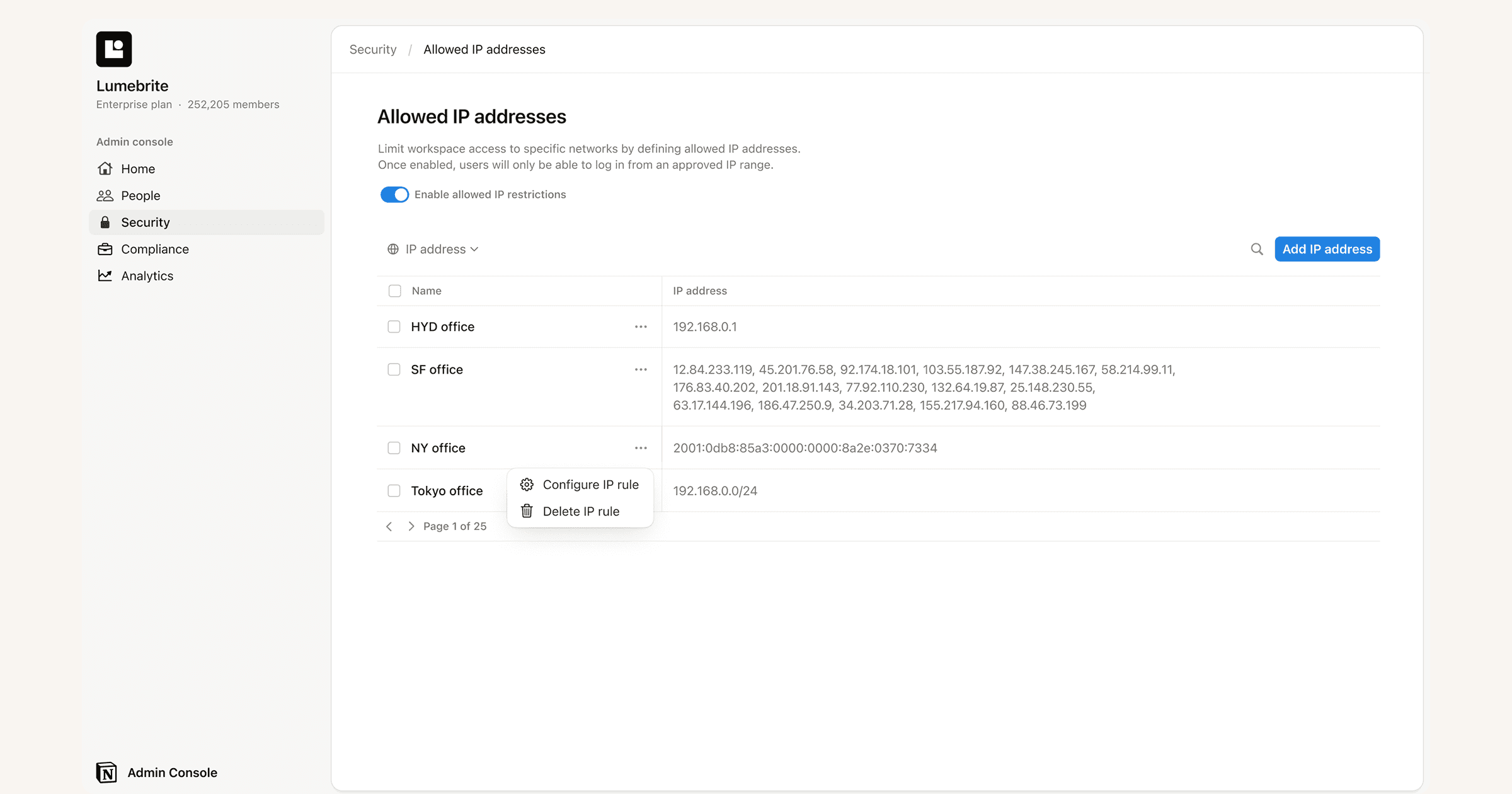
Enterprise organization owners can restrict login to specific IP addresses 🔒
You can restrict access to your organization’s workspaces by configuring a list of allowed IP addresses that managed users can log in from.
This can be useful if you want to restrict account access to users connecting from specific locations (such as your office) or through a specific VPN.
To set up allowed IP addresses, you must be an Enterprise organization owner.
To create a list of allowed IP address for your organization:
Open your workspace switcher in Notion and select
Manage organization. This will take you to your organization level controls.Open the
Securitytab.Click
Allowed IP addresses.Provide a name for your address (like “SF Office” or “NY Office”) and then enter the corresponding IP address. To set a range of IP addresses, you can use CIDR notation (e.g., 127.0.0.1/24).

To ensure that no one gets locked out of their account before all IP restrictions are set, we recommend that you add the relevant IP addresses first, then activate the allowed list afterwards.
After you've added a list of IP addresses that you want to approve for the account, select the checkbox above the list →
Activate.Ensure your own IP address is included in the allowed list. Otherwise, you'll receive an error message and your list of allowed IP addresses won’t be activated.
Once your IP address allowed list is activated, you’re all set! Any user who tries to access the account will only be able to do so if they have the IP address on the allowed list.
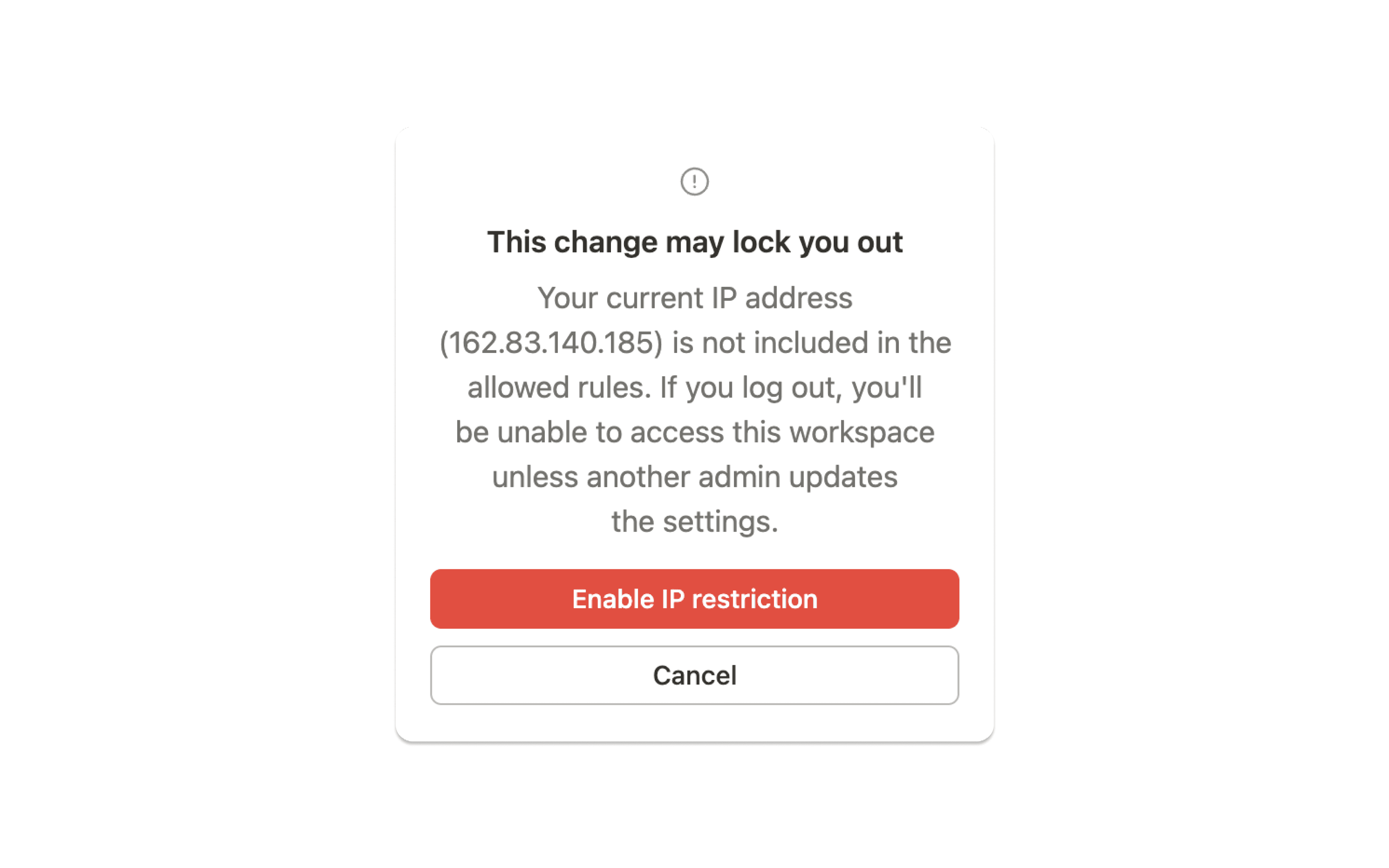
Any managed user attempting to log in with an IP address that doesn’t match an address on the allowed list will see an error message, and they won’t be able to proceed.
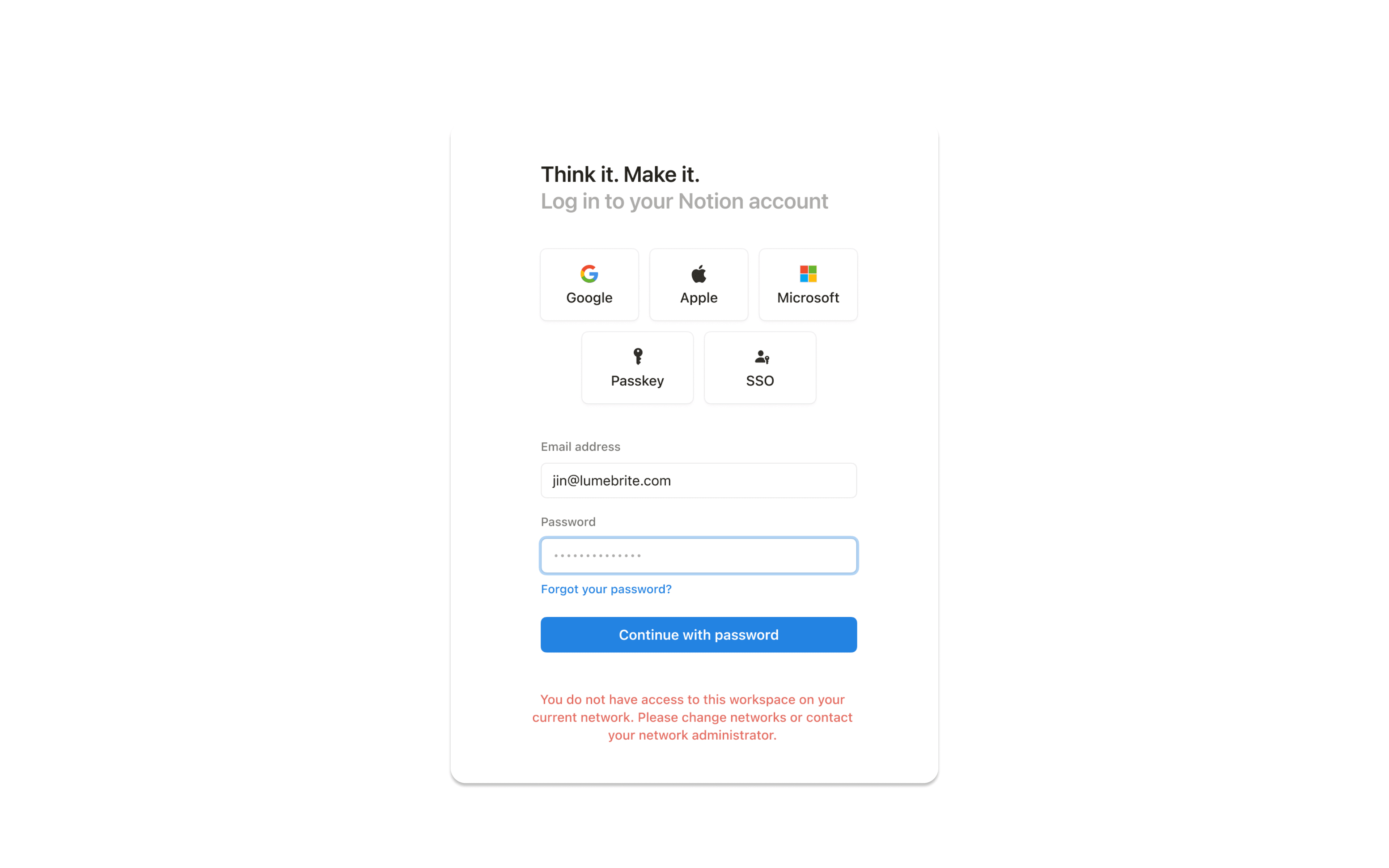
When you’re managing IP addresses for your organization, you’ll have access to the following audit log events:
Created IP allowlist: That a user created an IP allowlist rule.
Deleted IP allowlist: That a user deleted an IP allowlist rule.
Updated IP allowlist: That a user updated an IP allowlist rule.
Enabled IP allowlist: That a user either enabled the IP allowlist rules.
Disable IP allowlist: That a user either disabled the IP allowlist rules.