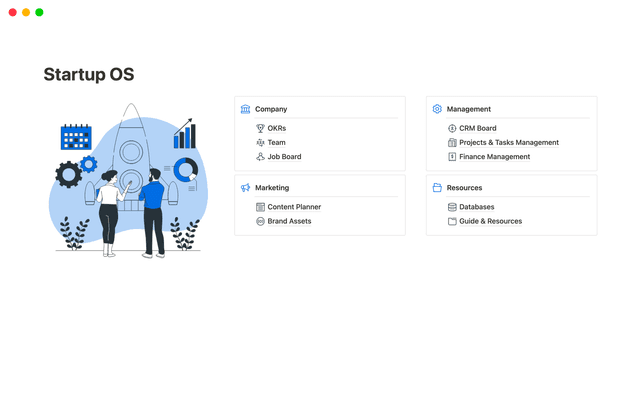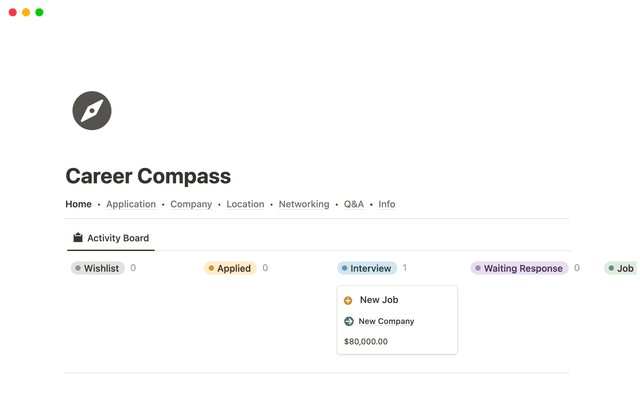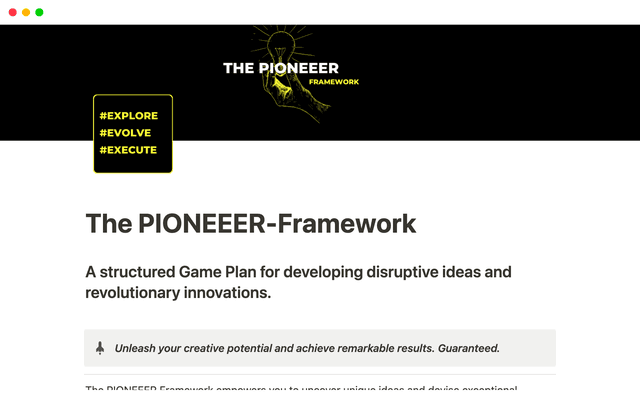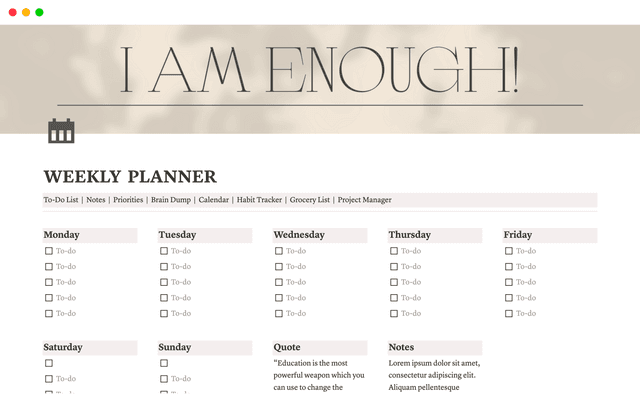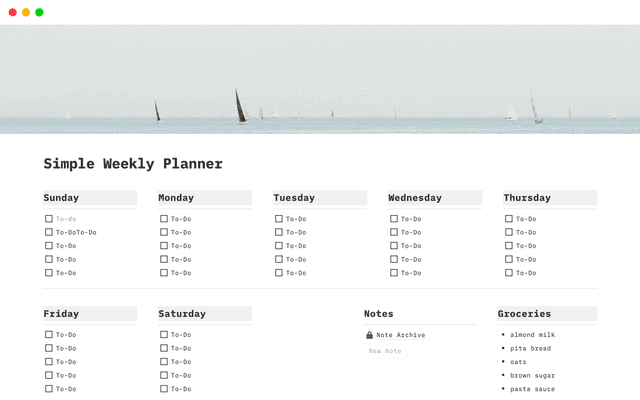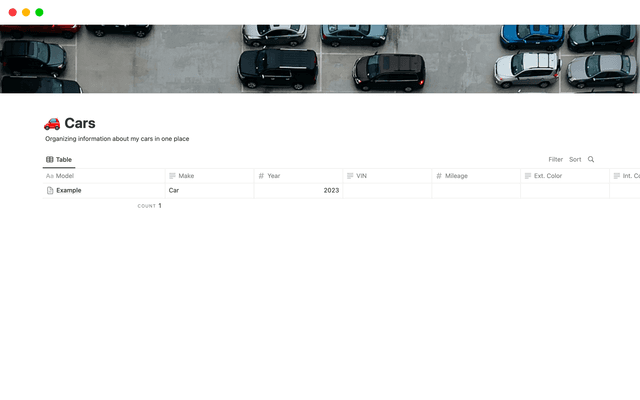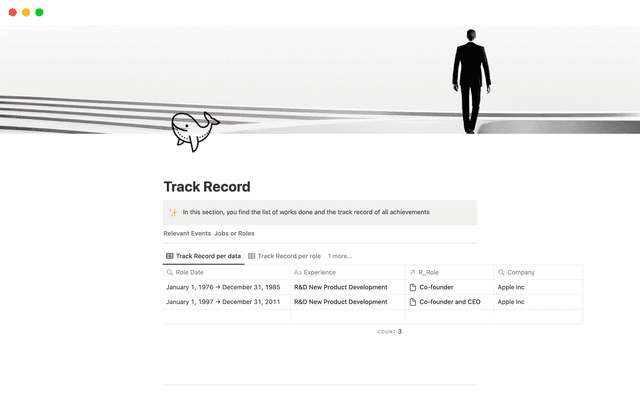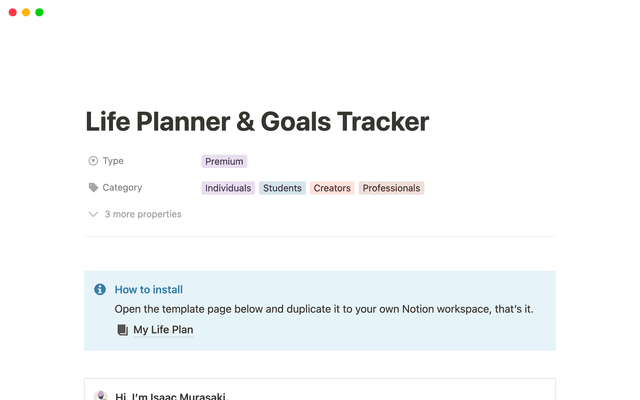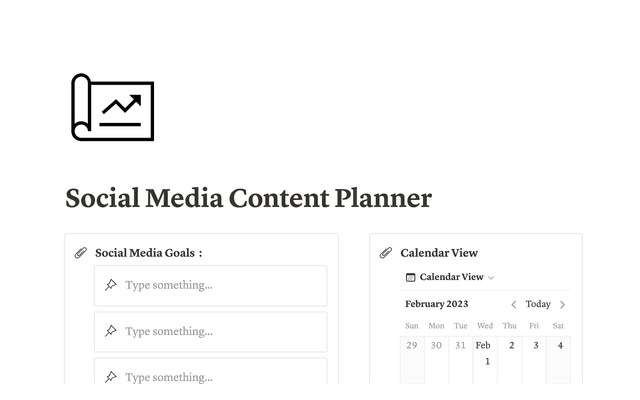Eliminate email busywork with Notion Mail best practices
Transform your inbox with expert tips from Notion consultants — learn to set up custom views, speed up responses, and master your email workflow.
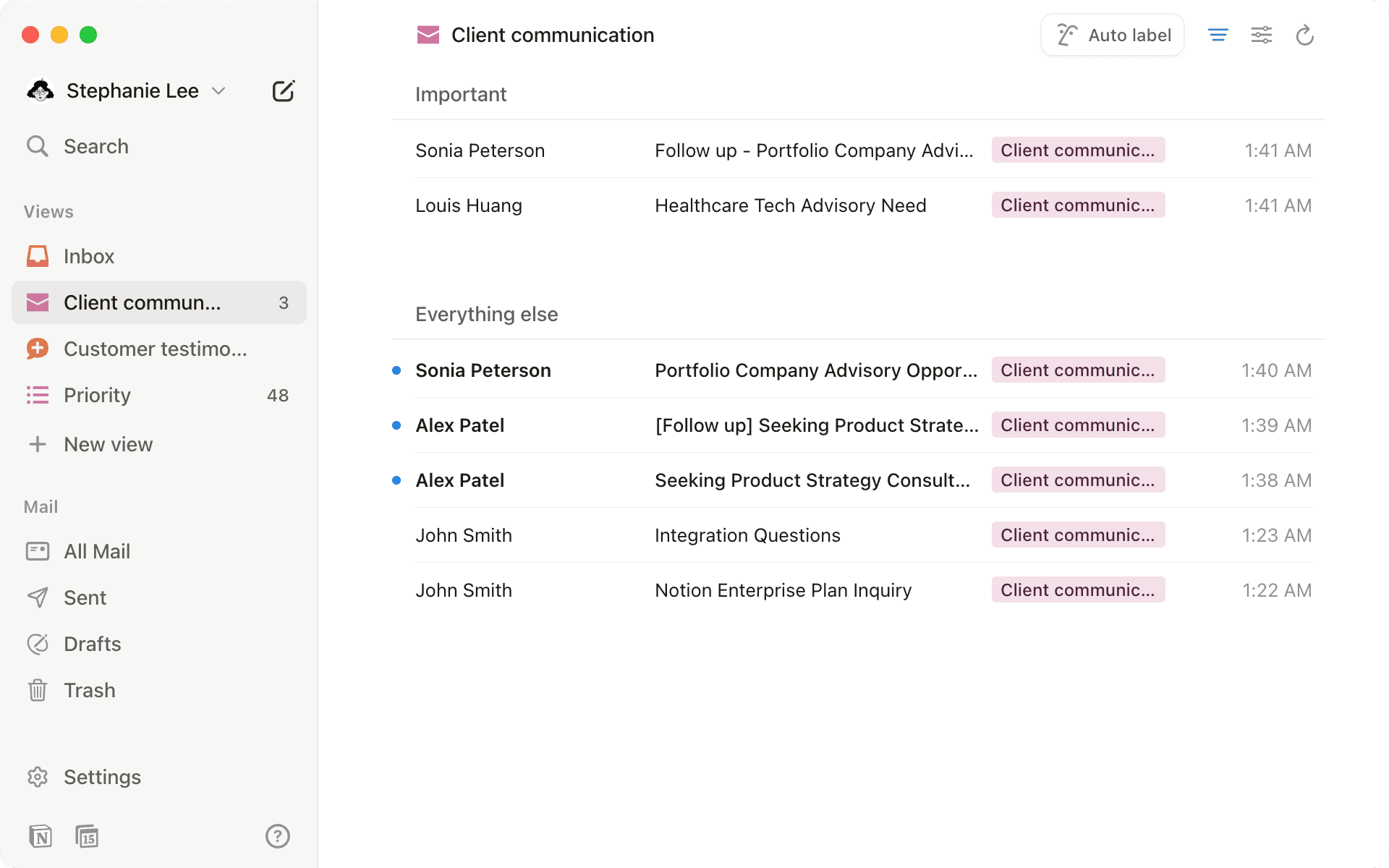
- Customize your inbox setup to match your work style
- Set up your inbox to organize itself
- Group emails according to your unique work style
- Never write the same email twice with snippets
- Draft beautiful, effective emails using rich formatting and Notion AI
- Scheduling made easy
- Three expert tips to get more from Notion Mail
Email isn't just for sending messages anymore — it's how we get work done, from client conversations to project planning. But traditional inboxes haven't evolved to meet these new needs, leaving you to do the heavy lifting.
Meet Meighan and Dave, two Notion consultants who've found practical ways to stay on top of their inbox using Notion Mail. In this guide, we'll walk through their simple but powerful approaches to transform email from a daily stressor into a productivity superpower. Whether you're keeping up with clients, tracking projects, or just aiming for inbox zero, you'll find practical tips to create an inbox workflow that actually works for you.
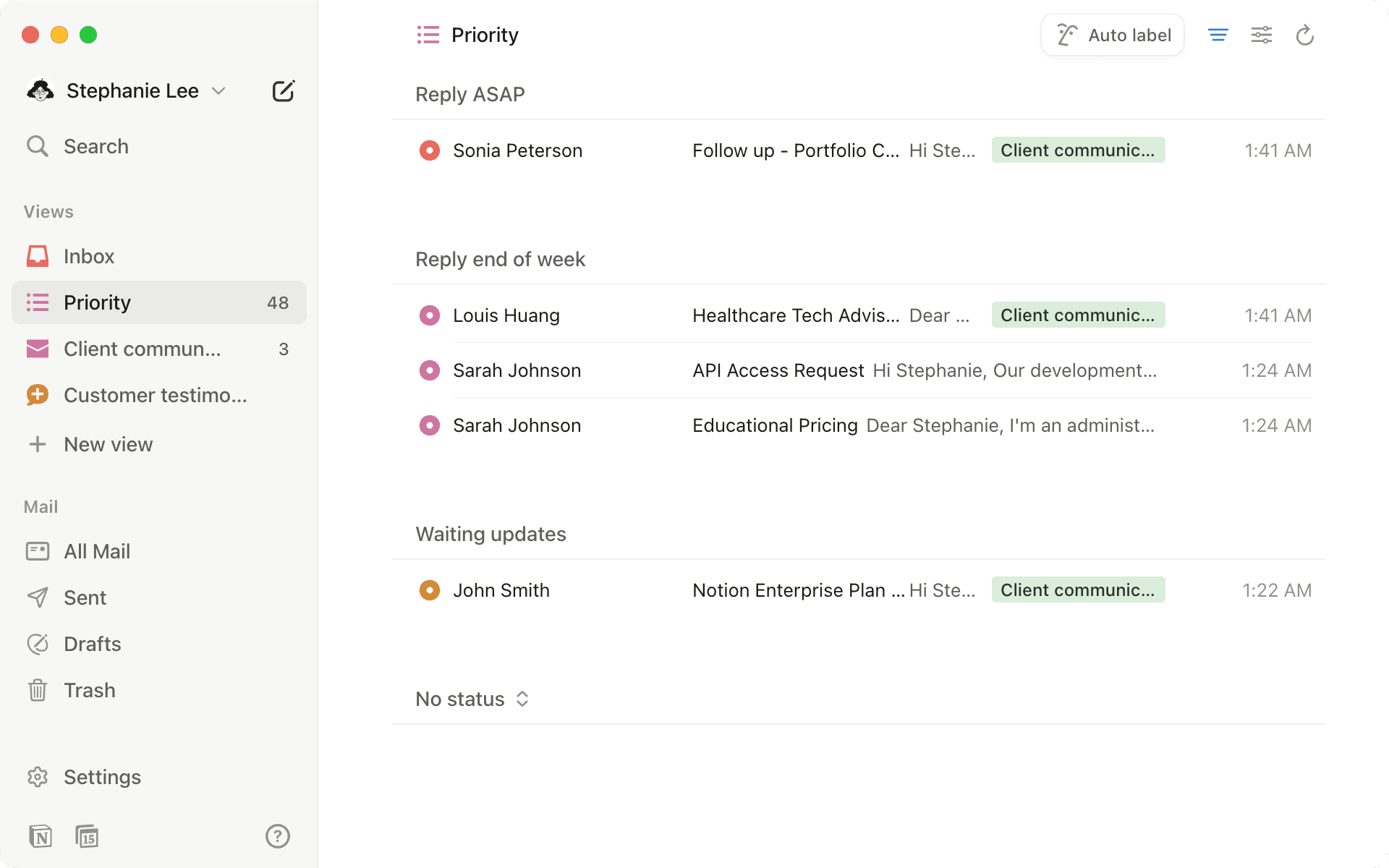
For consultants like Meighan and Dave, an inbox is more than just a place for communication— it's a central hub for organizing client work. This is where they keep track of meetings, follow-ups, proposals, and payments, all in one place. Let's explore how they each created inbox systems that work perfectly for their unique needs.
Set up your inbox to organize itself
Like many of us, Meighan dreams of the elusive "inbox zero"— but unlike most of us, she actually achieved it! Her secret? A beautifully simple system that turns email chaos into calm.

"About a year ago, I started looking around at email apps because I felt like my previous one was no longer working for me. It just felt overwhelming. You could create filters and tags, but everything looked exactly the same. It wasn't encouraging to me to explore it anymore. I was over it."
— Meighan
Traditional email can get messy fast. For example, Meighan almost missed a great opportunity from a potential client because it got buried in her inbox. She needed a simple way to organize important emails into clear, action-oriented labels.
Rather than manually categorizing each email, let Notion AI handle the heavy lifting. Click the Auto label button in your inbox and let AI do the heavy lifting. It'll automatically group similar emails into views for you. And since you know your inbox better than anyone, you can guide AI to spot patterns that matter most to you. Learn more about auto-labelling here.
When you auto label something with Notion AI, you can split related emails into a dedicated view for greater focus. For example, Meighan uses this to create dedicated views for her top-priority items— like tracking payments and saving kind words from customers as testimonials. The best part? Once you set it up, Notion AI keeps organizing your incoming emails the same way.

Keep tabs on all your auto labels
Group emails according to your unique work style
As someone who works closely with VCs and startups, Dave needed a clear system to stay on top of communications especially emails requiring same-day attention. After creating a “view”, emails can quickly accumulate. The key is organizing and sorting emails based on your workflow, ensuring you focus on what's most important.
Unlike other email tools that force you into set ways of working, Notion Mail adapts to your natural flow. You can arrange your inbox exactly how you want it, creating layouts that match the way you actually work. For Dave, this meant leveraging the "Priority" view template.
With the Group by option, you can customize how your emails appear within a view, organizing them into visual groups that match your workflow.
To modify the properties in any given view:
Navigate to
Edit viewin the top right corner of the screenSelect the
GroupoptionEdit the property names, adding or removing them as needed
Once his properties are set up, Dave drags and drops emails into different priority categories— making it easy to tackle what matters most first.

“Sorting my emails by priority lets me review my inbox in the morning or at midday, and then highlighting things that definitely need a response at the very top so I can refer back to this at the end of the day helps my inbox feel more under control.”
-Dave
One of the most powerful Notion Mail features for both Dave and Meighan is snippets. With daily client communication being a key part of their work, snippets help them craft clear, effective emails in less time.

“Probably the biggest feature that I use in Notion Mail is definitely the snippets.”
-Dave
”I'm just a nerd for onboarding my clients in a way that feels really positive and demonstrates that I know what I'm doing. Snippets are a really good tell of the kind of emails that you get very frequently, so having those responses handy is useful!”
- Meighan
Here's how to create a snippet for emails you send frequently:
Navigate to the bottom right side of your email composer and select
{}the snippet optionSelect
New snippetGive your snippet a title (Like “Client welcome email”) and get typing
When you’re all set, select
save.
Check out our reference article to learn more about how to customize snippets.
Here are three ways they made snippets work for them:
Created project update templates that were easy to scan and consistent— perfect for status reports and meeting follow-ups
Kept different email signatures handy for different situations— like when chatting with clients vs. teammates
Set up templates for team messages with the right people CC'd and BCC'd, so no one was left out of the loop
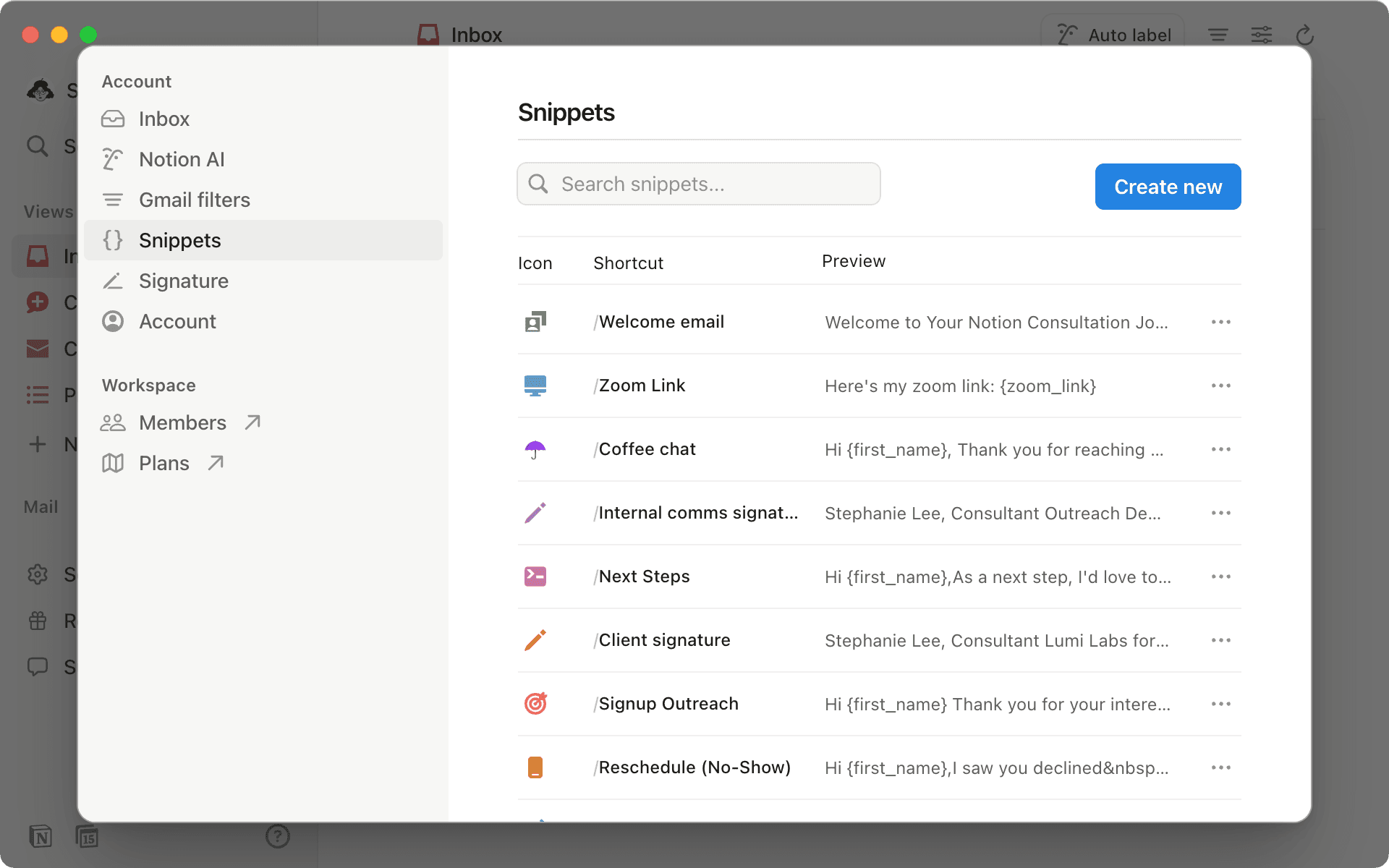
Draft beautiful, effective emails using rich formatting and Notion AI
When drafting emails in Notion Mail, you have powerful formatting tools at your fingertips to make your content look beautiful—just like you would on a Notion page. To get started with formatting, type / and select your desired block.
For consultants like Meighan, clear communication is essential. She uses Notion Mail's formatting features to create more digestible emails. This means making sure she uses headers and bullet points to organize information and use structured layouts that clients can quickly scan.

“The kind of clients I work with are leaders in their field and they're really successful. They don't want to be bogged down by a wall of text.”
-Meighan
Once you create a canvas for a new snippet, simply press the spacebar (as you would in a Notion page) to open the AI writer. Check out our guide on how to write better with Notion AI. Being able to quickly pull up and tweak these templates helps save tons of time writing emails while still keeping things professional.
Scheduling made easy
For Dave, snippets are essential for streamlined client communication. But his favorite feature alongside snippets? Scheduling links that make scheduling a breeze.
To add scheduling links to your email:
Click the calendar icon in the bottom right of your email composer
Select your available time slots by highlighting them in your calendar
Click out and your scheduling link will appear
This saves you and your clients time by making it super easy to schedule meetings and keep communication flowing smoothly.
Three expert tips to get more from Notion Mail
Having used Notion Mail for a while now, we'd be remiss if we didn't share some battle-tested tips from our expert consultants on making the most of Notion Mail:
Keep views actionable and straightforward— Rather than creating dozens of views, focus on categories that drive action and make information easily accessible. As Meighan advises, "Don't go nuts with 75 views."
Leverage snippets strategically— Snippets can do more than just speed up drafting. Add pre-set CC and BCC fields for team messages, include emojis, and create different signatures for different scenarios.
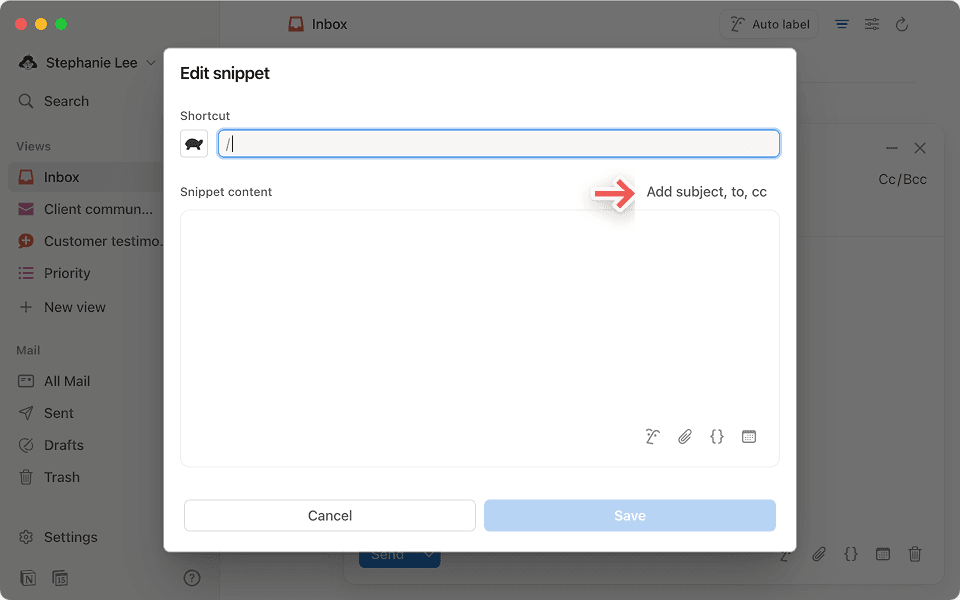
Use subject lines like SEO— As Meighan notes, "The subject line should almost be like SEO." Clear, searchable subject lines make it easier to find important emails later.
Drawing from Meighan and Dave's experiences, we've seen how Notion Mail can give you a new way to do email — making it feel clear, organized, and (dare we say it?) even fun. Whether you choose to follow Meighan's straightforward categorization or Dave's priority-based structure, remember that the goal is to create a system that works for you. Start small, focus on what matters most, and let your workflow evolve naturally as you discover what serves you best.

More resources to help you get started with Notion Mail
New to Notion Mail? Check out our guide to learn the essentials
Learn how to organize your inbox with Notion AI’s auto labeling

Find a Notion Solutions Partner
Looking to hire a Notion Solutions Partner? Get started here.
Gibt es etwas, das wir nicht abgedeckt haben?