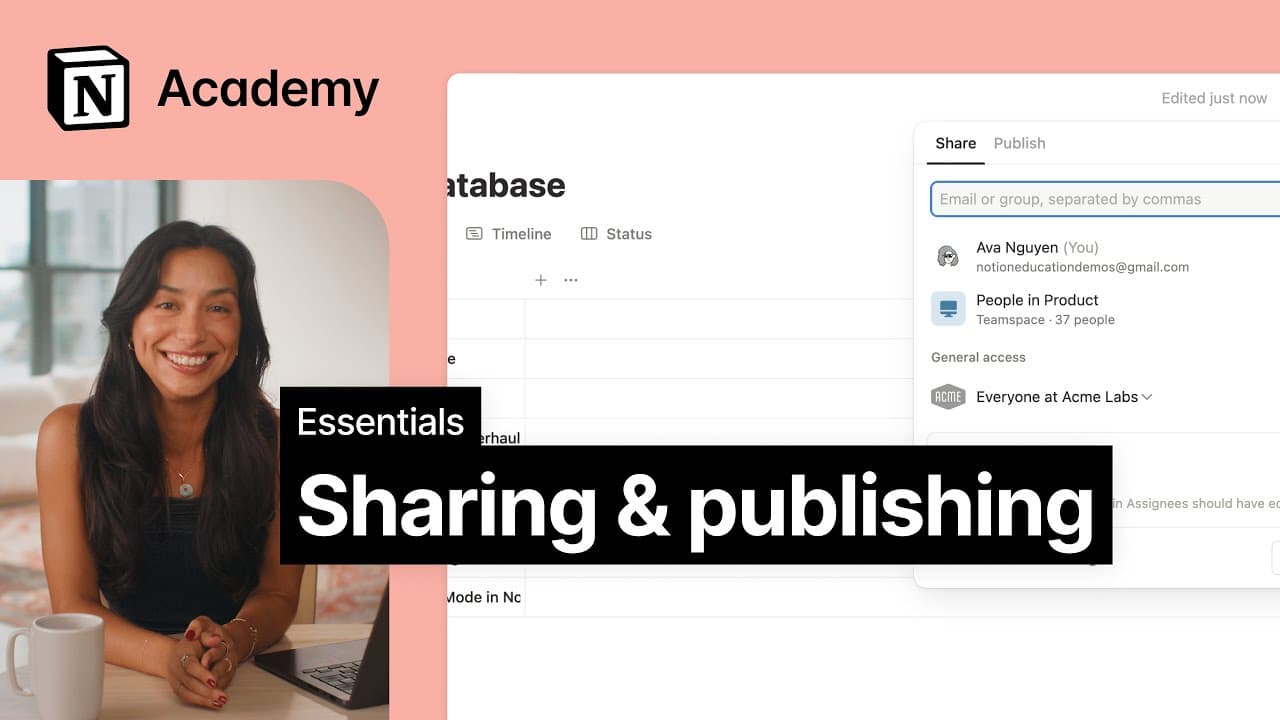從範本開始
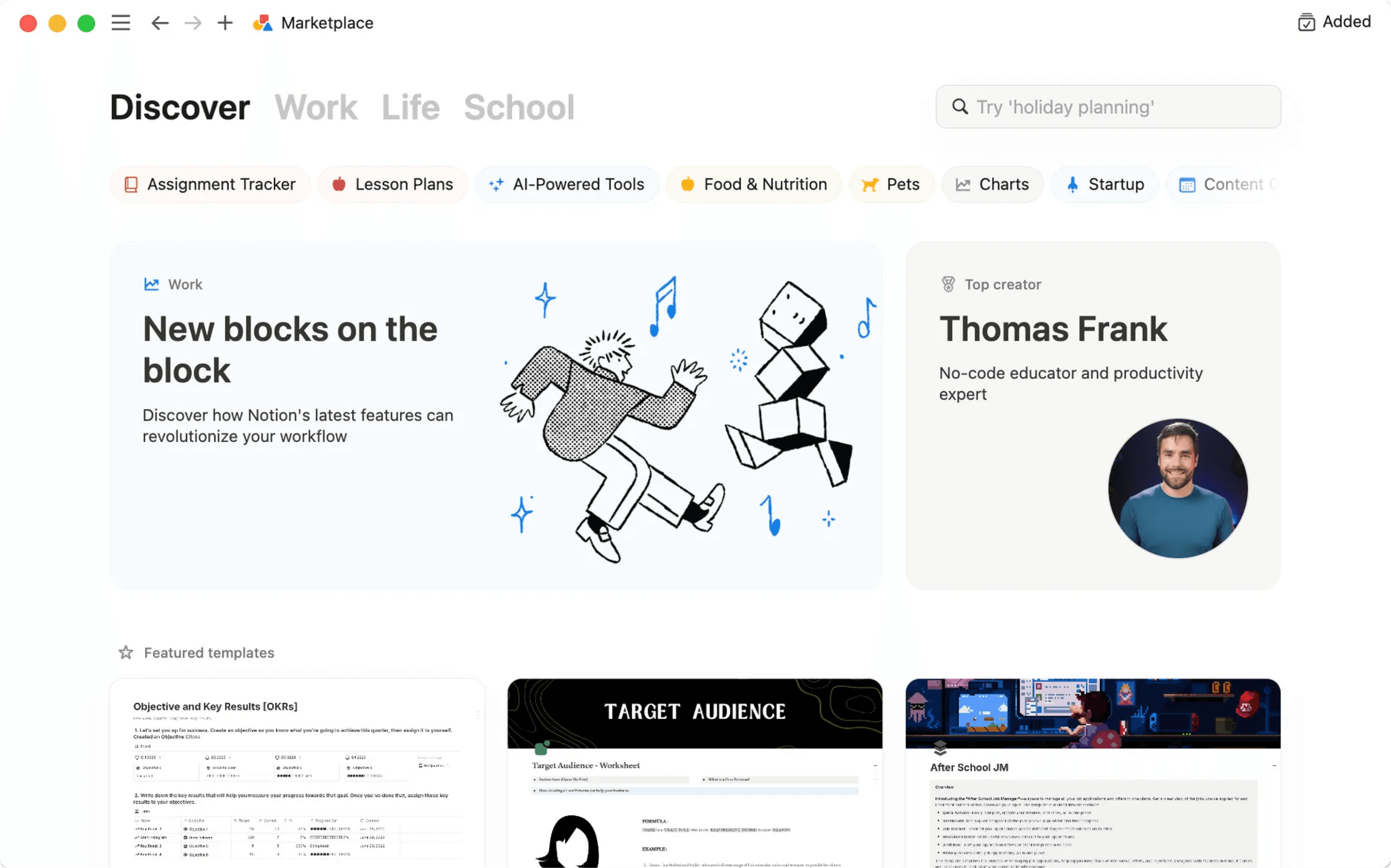
To help you take on a variety of challenges with Notion, we've created lots of templates that you can adopt and customize as your own — including some starter templates already in your workspace! Here's how to use them 💾
跳至常見問題When you first sign up for Notion, you'll see a collection of templates in your sidebar. These are selected for you based on what you tell us during onboarding. You can choose to add them to your workspace and use them, or you can delete them.
To delete a template:
Click the
•••to the right of the page name.Click
Delete.
Notion's Marketplace includes thousands of templates built for many purposes by Notion users around the world, which you can use to get started in Notion or get inspired.
To access Marketplace, look for templates, and add them to your workspace:
Find and select
Templatesin your sidebar.Once you find a template you like, you can select
Add(if the template is free) or selectBuy for {price}at the top of the page to add the template to your workspace.
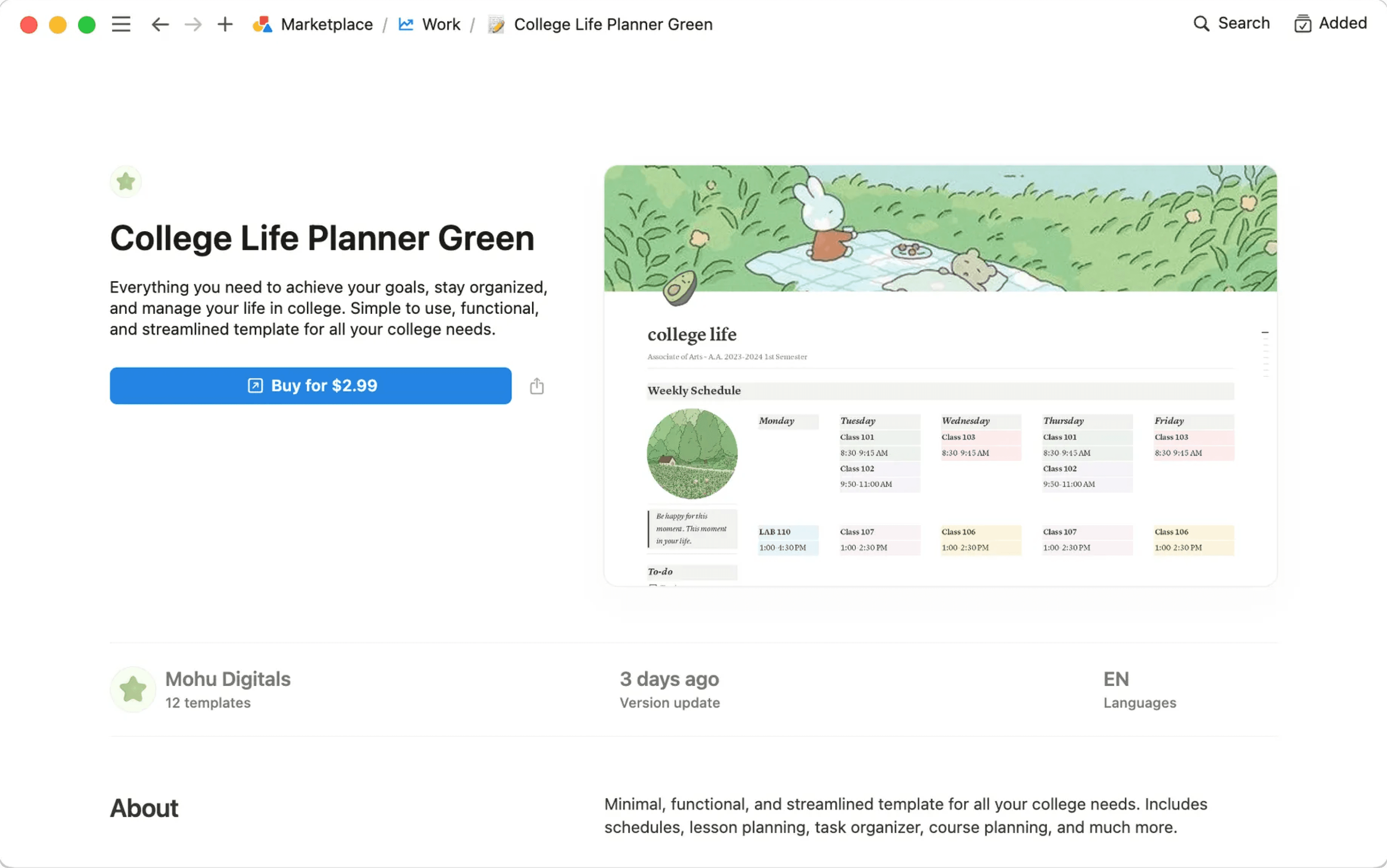
When the template is added to your workspace, you can tweak it to fit your exact needs. Learn more about finding templates on Marketplace here →
常見問題
我可以將頁面設為範本,以用於工作空間的其他地方嗎?
我可以將頁面設為範本,以用於工作空間的其他地方嗎?
很遺憾,你無法自訂範本選擇工具。最好的方法是:
在左側邊欄保留一個範本頁面的空白版本。
每次需要相同的新頁面時,在側邊欄按一下頁面名稱旁邊的
•••並選擇複製。
根據不同的使用情況,你或許會覺得以下方法相當實用!
使用範本按鈕就能迅速複製部分區塊的內容,非常適合用來寫日誌!在此進一步了解相關內容 →
在資料庫內,你可以使用已設定好屬性和頁面內容的資料庫範本,來新增資料庫項目。在此進一步了解相關內容 →
可以索取某種類型的範本嗎?
可以索取某種類型的範本嗎?
可以!這個想法很棒。請上我們的 X 帳號 @NotionHQ 推文給我們(加上主題標籤 #template),或寫電子郵件寄到 [email protected]。