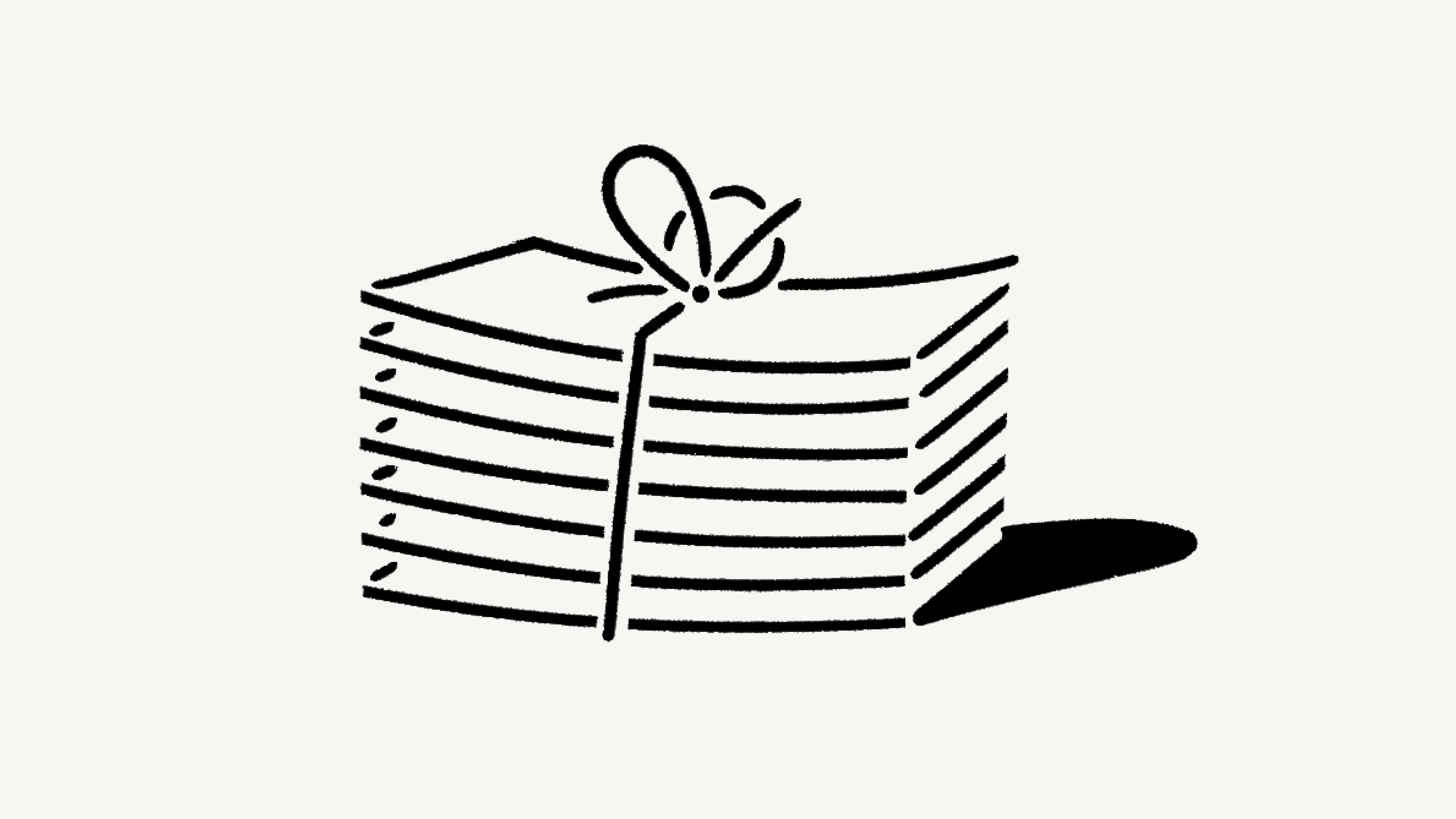計劃和定價
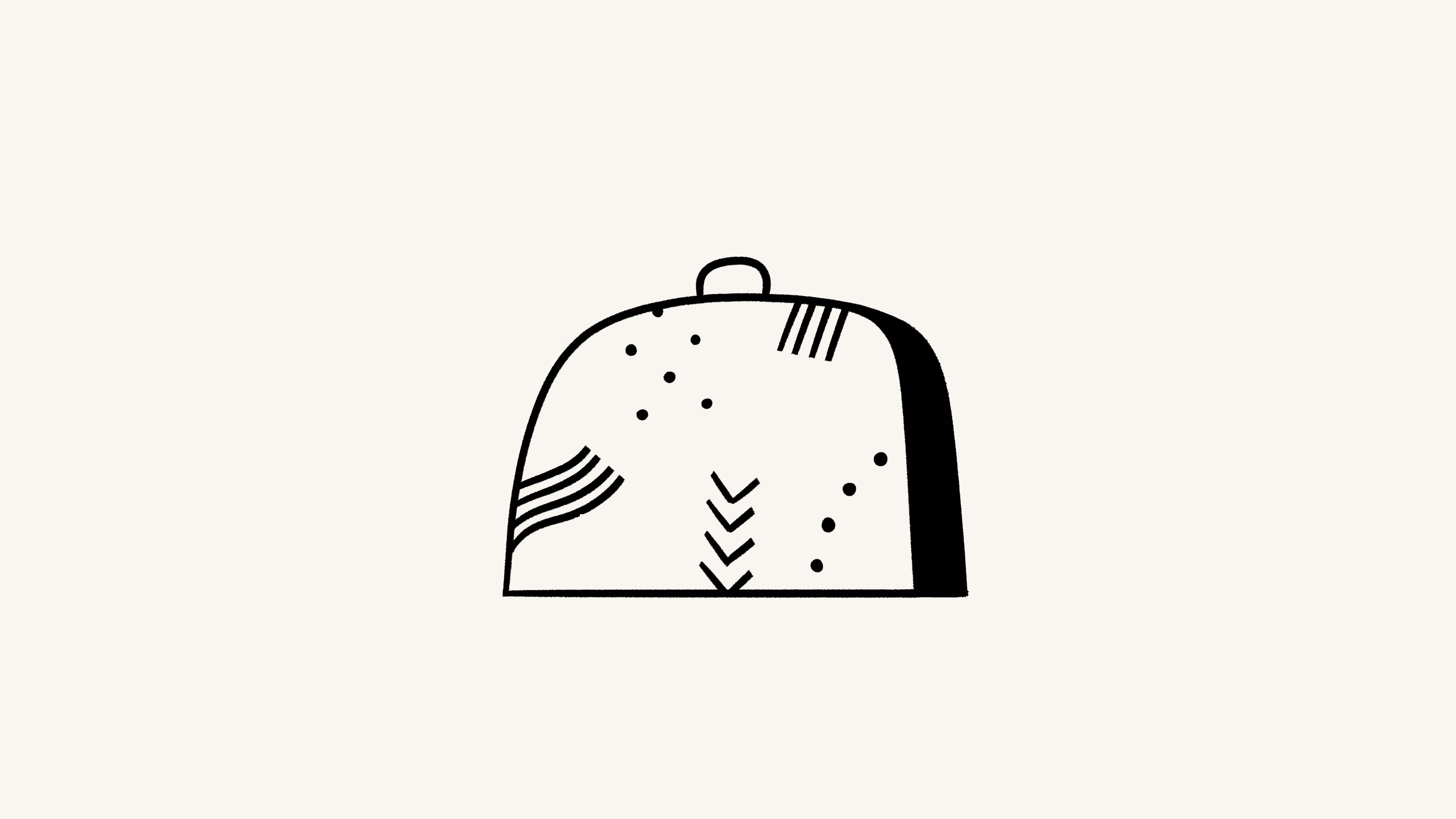
我們提供四種不同的定價計劃(從免費到企業)。在這裡,我們將逐一介紹升級或降級您的工作區意味著什麼 💸
跳至常見問題
Note: Plans apply and are billed at the workspace level. You can have multiple workspaces per account, and each of your workspaces can be on a different plan.
For an in-depth guide to billing and payment, read this article →
Notion offers a Free Plan as well as several paid plans. You can compare our plans and see their prices at notion.com/pricing. At a glance, our plans are:
Free Plan: This plan is meant for individuals who want to organize their personal projects and tasks.
Plus Plan: This plan is great for collaboration within small teams.
Business Plan: This plan allows businesses to work together using unlimited Notion AI and advanced integrations.
Enterprise Plan: This plan is for larger organizations looking for scalability, advanced controls, and security. It also includes Notion AI.
Organizations with fewer than 100 employees can upgrade to Enterprise from their Notion settings.
Organizations with more than 100 employees can contact our sales team for more information.

Our Master Subscription Agreement serves as a contract for users who aren’t sales-assisted. In it, you’ll find information about our terms and conditions.

Note:
Individual university students and teachers, as well as student organizations, may be eligible to access the Plus Plan for free.
Organizations and teams may be eligible to try the Business Plan for 30 days.
You can compare the Business and Enterprise Plans using this guide →
You can upgrade your plan using Notion for desktop or web. To upgrade:
In your sidebar, click
Settings→Upgrade planorExplore plans(depending on your plan).Select
Upgradeunder the plan you want to upgrade to.You’ll see the order summary for your upgrade and an estimate for your next bill. Click
Upgrade nowif everything looks good.
If you upgrade your plan in the middle of a billing interval:
The new plan will take effect immediately and start a new billing period.
You will be charged immediately for the new plan. The amount due will be reduced by a prorated amount based on the time remaining in your previous billing period for your current plan.

Note:
You save when you choose to be billed yearly. Learn more about how billing works here →
You can pay for your plan with a debit or credit card, Apple Pay, or Google Pay. Notion uses Stripe to process payments.
Upgrade on mobile
If you’re on Notion on an iOS or Android device and you’re currently on the Free Plan with no other members, you’ll be able to upgrade from the Free Plan to the Plus Plan on that device.
Plus Plan subscriptions purchased on mobile are limited to workspaces with only one member. If you want to upgrade to the Plus Plan for a workspace with multiple members, you’ll have to do that desktop or web.
To upgrade to the Plus Plan (one-member limit) on mobile:
Open the Notion app on your mobile device.
Tap
•••in the top right corner →Upgrade Plan.Follow the prompts to finish subscribing to the plan.
Subscriptions you purchase on mobile can be managed through the Apple App Store or Google Play Store.
If you've purchased a subscription through the Apple App Store, you'll need to contact the Apple App Store directly for any issues with your subscription, including cancellations and refunds.
Enable upgrade and add-on requests
To allow workspace members to request plan upgrades and add-ons, workspace owners can:
Go to
Settings→Requests.Toggle on
Allow members to request for all upgrades.
Request an upgrade or add-on
If you’re not a workspace owner but would like to request a plan upgrade or an add-on, you can do this by following these steps:
In your sidebar, click
Settings→Upgrade planorExplore plans(depending on your plan).Select
Requestnext to or under the plan type or add-on you’d like to request.
This will notify your workspace owner, and you’ll be notified in your Notion Inbox when your request is approved or denied.
Approve an upgrade or add-on
To review and approve members’ requests, workspace owners can:
Go to
Settings→Requests.Select
Upgrades.Review what’s been requested and by whom, then select
Upgrade planorUpgrade AIdepending on which purchases you want to make for your workspace.Follow the prompts to confirm your purchase.
This will notify the requestors in their Notion Inbox.
Downgrading your Notion plan may impact the features you have on your current plan. Read this article for more information before changing your plan.
To downgrade your plan:
In your sidebar, click
Settings→Billing→Change plan.Select the plan you want to change to, then click
Continue.Provide some feedback for us, then click
Downgrade.You’ll receive confirmation of your downgrade, and see when your current plan ends.
常見問題
How is the Free Plan different from the Plus Plan?
How is the Free Plan different from the Plus Plan?
The Plus Plan supports additional members, so multiple people can share a collaborative workspace together. It also includes some extra features like more version history, larger file uploads and more guests. Compare plans in more detail on our pricing page →
什麼是區塊?
什麼是區塊?
區塊是你加入到頁面的任何內容,如文字段落、待辦事項、圖片、程式碼、嵌入檔案等。一個頁面是由這些區塊建立的。
我可以免費使用 Notion 嗎?
我可以免費使用 Notion 嗎?
Notion 可以無限期免費使用。
作為個人,可以完全免費使用個人版。團隊版有 1,000 個區塊限制的免費試用期,這樣你可以在為團隊升級前與團隊免費試用 Notion。
你們提供學生任何優惠嗎?
你們提供學生任何優惠嗎?
學生和教育工作者可免費使用 Plus 方案(僅限 1 名成員)。和免費版相比,你可以加入更多訪客、存取更多版本紀錄,和上傳更大型的檔案。
只要使用學校的電子郵件地址註冊,就能立即存取這些功能。目前有上萬所學校的電子郵件網域都適用,就算電子郵件地址的結尾不是 .edu 也可以!
有關更多資訊與 FAQ,請造訪適用於教育用途的 Notion 頁面。
付費方案的定價如何計算?
付費方案的定價如何計算?
升級工作空間至其中一種付費方案時,我們會按每位新增成員向你收取費用。
訪客不會列入計費,因為他們只能存取受到邀請的個別頁面。也就是說,訪客無法看見左側邊欄團隊協作區區段的所有內容。
有年付或月付的選項嗎?
有年付或月付的選項嗎?
是的!我們提供月付和年付方案,年付更便宜(大概可以省 20%)。舉個例子,當你選擇月付计划,團隊版為每位成員每月 US$10,但如果選擇年付计划,則每位成員每月 US$8。
如何加入與移除成員?
如何加入與移除成員?
無論你是按月還是按年結算,如果你進行這些類型的變更,都可能每月向你的帳號收費。如果你加入了成員,則將根據每位成員被加入時剩餘的帳單週期百分比,按比例向你的帳號收取費用。如果你刪除了成員,將以同樣的方式返還餘額到你的帳號。
更改方案會發生什麼情況?
更改方案會發生什麼情況?
升級方案:你的帳號將立即升級並被收取費用。應付金額將根據變更方案時,剩餘的帳單週期百分比來扣除部分費用。
降級方案:帳號將於帳單週期結束時降級。
如何取消我的付費方案?
如何取消我的付費方案?
你的 Notion 訂閱(年付或月付)將自動續訂,直到取消為止。使用電腦開啟 Notion 後,在左側邊欄的「設定與成員」中選擇「帳單」,再選擇「變更方案」,即可取消訂閱。取消後,你依舊能使用所有付費功能,一直到此帳單週期結束。
如果付款失敗會發生什麼事?比如我的信用卡過期了?
如果付款失敗會發生什麼事?比如我的信用卡過期了?
每次付款失敗時,系統都會傳送通知到你帳號的電子郵件地址。系統會在下個月重試取款,最多 8 次。
如果重試後,付款仍未成功,工作空間將限制為僅供查看,並在經過一定時間後降級為免費版。
我可以變更付款方式嗎?
我可以變更付款方式嗎?
你可以隨時在帳單設定中變更付款方式。
退款如何運作?
退款如何運作?
我們的退款政策很簡單。如果你在網頁或應用程式內不小心訂閱了 Notion 付費方案,請在應用程式內聯絡我們,或傳送電子郵件至 [email protected]。只要你是在訂閱月付方案的 72 小時,或年付方案的 30 天內降級訂閱方案,我們都很樂意全額退款,而非按比例退款。
如果你因為不小心新增成員到工作空間而被收取費用,只要在帳單明細日期起算的 72 小時內聯絡我們,我們很樂意按比例退款給你。聯絡我們前,請記得先將意外加入的成員自工作空間移除。
如果你對 Notion 不滿意,不論原因為何,都歡迎傳送電子郵件至 [email protected] 告訴我們。我們期盼聽到你的意見回饋,也很高興有機會能與你一起打造最棒的使用體驗。
Do you have a Service-Level Agreement (SLA)?
Do you have a Service-Level Agreement (SLA)?
We do not offer a standard SLA. For teams with greater than 100 members, we can offer a custom SLA.
聯絡銷售 to learn more
我的付款是如何處理的?
我的付款是如何處理的?
我們使用 Stripe 處理你的付款。Stripe 是 Twitter、Pinterest 和 Lyft 等產品的支付提供商。我們不會直接處理或儲存你的支付資訊。
我可以在 Notion 上隸屬於多個團隊嗎?
我可以在 Notion 上隸屬於多個團隊嗎?
可以!你可以使用同一個電子郵件地址建立並加入多個團隊。但是,每一個工作區擁有它自己的付費方案,需要單獨升級。
Can I change my plan settings on mobile?
Can I change my plan settings on mobile?
No, you can only make modifications to your Notion plan on desktop or web.