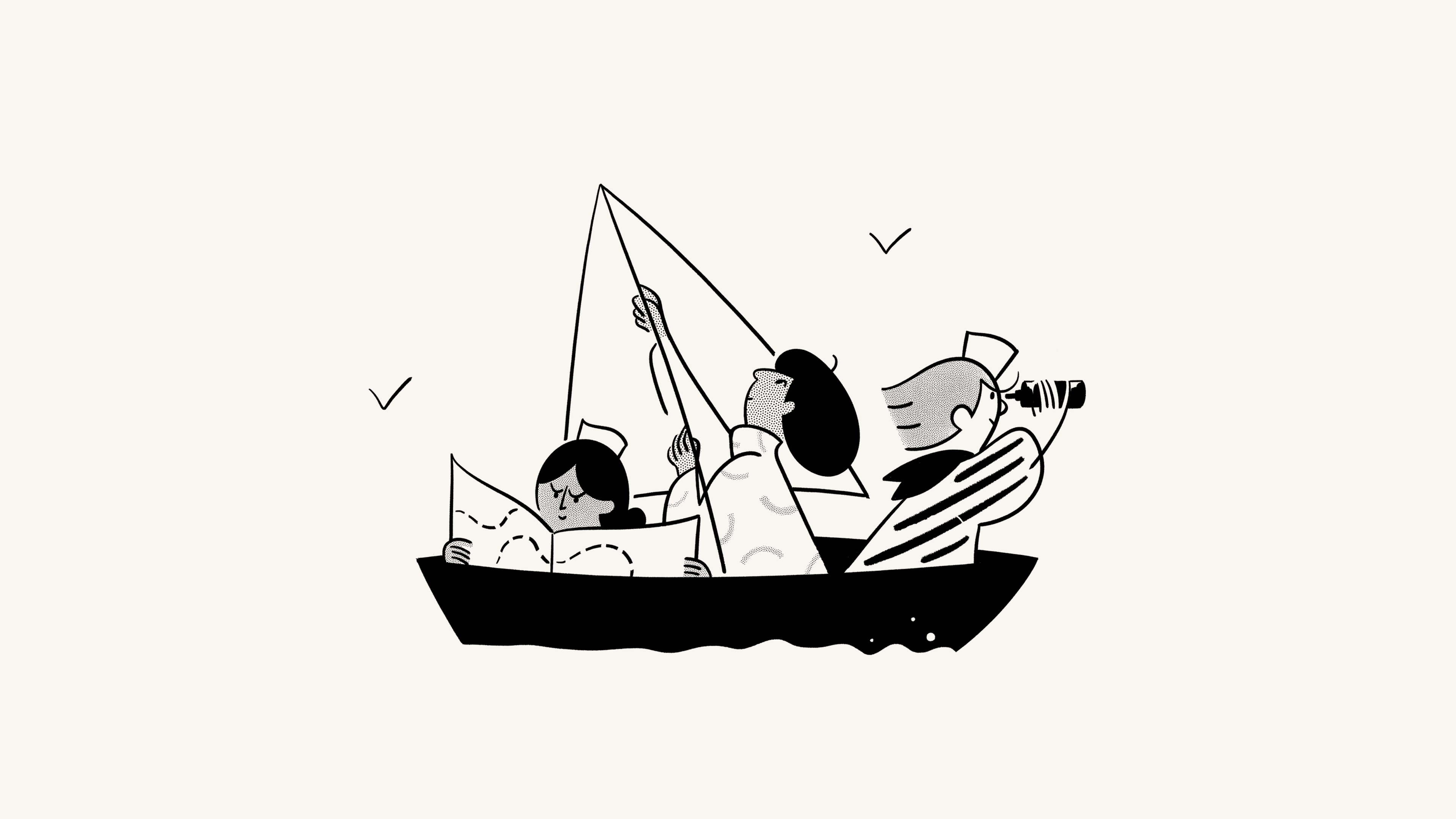사람 디렉토리
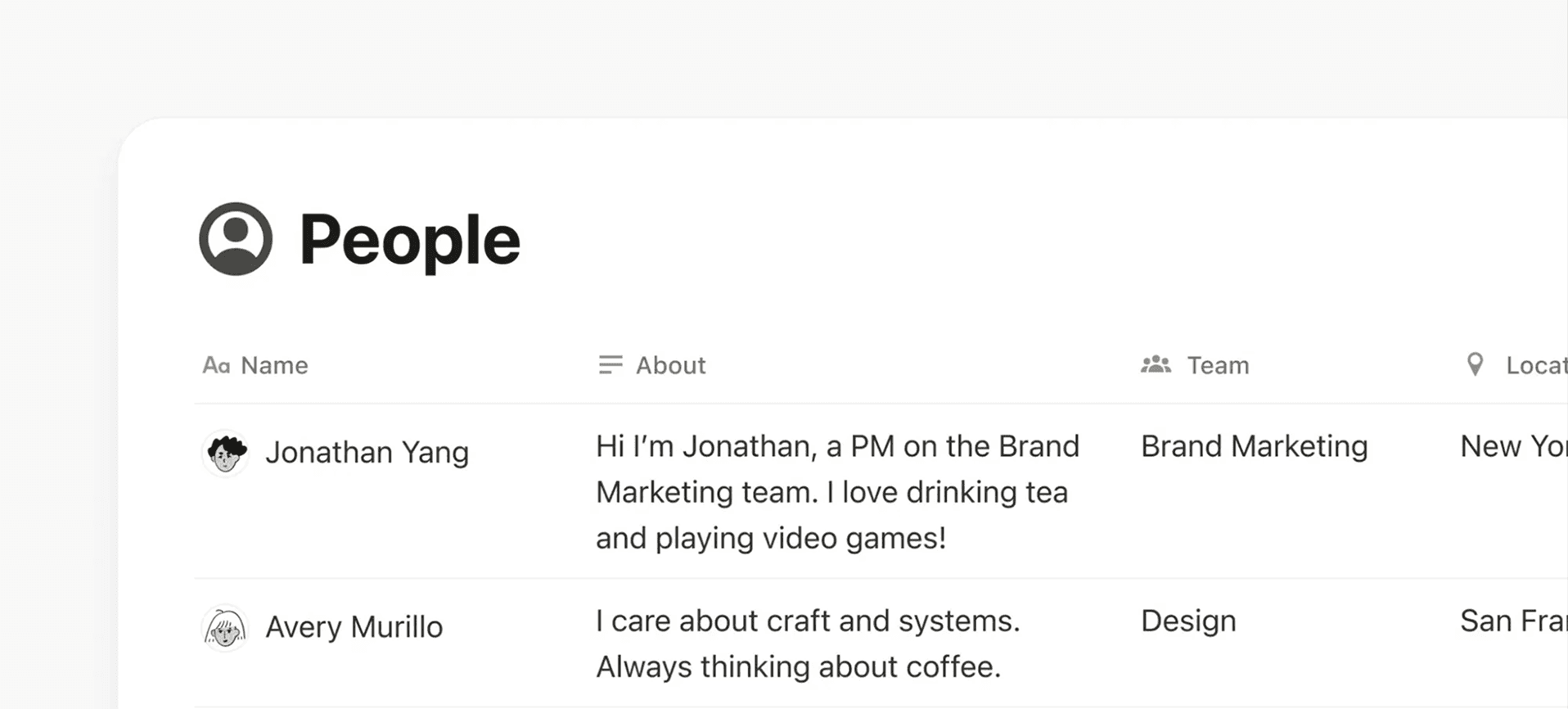
Notion 워크스페이스의 모든 멤버에 대한 정보를 확인하세요 👥
사람 디렉토리는 Notion 워크스페이스에 내장된 데이터베이스로, 현재 및 이전 워크스페이스 멤버의 프로필이 포함되어 있습니다. 워크스페이스에 있는 사람들에 대한 정보를 보고 관리할 수 있는 중앙 리소스이며, 조직의 필요에 맞는 속성을 추가할 수도 있습니다.
SCIM이 구성된 엔터프라이즈 요금제 워크스페이스는 HRIS 공급업체에서 데이터를 자동으로 가져와 정보를 최신 상태로 유지할 수 있습니다. 디렉토리 설정에서 표시할 속성을 선택할 수 있습니다.

참고: 워크스페이스의 게스트는 사람 디렉토리에 표시되지 않습니다.
모든 Notion 요금제의 모든 워크스페이스에는 사람 디렉토리가 있습니다. 워크스페이스에서 맡은 역할에 따라 사람 디렉토리에 대한 사용 권한 수준이 달라집니다.
워크스페이스 멤버는 자신의 프로필 페이지(속성 포함)를 편집하고 전체 사람 디렉토리를 볼 수 있습니다.
워크스페이스 소유자는 전체 사람 디렉토리(속성 포함)를 편집할 수 있습니다.
SCIM 또는 HRIS 데이터와 같은 외부 소스의 속성을 사람 디렉토리에 동기화하려면 SCIM이 설정된 엔터프라이즈 요금제를 사용해야 합니다.
사람 디렉토리에 접근하는 방법은 여러 가지가 있습니다.
검색창에 '사람'을 입력하여 디렉토리를 찾으세요.
설정→사람또는멤버(요금제에 따라 다름)로 이동하여 화면 상단의사람 디렉토리를 클릭하세요.워크스페이스 멤버의 프로필이 열려 있으면 이동 경로 탐색에서
사람을 클릭하세요 .사람 디렉토리를 즐겨찾기에 추가하여 사이드바에 고정하고 빠르게 접근할 수 있습니다.
모든 사람은 사람 디렉토리에서 자신의 프로필 페이지를 편집할 수 있습니다. 워크스페이스 소유자만 전체 사람 디렉토리를 편집할 수 있습니다. 워크스페이스 소유자는 속성을 추가, 편집, 재정렬하거나 숨길 수 있습니다. 예를 들어, 직원이 근무하는 사무실을 나타내는 선택 속성을 추가할 수 있습니다.


참고:
워크스페이스 소유자는 사용자의 이름 및 이메일과 같은 특정 핵심 속성을 삭제할 수 없습니다.
워크스페이스 소유자는 데이터베이스 수준과 개별 프로필 페이지 수준에서 속성을 재정렬할 수 있습니다. 다만, 데이터베이스에서 변경한 속성 순서는 개별 프로필 페이지에 반영되지 않으며 그 반대도 마찬가지입니다.
다른 사람의 프로필에서 특정 속성을 숨기려면 프로필 페이지로 이동하여
속성 표시 여부→항상 숨기기를 클릭하여 해당 속성을 숨길 수 있습니다.이렇게 하면 해당 속성이 더 이상 존재하지 않는 것은 아닙니다. 단지 해당 속성이 페이지에서 눈에 띄게 표시되지 않을 뿐입니다. 프로필 페이지에서
{#}개의 속성 더 보기를 선택하면 해당 속성과 정보를 계속 확인할 수 있습니다.

참고: 이 기능은 엔터프라이즈 요금제 사용자만 이용할 수 있습니다.
엔터프라이즈 워크스페이스에 SCIM이 설정되어 있는 경우 HRIS 공급업체에서 사람 디렉토리로 데이터를 자동으로 가져올 수 있습니다. 방법은 다음과 같습니다.
사람 디렉토리 상단의 슬라이더 아이콘을 클릭하세요.
SCIM 속성에서속성 편집을 선택하세요.연결하려는 SCIM 속성을 찾아 선택하세요.
속성 업데이트를 선택하세요.
초기 가져오기가 완료된 후, SCIM 속성에서 업데이트된 새로운 정보는 몇 시간 이내에 사람 디렉토리에 자동으로 반영됩니다.