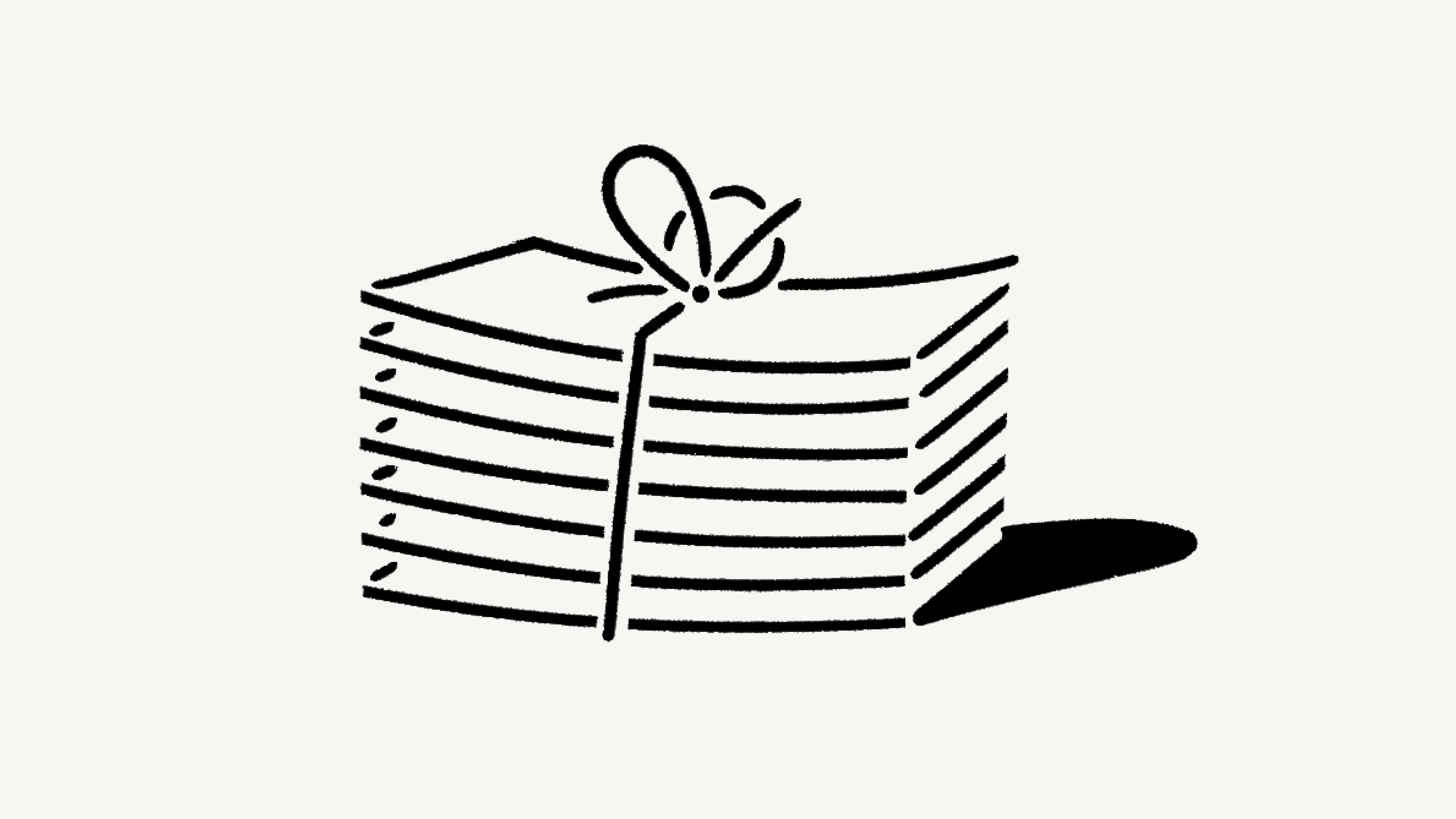计划和定价
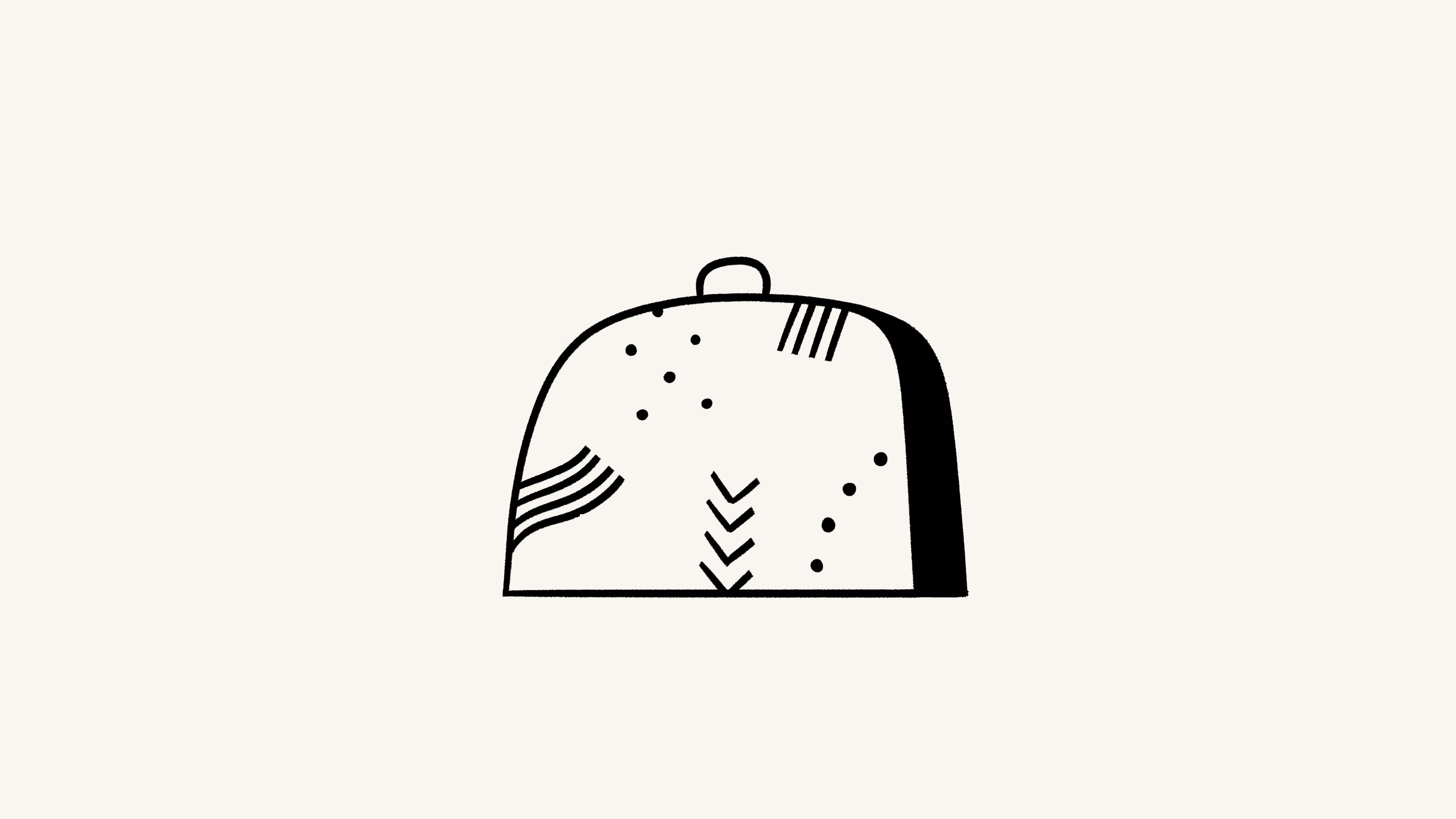
我们提供四种不同的定价计划(从免费到企业)。在这里,我们将逐一介绍升级或降级您的工作区意味着什么 💸
跳转到常见问题
Note: Plans apply and are billed at the workspace level. You can have multiple workspaces per account, and each of your workspaces can be on a different plan.
For an in-depth guide to billing and payment, read this article →
Notion offers a Free Plan as well as several paid plans. You can compare our plans and see their prices at notion.com/pricing. At a glance, our plans are:
Free Plan: This plan is meant for individuals who want to organize their personal projects and tasks.
Plus Plan: This plan is great for collaboration within small teams.
Business Plan: This plan allows businesses to work together using unlimited Notion AI and advanced integrations.
Enterprise Plan: This plan is for larger organizations looking for scalability, advanced controls, and security. It also includes Notion AI.
Organizations with fewer than 100 employees can upgrade to Enterprise from their Notion settings.
Organizations with more than 100 employees can contact our sales team for more information.

Our Master Subscription Agreement serves as a contract for users who aren’t sales-assisted. In it, you’ll find information about our terms and conditions.

Note:
Individual university students and teachers, as well as student organizations, may be eligible to access the Plus Plan for free.
Organizations and teams may be eligible to try the Business Plan for 30 days.
You can compare the Business and Enterprise Plans using this guide →
You can upgrade your plan using Notion for desktop or web. To upgrade:
In your sidebar, click
Settings→Upgrade planorExplore plans(depending on your plan).Select
Upgradeunder the plan you want to upgrade to.You’ll see the order summary for your upgrade and an estimate for your next bill. Click
Upgrade nowif everything looks good.
If you upgrade your plan in the middle of a billing interval:
The new plan will take effect immediately and start a new billing period.
You will be charged immediately for the new plan. The amount due will be reduced by a prorated amount based on the time remaining in your previous billing period for your current plan.

Note:
You save when you choose to be billed yearly. Learn more about how billing works here →
You can pay for your plan with a debit or credit card, Apple Pay, or Google Pay. Notion uses Stripe to process payments.
Upgrade on mobile
If you’re on Notion on an iOS or Android device and you’re currently on the Free Plan with no other members, you’ll be able to upgrade from the Free Plan to the Plus Plan on that device.
Plus Plan subscriptions purchased on mobile are limited to workspaces with only one member. If you want to upgrade to the Plus Plan for a workspace with multiple members, you’ll have to do that desktop or web.
To upgrade to the Plus Plan (one-member limit) on mobile:
Open the Notion app on your mobile device.
Tap
•••in the top right corner →Upgrade Plan.Follow the prompts to finish subscribing to the plan.
Subscriptions you purchase on mobile can be managed through the Apple App Store or Google Play Store.
If you've purchased a subscription through the Apple App Store, you'll need to contact the Apple App Store directly for any issues with your subscription, including cancellations and refunds.
Enable upgrade and add-on requests
To allow workspace members to request plan upgrades and add-ons, workspace owners can:
Go to
Settings→Requests.Toggle on
Allow members to request for all upgrades.
Request an upgrade or add-on
If you’re not a workspace owner but would like to request a plan upgrade or an add-on, you can do this by following these steps:
In your sidebar, click
Settings→Upgrade planorExplore plans(depending on your plan).Select
Requestnext to or under the plan type or add-on you’d like to request.
This will notify your workspace owner, and you’ll be notified in your Notion Inbox when your request is approved or denied.
Approve an upgrade or add-on
To review and approve members’ requests, workspace owners can:
Go to
Settings→Requests.Select
Upgrades.Review what’s been requested and by whom, then select
Upgrade planorUpgrade AIdepending on which purchases you want to make for your workspace.Follow the prompts to confirm your purchase.
This will notify the requestors in their Notion Inbox.
Downgrading your Notion plan may impact the features you have on your current plan. Read this article for more information before changing your plan.
To downgrade your plan:
In your sidebar, click
Settings→Billing→Change plan.Select the plan you want to change to, then click
Continue.Provide some feedback for us, then click
Downgrade.You’ll receive confirmation of your downgrade, and see when your current plan ends.
常见问题
How is the Free Plan different from the Plus Plan?
How is the Free Plan different from the Plus Plan?
The Plus Plan supports additional members, so multiple people can share a collaborative workspace together. It also includes some extra features like more version history, larger file uploads and more guests. Compare plans in more detail on our pricing page →
什么是区块?
什么是区块?
区块是你添加到页面中的任意独立内容片段,例如一段文本、待办事项、图片、代码区块、嵌入文件等。你可以将页面看作是由这些构建区块组成的。了解更多关于区块的信息,请点击此处→
我可以免费使用 Notion 吗?
我可以免费使用 Notion 吗?
Notion 可以无限期免费使用。
作为个人,可以完全免费使用个人版。团队版有 1,000 个块限制的免费试用期,这样你可以在为团队升级前与团队免费试用 Notion。
学生可以享受优惠吗?
学生可以享受优惠吗?
Plus 版(仅限 1 名成员)对学生和教育工作者免费。与免费版相比,Plus 版允许添加更多访客,访问更多版本历史,并上传更大的文件。
只需使用你的学校电子邮件地址注册,就可以立即使用这些功能。除了.edu 结尾的域名,我们还支持数以千计的其它学校电子邮件域名!
请访问 Notion 教育支持页面,了解更多信息和常见问题。
付费方案如何计费?
付费方案如何计费?
如果你将工作空间升级为付费版,系统将会对每位成员进行计费。
访客免费,但他们只能访问受邀请的页面。换句话说,访客将无法看到左侧边栏团队协作区内的所有团队页面。
有年付或月付的选项吗?
有年付或月付的选项吗?
是的!我们提供月付和年付计划,年付更便宜(大概可以省 20%)。举个例子,当你选择月付计划,团队版为每位成员每月 US$10,但如果选择年付计划,则每位成员每月 US$8。
如何添加和移除成员?
如何添加和移除成员?
无论你是按月还是按年计费,只要发生成员资格变动,你的账户都有可能在当月被收费。若添加成员,将根据成员添加时账单周期所剩的时间按比例计费;若移除成员,不会产生退款,但可将该名额转给其他成员使用至该账单周期结束。
当我更改方案时会发生什么?
当我更改方案时会发生什么?
方案升级:你的帐号将立即升级并进行收费。系统将根据更改方案时剩余账单周期的百分比扣除相应金额。
方案降级:你的账户将在当前账单周期结束后降级。了解降级对功能的影响,请点击此处 →
如何取消我的付费方案?
如何取消我的付费方案?
你的 Notion 订阅(年付或月付)将自动续订,除非你自行取消。你可以在电脑上通过左侧边栏的设置,选择账单,再选择更改方案来取消订阅。在取消后,你仍然可以在当前账单周期结束前,使用所有付费功能。
如需了解更多关于账单的信息,请阅读本文。
如果我付款失败会发生什么?比如我的信用卡过期了?
如果我付款失败会发生什么?比如我的信用卡过期了?
系统会在支付失败后发送邮件通知你。在一个月内系统最多允许重试 8 次支付。
此后,如果支付失败,你的工作空间将暂时被限制,只具备基础访问权限,之后将降级为免费版。
我可以更改付款方式吗?
我可以更改付款方式吗?
你可以随时在账单设置中更改付款方式。
我要怎样进行退款?
我要怎样进行退款?
我们的退款政策很简单。如果你发现自己在订阅 Notion 付费版时出错了,请在应用内联系我们或发送电子邮件至 [email protected]。如果你在订阅月付方案后的三天内或者在订阅年付方案后的 30 天内降级,我们会全额退款(非按比例退还)。
如果不小心添加了成员,可随时将其移除。如果你因为误添加成员而被收取费用,只需要在账单开具之日起三天内联系我们(请确保已移除多余成员),我们很乐意按比例为你提供退款。
如果你出于任何原因对 Notion 感到不满,请发送邮件至 [email protected] 告知我们,我们非常愿意听取你的反馈,与你共同提升至最佳体验。
Do you have a Service-Level Agreement (SLA)?
Do you have a Service-Level Agreement (SLA)?
We do not offer a standard SLA. For teams with greater than 100 members, we can offer a custom SLA.
联系销售 to learn more
我的付款是如何处理的?
我的付款是如何处理的?
我们使用 Stripe 处理你的付款。Stripe 是 Twitter、Pinterest 和 Lyft 等产品的支付提供商。我们不会直接处理或保存你的支付信息。
我可以在 Notion 上隶属于多个团队吗?
我可以在 Notion 上隶属于多个团队吗?
可以!你可以使用同一个电子邮件地址创建并加入多个团队。但是,每一个工作区拥有它自己的付费计划,需要单独升级。
Can I change my plan settings on mobile?
Can I change my plan settings on mobile?
No, you can only make modifications to your Notion plan on desktop or web.