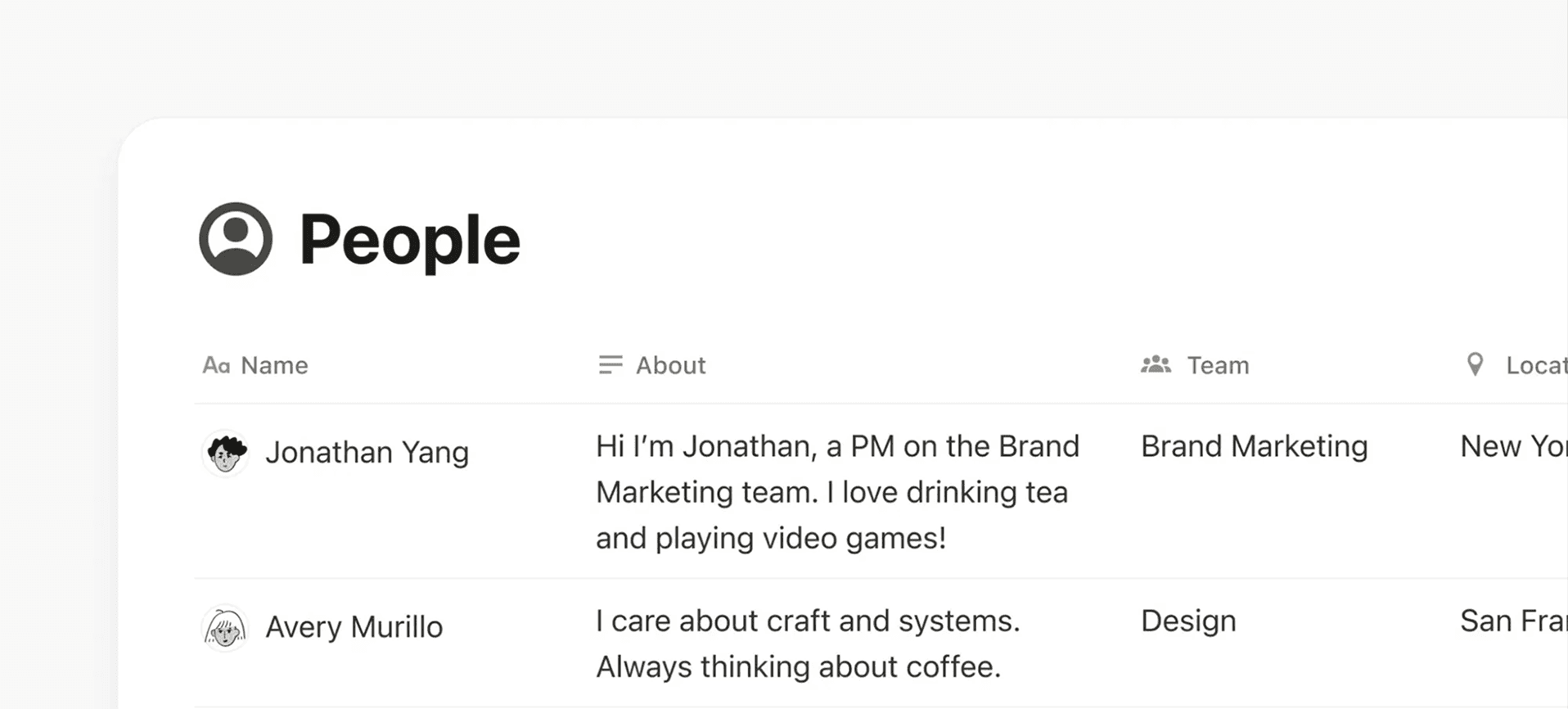Create & manage groups
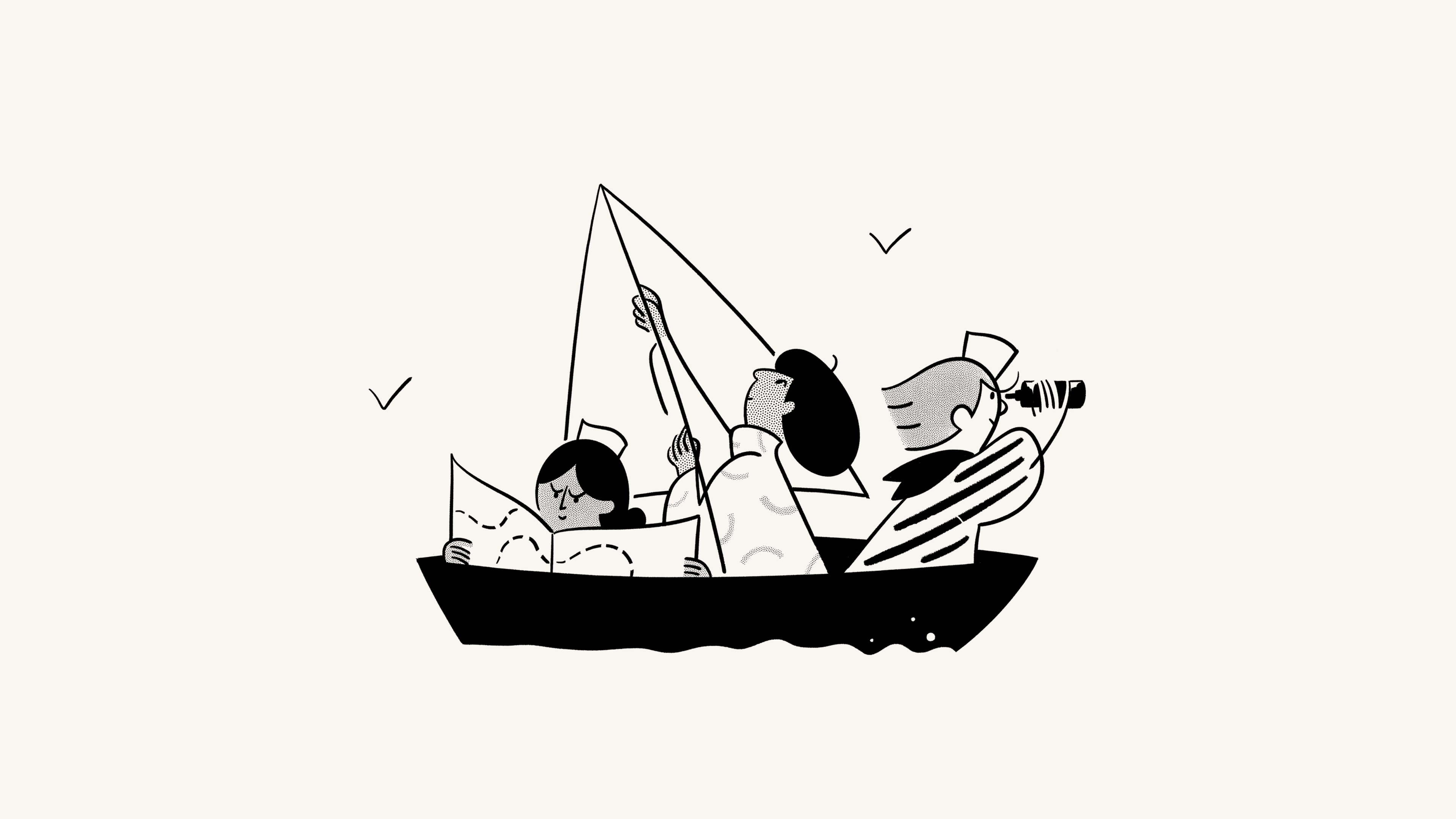
Groups in Notion allow you to bring people together and collaborate more easily 💼
Buka Pertanyaan UmumYou can set varying and granular permissions for different groups and teams without having to divide your people into different workspaces! Instead, create groups inside one workspace and grant them different levels of access page by page. Here's how.

Note: Only workspace members can be assigned to groups. Groups can't contain workspace guests.
Workspace owners and membership admins can create and edit groups. To do this:
Go to
Settings→PeopleorMembers(depending on your plan) →Groups.Select
Create a groupand enter a name for your group. To set an icon for the group, just click the emoji icon that appears on hover.Toggle open your new group and select
Add members.Add as many members as you want to any group.
You can also click
Removeto the right of any group member.Select
•••next to a group toRenameit,Create teamspace from group, orDeleteit.You can always search someone's name or email to see which group they're in.
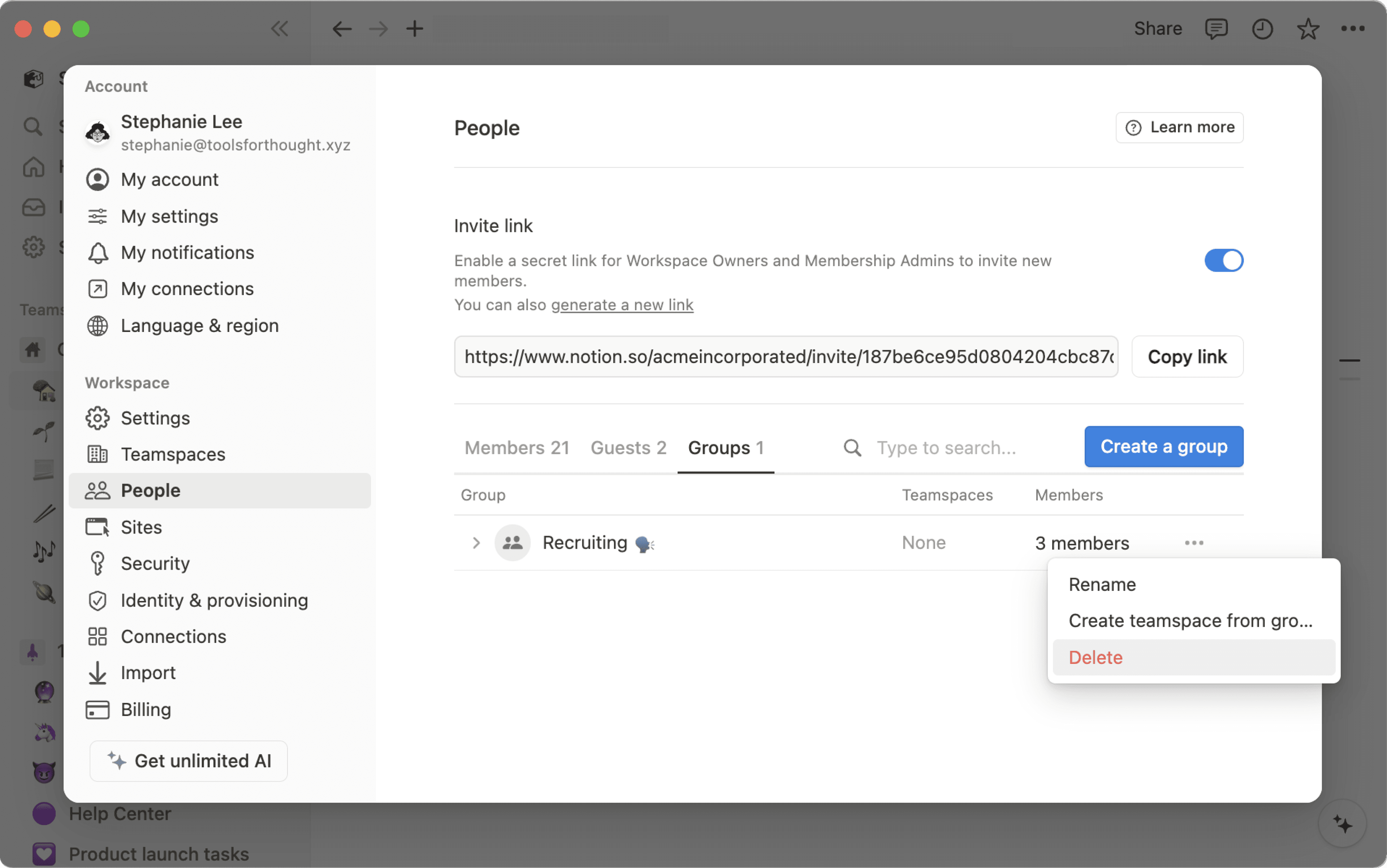
For any page, choose which groups can read, comment, edit, and share it. To share a page with a group:
Click
Share, thenInvite. You'll see all groups at the bottom of the pop-up.Pick a group, then choose what type of access you'd like to give that group from the dropdown:
Full access: They can edit and share the page.
Can edit: They can edit the page's content, but they can't share the page. (This is only available on paid plans.)
Can comment: They can only read and comment, not edit or share.
Can view: They can only read the content, and can't share it.
Remove: Revokes their access to the page.
Once a group has been added, you'll see it in the
Sharemenu, and you can adjust their access level in the drop-down.You can give multiple groups access at any level on the same page.
Permissions on any page also apply to all of their sub-pages.
Share a teamspace with groups
Teamspaces are a dedicated area for every team within your organization or company, and can be customized on an individual basis. Learn more about teamspaces →
To share a teamspace with groups in your workspace:
Hover over the name of the teamspace in your sidebar.
Click the
•••button, thenTeamspace settings.From here, you'll be able to search and add groups to the teamspace.
Mention a user group in a page by typing
@followed by the name of the group.If you have a person property in a database, you can mention a group in that property. You can even change the property settings to notify groups when they’re mentioned in a property — learn more here →
Pertanyaan Umum
Bagaimana cara menggunakan banyak grup sebagai pengganti berbagai ruang kerja terpisah?
Bagaimana cara menggunakan banyak grup sebagai pengganti berbagai ruang kerja terpisah?
Kami mendapati orang membuat beberapa ruang kerja, bukan grup, untuk menetapkan izin terperinci. Misalnya, mereka membuat ruang kerja terpisah untuk Desain, Pemasaran, dan tim eksekutif sehingga setiap grup tidak dapat mengakses, mengedit, atau terganggu oleh pekerjaan di grup lain. Ada solusi cepat untuk mencapai tujuan ini menggunakan grup:
Nonaktifkan
akses Ruang Kerja. Dengan begitu, halaman tidak akan ditampilkan kepada orang dan grup yang tidak secara khusus diberi akses.Di setiap halaman, berikan level akses yang berbeda per grup. Level akses tersebut akan berlaku untuk semua subhalaman di halaman tersebut.
Misalnya, Anda dapat mengkhususkan satu bagian di ruang kerja untuk tim teknik. Buat satu grup yang berisi semua teknisi, lalu pada halaman tingkat teratas untuk tim tersebut, aktifkan
Akses penuhuntuk grup tersebut saja. Jadikan semua halaman sebagai turunan halaman tersebut, lalu atur agar halaman tersebut hanya dapat diakses oleh tim teknik!