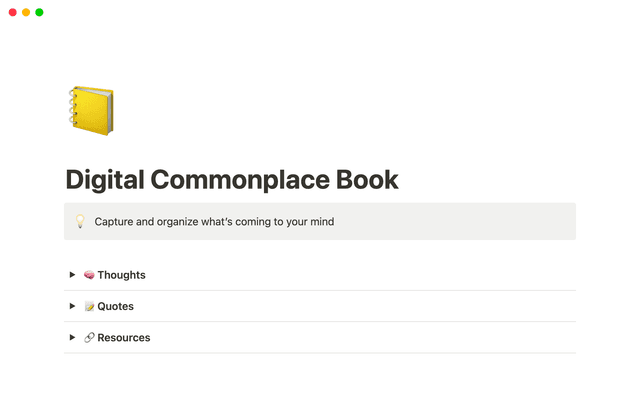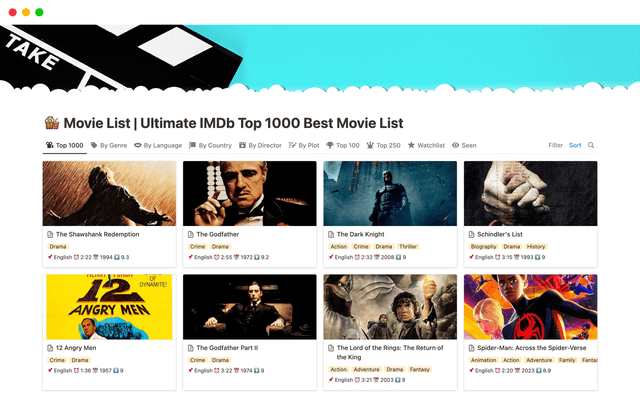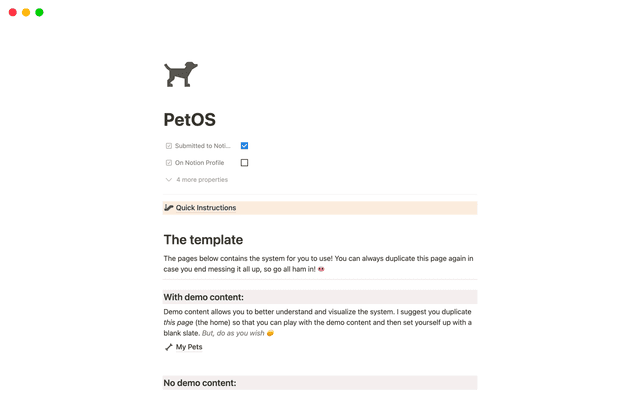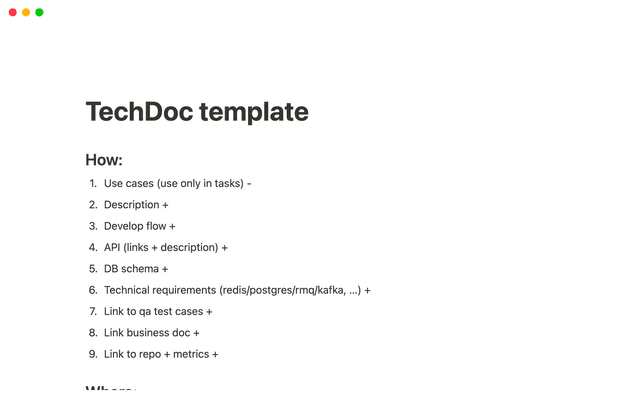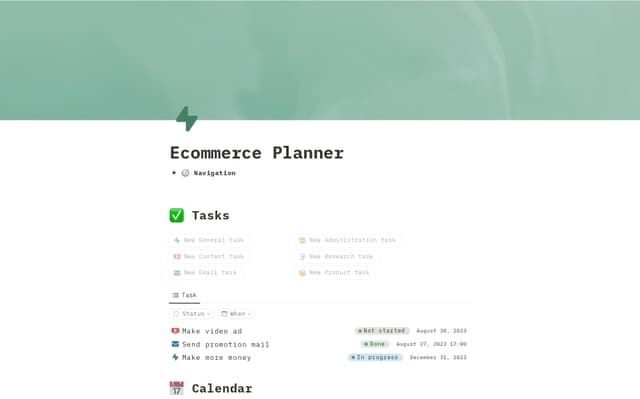Organize your inbox with Notion AI's auto labeling
Learn how Notion AI's auto labeling feature intelligently organizes your inbox for you. It labels and sorts emails as they arrive so you can focus on what matters most.
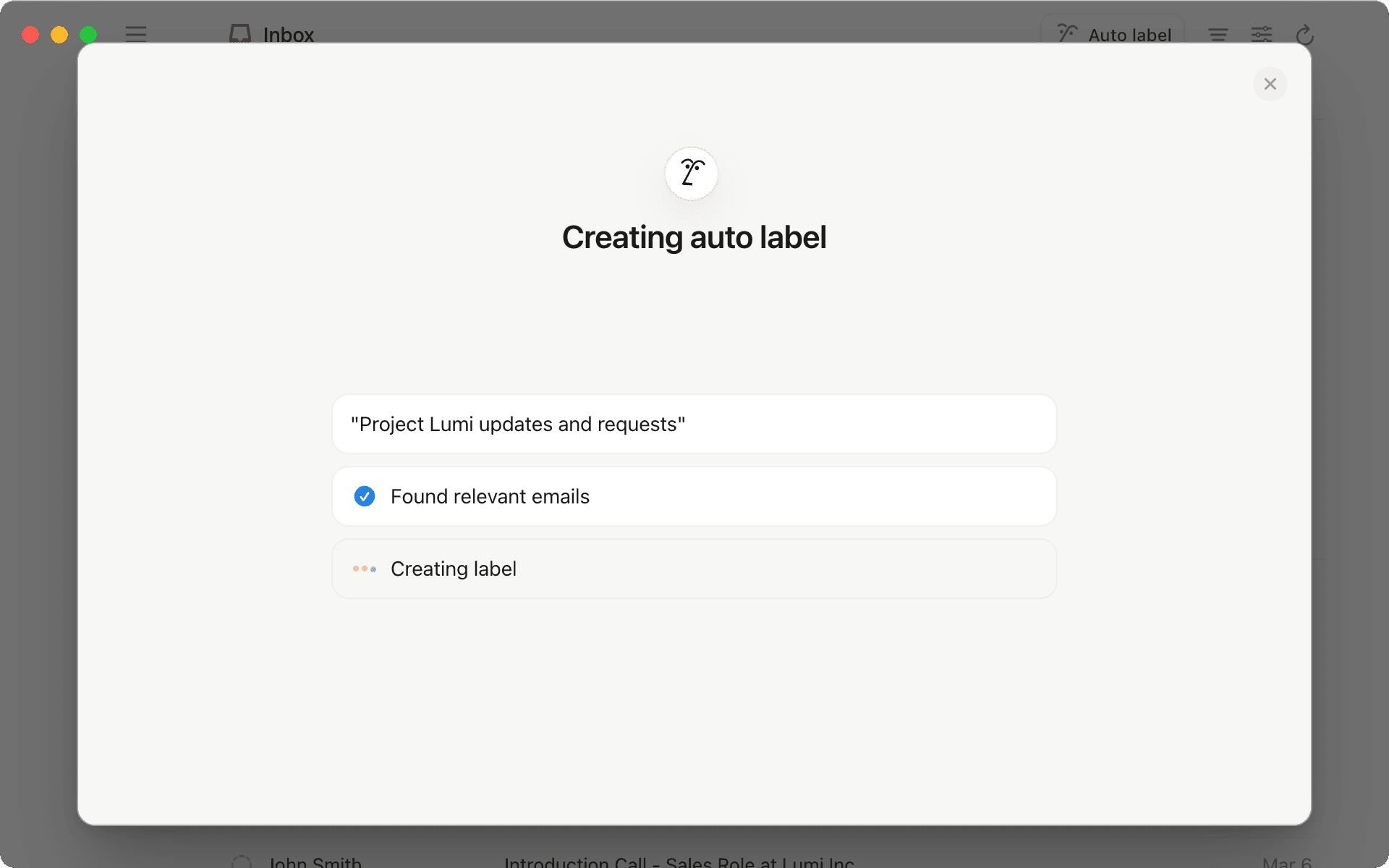
- Get Notion AI to auto label emails that are important to you
- Decide if you want auto labeled emails in a separate view
- Three guidelines for sorting labeled emails based on your workflow
- Five ways to group your emails once they are sorted into a view
- Train Notion AI to sort like a pro
If you've ever stared at an overflowing inbox, you know the feeling. Invites, newsletters, and project updates stream in constantly— turning what should be helpful communication into a flood of overwhelm. While we all try our best to keep it together, manually organizing emails just adds another task to our already full plate. While traditional inboxes give us the tools to contain the chaos (think folders, starring, labels), we still have to do the heavy lifting of triaging manually every day.
In this guide, we'll walk you through how Notion AI can auto label and organize your inbox. It adapts to your needs— letting you focus on what matters while Notion AI handles the organizing.
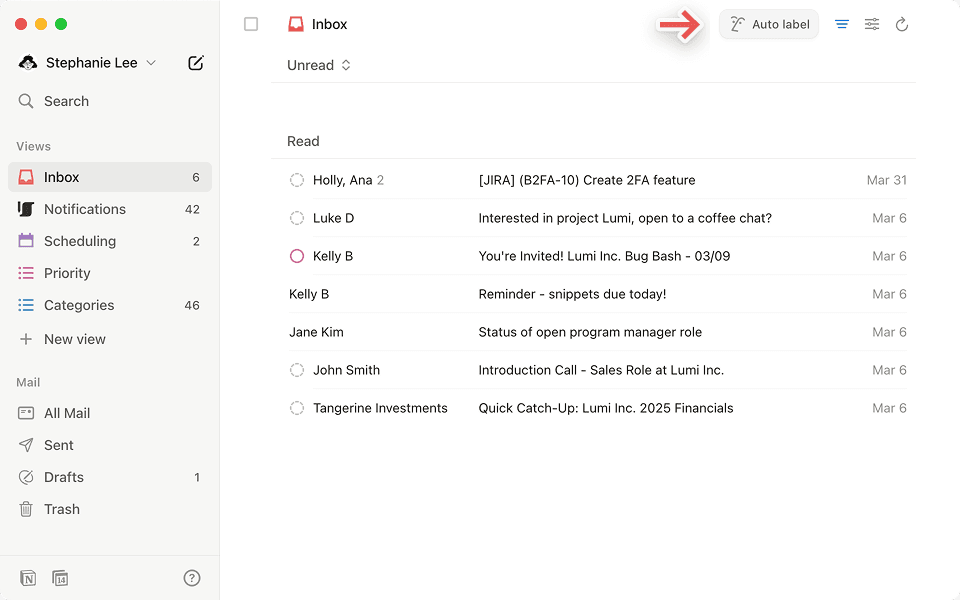
Labels are a simple way to sort your emails based on what's important to you. Whether it's projects, clients, or important updates, labels help you quickly spot and group similar emails. And when you teach Notion AI what matters most, you'll be able to respond faster to what needs your attention. Take a founder's inbox, for example— you'd want investor emails and urgent support tickets right at the top, while newsletters can wait. Or if you're in sales, having prospect responses and warm leads front and center means no opportunity gets missed.
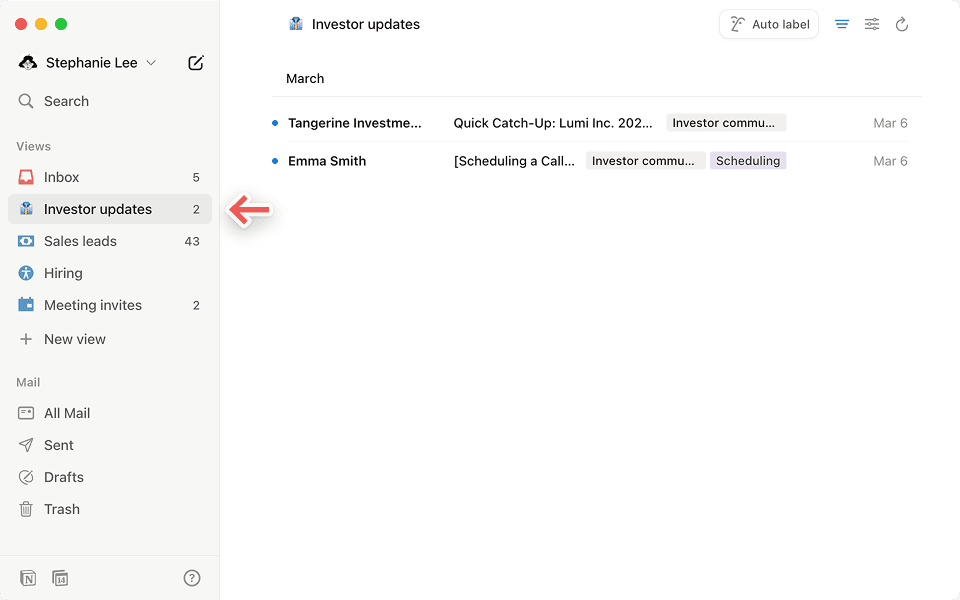
To get started, click the Auto label button in the top right corner of your inbox. Tell Notion AI what kinds of emails you want to organize. For instance, if you're handling recruiting, you could ask it to flag emails from candidates applying to your Engineering role— making it easier to spot and respond to promising talent.
In our example, let's move the applicant emails into their own view, making it easy to track candidates while keeping your main inbox clear for other important tasks.
While there's no one-size-fits-all approach, it's worth taking a moment to think about how you work best. Let's say you're growing your team and want to stay on top of job applications. You can ask Notion AI to spot these emails and gather them in a separate view, making it easier to review candidates in one go. And as your needs change, you can easily adjust how your inbox is organized.
Three guidelines for sorting labeled emails based on your workflow
Sort by what's important— If you're a busy founder, keep investor updates in their own view so that you never miss key conversations.
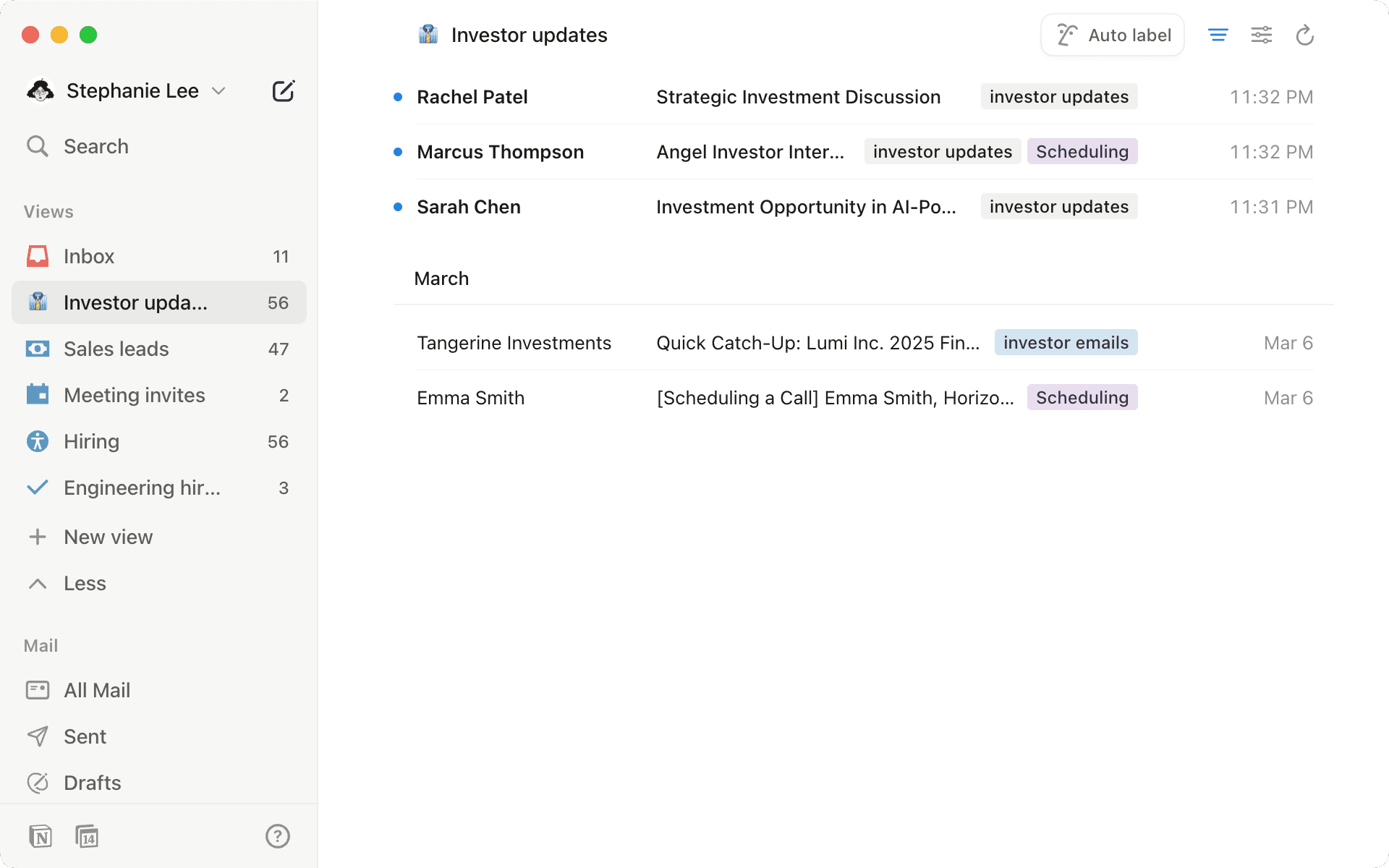
Sort by when to reply— As a recruiter, keep active chats in your main inbox, and tuck cold outreach into a separate view for later.
Sort by update type— As a project manager, keep urgent deadlines front and center, while routine updates live in their own view.
Once your emails are flowing into their own views, there's a lot more you can do than just watch them pile up. For example, imagine you’re a consultant and your inbox gets filled with lots of different types of emails every day.
While auto label sorts emails into the right spots, here are a few easy ways to group your emails within a view to make your workflow even smoother:
Group by read or unread— Keep unread client queries in their own section to quickly spot and address urgent issues.
Group by priority— Group urgent client proposals and high-value contract negotiations in a high-priority section (like "Reply now"). You can manually drag and drop emails to priority sections or add priority labels as needed.
Group by email or domain— Bundle payment-related emails by grouping invoices from Stripe, PayPal, and other payment processors for easy financial tracking.
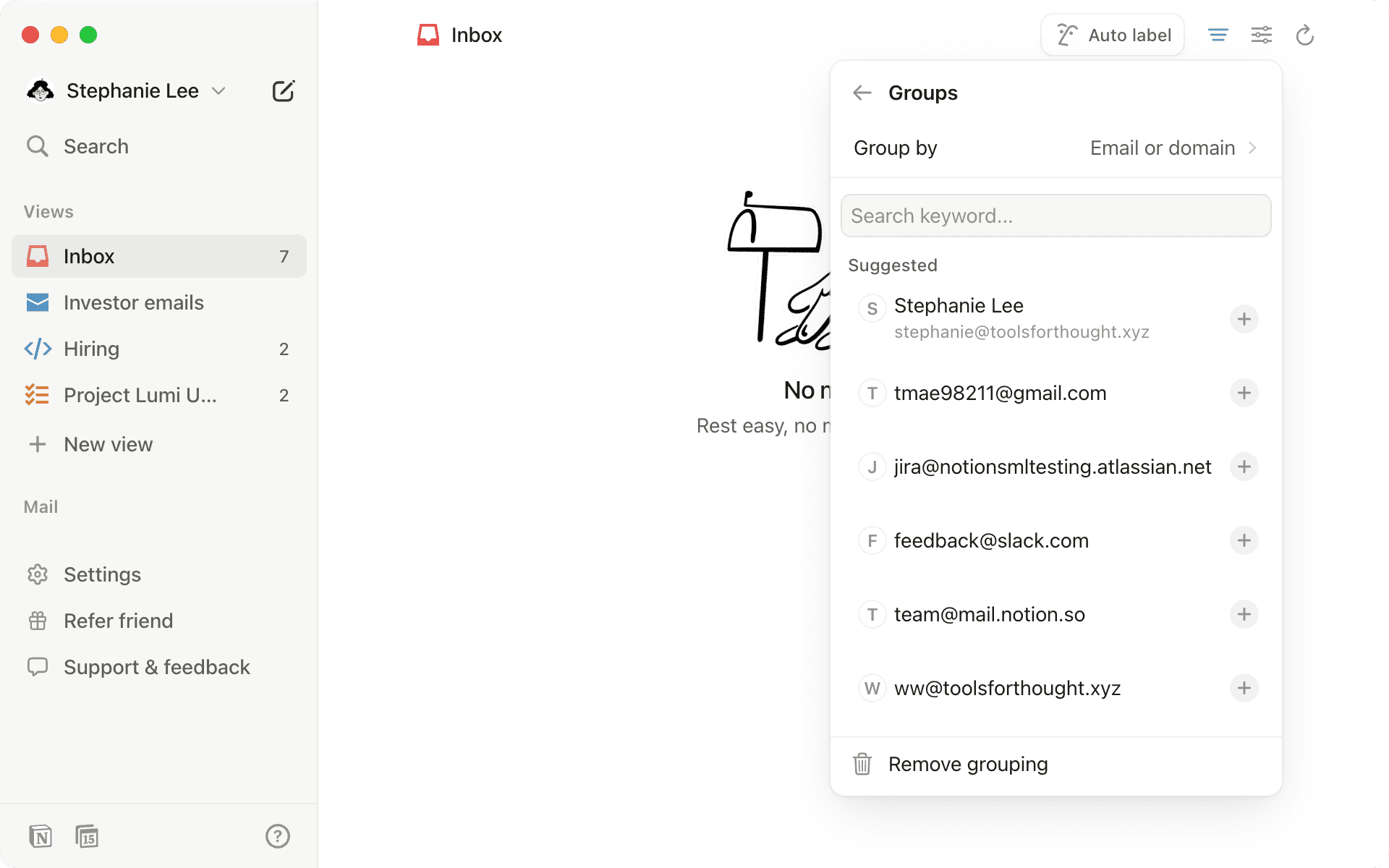
Group by label— Find project-specific emails instantly by grouping them under labels like "Project Alpha" or "Client XYZ Consulting" to track ongoing work.
Group by date— Organize client reports and billing statements chronologically to track project progress. For instance, separate March invoices, April milestones, and May contract renewals into clear time-based sections.
Train Notion AI to sort like a pro
When you first set up auto label, Notion AI shows you emails it thinks are a match. Let's say it's not quite right— no worries! Just check the ones that fit and cross out the ones that don't. This helps train AI to get better and better at organizing your inbox just the way you like it.
As you use auto label more, Notion AI gets better at organizing your emails. When you manually tag an email that should've been auto-labeled, or remove an incorrect label, you're actually teaching the system what works best for you. Over time, your inbox will practically organize itself — most emails will arrive already labeled and sorted just the way you like them.

Keep tabs on all your auto labels
Auto label takes the busywork off your plate. By handling all that tedious email sorting, it frees you up for what really matters— whether that's diving into investor updates, tackling project deliverables, or simply enjoying a cleaner, more organized inbox.

More resources to get you started with Notion Mail
New to Notion Mail? Check out our guide to learn the essentials
Learn expert strategies for organizing your inbox for maximum productivity
Ficou faltando abordar algo?