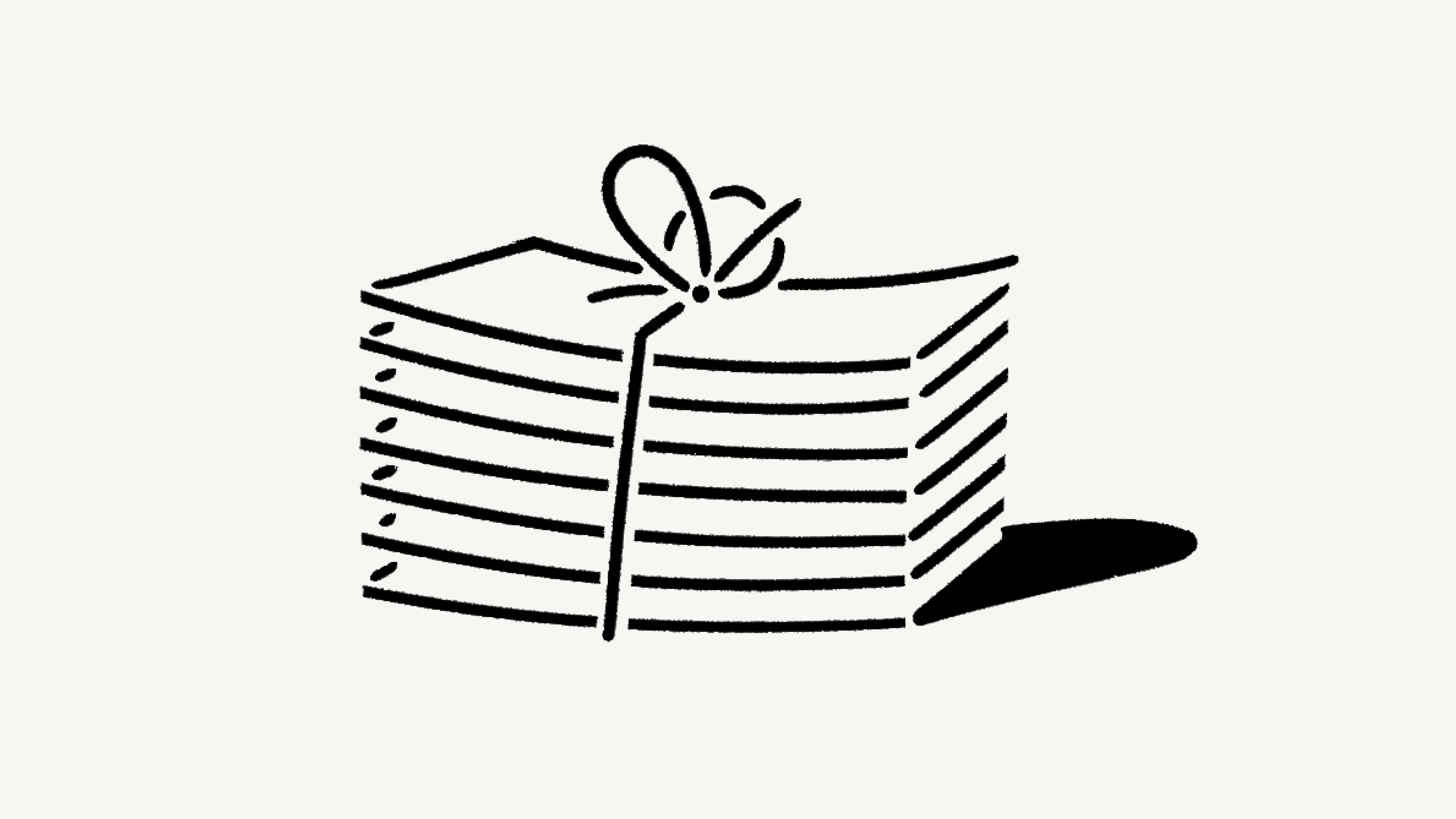Change your plan
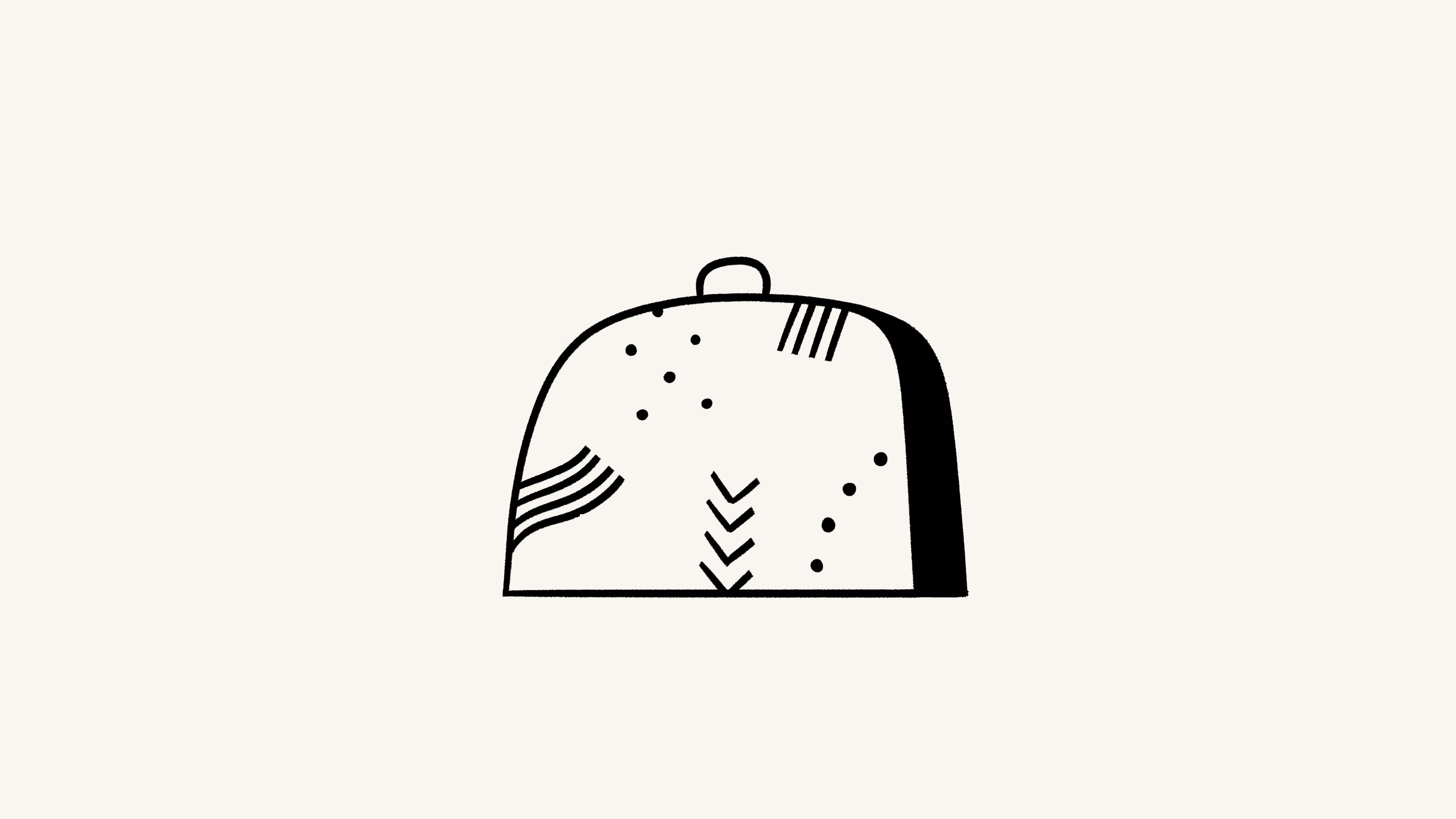
We offer four different pricing plans for every type of user and team. Here, we'll walk through each one and what it means to upgrade or downgrade your workspace 💸
ข้ามไปยังคำถามที่พบบ่อย
Note: Plans apply and are billed at the workspace level. You can have multiple workspaces per account, and each of your workspaces can be on a different plan.
For an in-depth guide to billing and payment, read this article →
Notion offers a Free Plan as well as several paid plans. You can compare our plans and see their prices at notion.com/pricing. At a glance, our plans are:
Free Plan: This plan is meant for individuals who want to organize their personal projects and tasks.
Plus Plan: This plan is great for collaboration within small teams.
Business Plan: This plan allows businesses to work together using unlimited Notion AI and advanced integrations.
Enterprise Plan: This plan is for larger organizations looking for scalability, advanced controls, and security. It also includes Notion AI.
Organizations with fewer than 100 employees can upgrade to Enterprise from their Notion settings.
Organizations with more than 100 employees can contact our sales team for more information.

Our Master Subscription Agreement serves as a contract for users who aren’t sales-assisted. In it, you’ll find information about our terms and conditions.

Note:
Individual university students and teachers, as well as student organizations, may be eligible to access the Plus Plan for free.
Organizations and teams may be eligible to try the Business Plan for 30 days.
You can compare the Business and Enterprise Plans using this guide →
You can upgrade your plan using Notion for desktop or web. To upgrade:
In your sidebar, click
Settings→Upgrade planorExplore plans(depending on your plan).Select
Upgradeunder the plan you want to upgrade to.You’ll see the order summary for your upgrade and an estimate for your next bill. Click
Upgrade nowif everything looks good.
If you upgrade your plan in the middle of a billing interval:
The new plan will take effect immediately and start a new billing period.
You will be charged immediately for the new plan. The amount due will be reduced by a prorated amount based on the time remaining in your previous billing period for your current plan.

Note:
You save when you choose to be billed yearly. Learn more about how billing works here →
You can pay for your plan with a debit or credit card, Apple Pay, or Google Pay. Notion uses Stripe to process payments.
Upgrade on mobile
If you’re on Notion on an iOS or Android device and you’re currently on the Free Plan with no other members, you’ll be able to upgrade from the Free Plan to the Plus Plan on that device.
Plus Plan subscriptions purchased on mobile are limited to workspaces with only one member. If you want to upgrade to the Plus Plan for a workspace with multiple members, you’ll have to do that desktop or web.
To upgrade to the Plus Plan (one-member limit) on mobile:
Open the Notion app on your mobile device.
Tap
•••in the top right corner →Upgrade Plan.Follow the prompts to finish subscribing to the plan.
Subscriptions you purchase on mobile can be managed through the Apple App Store or Google Play Store.
If you've purchased a subscription through the Apple App Store, you'll need to contact the Apple App Store directly for any issues with your subscription, including cancellations and refunds.
Enable upgrade and add-on requests
To allow workspace members to request plan upgrades and add-ons, workspace owners can:
Go to
Settings→Requests.Toggle on
Allow members to request for all upgrades.
Request an upgrade or add-on
If you’re not a workspace owner but would like to request a plan upgrade or an add-on, you can do this by following these steps:
In your sidebar, click
Settings→Upgrade planorExplore plans(depending on your plan).Select
Requestnext to or under the plan type or add-on you’d like to request.
This will notify your workspace owner, and you’ll be notified in your Notion Inbox when your request is approved or denied.
Approve an upgrade or add-on
To review and approve members’ requests, workspace owners can:
Go to
Settings→Requests.Select
Upgrades.Review what’s been requested and by whom, then select
Upgrade planorUpgrade AIdepending on which purchases you want to make for your workspace.Follow the prompts to confirm your purchase.
This will notify the requestors in their Notion Inbox.
Downgrading your Notion plan may impact the features you have on your current plan. Read this article for more information before changing your plan.
To downgrade your plan:
In your sidebar, click
Settings→Billing→Change plan.Select the plan you want to change to, then click
Continue.Provide some feedback for us, then click
Downgrade.You’ll receive confirmation of your downgrade, and see when your current plan ends.
คำถามที่พบบ่อย
How is the Free Plan different from the Plus Plan?
How is the Free Plan different from the Plus Plan?
The Plus Plan supports additional members, so multiple people can share a collaborative workspace together. It also includes some extra features like more version history, larger file uploads and more guests. Compare plans in more detail on our pricing page →
บล็อคคืออะไร?
บล็อคคืออะไร?
บล็อคคือเนื้อหาที่เพิ่มลงในหน้า เช่น ย่อหน้าข้อความ รายการสิ่งที่ต้องทำ รูปภาพ โค้ดบล็อค หรือไฟล์ที่ฝังไว้ เป็นต้น ให้คิดว่าหน้าของคุณประกอบด้วยบล็อคทำงานเหล่านี้ ดูข้อมูลเพิ่มเติมเกี่ยวกับบล็อคได้ที่นี่ →
Can I use Notion for free?
Can I use Notion for free?
Absolutely! The Free Plan is completely free for individual use.
If you add additional members to the Free Plan, you can collaborate with with a limit block trial, which provides more than enough to try out Notion with your team before upgrading to the Plus Plan.
มีส่วนลดสำหรับนักเรียนนักศึกษาไหม?
มีส่วนลดสำหรับนักเรียนนักศึกษาไหม?
แพ็คเกจ Plus (จำกัดสมาชิก 1 คน) ให้นักเรียนและนักการศึกษาใช้งานได้ฟรี โดยต่างจากแพ็คเกจฟรีตรงที่คุณจะเพิ่มผู้ใช้ชั่วคราวได้มากขึ้น เข้าถึงประวัติการแก้ไข และอัพโหลดไฟล์ที่ใหญ่ขึ้นได้
เพียงแค่ลงทะเบียนด้วยอีเมลของสถานศึกษาคุณก็จะเข้าถึงฟีเจอร์เหล่านี้ได้ทันที ใช้โดเมนอีเมลของสถานศึกษาที่มีอยู่นับพันโดเมนได้เลย ไม่จำกัดเฉพาะแค่ .edu เท่านั้น!
ดูข้อมูลเพิ่มเติมและคำถามที่พบบ่อยได้ที่หน้า Notion สำหรับการศึกษา
ราคาสำหรับแพ็คเกจแบบชำระเงินคำนวณอย่างไร?
ราคาสำหรับแพ็คเกจแบบชำระเงินคำนวณอย่างไร?
หากคุณอัพเกรดพื้นที่ทำงานเป็นแพ็คเกจแบบชำระเงิน ระบบจะคิดค่าธรรมเนียมต่อจำนวนสมาชิก
แต่จะไม่มีการคิดค่าบริการสำหรับผู้ใช้ชั่วคราวซึ่งเข้าถึงได้เฉพาะหน้าที่ได้รับเชิญเท่านั้น หมายความว่าผู้ใช้ชั่วคราวจะไม่สามารถดูหน้าทั้งหมดของทีมในส่วนพื้นที่ทำงานของทีมที่แถบด้านซ้ายได้
Do you have monthly and yearly billing options?
Do you have monthly and yearly billing options?
Yes! We offer both monthly and yearly billing options, but you save more with yearly billing. Find more information on monthly and yearly pricing for our plans here →
การเพิ่มหรือลบสมาชิกทำงานอย่างไร?
การเพิ่มหรือลบสมาชิกทำงานอย่างไร?
ไม่ว่าคุณจะเลือกชำระเงินแบบรายเดือนหรือรายปี บัญชีของคุณก็อาจได้รับการเรียกเก็บเงินเป็นรายเดือนหากมีการเปลี่ยนแปลงจำนวนสมาชิก หากคุณเพิ่มสมาชิก จะมีการเรียกเก็บเงินตามตามสัดส่วนของระยะเวลาที่เหลืออยู่ในรอบบิลนั้นโดยนับจากวันที่มีการเพิ่มสมาชิก หากมีการลบสมาชิกออก คุณจะไม่ได้รับเครดิตคืน แต่จะให้ผู้ใช้รายอื่นใช้ที่ว่างนั้นได้จนกว่าจะสิ้นสุดรอบบิล
จะเกิดอะไรขึ้นหากฉันเปลี่ยนแพ็คเกจ?
จะเกิดอะไรขึ้นหากฉันเปลี่ยนแพ็คเกจ?
การเปลี่ยนเป็นแพ็คเกจที่สูงกว่า: บัญชีของคุณจะได้รับการอัพเกรดและการเรียกเก็บเงินทันที โดยจำนวนเงินที่ต้องชำระจะปรับลดตามสัดส่วนของระยะเวลาที่เหลืออยู่ในรอบบิล ณ เวลาที่มีการเปลี่ยนแปลงแพ็คเกจ
การเปลี่ยนเป็นแพ็คเกจที่ต่ำกว่า: บัญชีของคุณจะเปลี่ยนเป็นแพ็คเกจที่ต่ำกว่าเมื่อสิ้นสุดรอบบิล คุณดูผลกระทบต่อฟีเจอร์การใช้งานหลังเปลี่ยนแพ็คเกจได้ที่นี่ →
ฉันจะยกเลิกแพ็คเกจแบบชำระเงินได้อย่างไร?
ฉันจะยกเลิกแพ็คเกจแบบชำระเงินได้อย่างไร?
การสมัครใช้บริการ Notion ทั้งแบบรายปีหรือรายเดือนจะต่ออายุโดยอัตโนมัติจนกว่าคุณจะยกเลิก ซึ่งทำได้โดยไปที่ การตั้งค่า ที่แถบด้านซ้ายมือสำหรับการใช้งานบนคอมพิวเตอร์ จากนั้นเลือก การเรียกเก็บเงิน และ เปลี่ยนแพ็คเกจ หลังจากยกเลิกแล้ว คุณจะยังมีสิทธิ์เข้าถึงฟีเจอร์ที่ชำระเงินได้จนสิ้นสุดรอบบิล
ดูข้อมูลเพิ่มเติมเกี่ยวกับการเรียกเก็บเงินได้ในบทความนี้
จะเกิดอะไรขึ้นหากการชำระเงินของฉันไม่สำเร็จ เช่น หากบัตรเครดิตหมดอายุ?
จะเกิดอะไรขึ้นหากการชำระเงินของฉันไม่สำเร็จ เช่น หากบัตรเครดิตหมดอายุ?
คุณจะได้รับการแจ้งเตือนทางอีเมลของบัญชีทุกครั้งที่การชำระเงินไม่สำเร็จ โดยจะมีการพยายามเรียกเก็บเงินใหม่สูงสุด 8 ครั้งภายในเดือนถัดไป
หลังจากนั้น หากยังชำระเงินไม่สำเร็จ พื้นที่ทำงานของคุณจะถูกจำกัดการเข้าถึงชั่วคราว ก่อนจะมีการลดระดับเป็นแพ็คเกจฟรีต่อไป
ฉันจะเปลี่ยนวิธีชำระเงินได้ไหม?
ฉันจะเปลี่ยนวิธีชำระเงินได้ไหม?
คุณไปที่การตั้งค่าการเรียกเก็บเงินและเปลี่ยนวิธีชำระเงินได้ทุกเมื่อ
การคืนเงินมีขั้นตอนอย่างไร?
การคืนเงินมีขั้นตอนอย่างไร?
นโยบายการคืนเงินของเราไม่ซับซ้อน หากคุณสมัครใช้บริการแบบชำระเงินของ Notion ทางออนไลน์หรือแอพโดยไม่ได้ตั้งใจ โปรดติดต่อเราผ่านทางแอพหรืออีเมล [email protected] เรายินดีคืนเงินให้คุณเต็มจำนวน (โดยไม่คิดตามสัดส่วนเวลา) ในกรณีที่คุณเปลี่ยนมาใช้แพ็คเกจบริการระดับต่ำกว่าภายใน 3 วันหลังจากที่สมัครแพ็คเกจรายเดือนหรือภายใน 30 วันหลังจากที่สมัครแพ็คเกจบรายปี
หากเพิ่มสมาชิกในพื้นที่ทำงานโดยไม่ได้ตั้งใจ คุณก็ลบสมาชิกเหล่านั้นได้ทุกเมื่อ หากคุณได้รับการเรียกเก็บเงินสำหรับสมาชิกที่บังเอิญเพิ่มเข้ามาแล้ว เรายินดีคืนเงินให้โดยคิดตามสัดส่วนเวลาในกรณีที่คุณติดต่อเราภายใน 3 วันหลังจากวันที่ออกใบแจ้งหนี้ (โปรดลบสมาชิกที่เพิ่มโดยไม่ได้ตั้งใจออกจากพื้นที่ทำงานให้เรียบร้อยก่อนติดต่อเรา)
และหากคุณไม่พึงพอใจกับการใช้งาน Notion ไม่ว่าด้วยเหตุผลใดก็ตาม โปรดแจ้งให้เราทราบที่ [email protected] เรายินดีรับฟังความคิดเห็นของคุณ และพร้อมช่วยเหลือเพื่อมอบประสบการณ์การใช้งานที่ดีที่สุดให้กับคุณ
Do you have a Service-Level Agreement (SLA)?
Do you have a Service-Level Agreement (SLA)?
We do not offer a standard SLA. For teams with greater than 100 members, we can offer a custom SLA.
ติดต่อฝ่ายขาย to learn more
How is my payment being processed?
How is my payment being processed?
We use Stripe to process your payment. It’s the same payment provider used by products such as Twitter, Pinterest, and Lyft. We do not handle your credit card information directly.
Can I belong to multiple teams on Notion?
Can I belong to multiple teams on Notion?
Yes! You can use the same email address to create and join multiple teams. However, each one of these workspaces is on its own plan and needs to be upgraded individually.
Can I change my plan settings on mobile?
Can I change my plan settings on mobile?
No, you can only make modifications to your Notion plan on desktop or web.