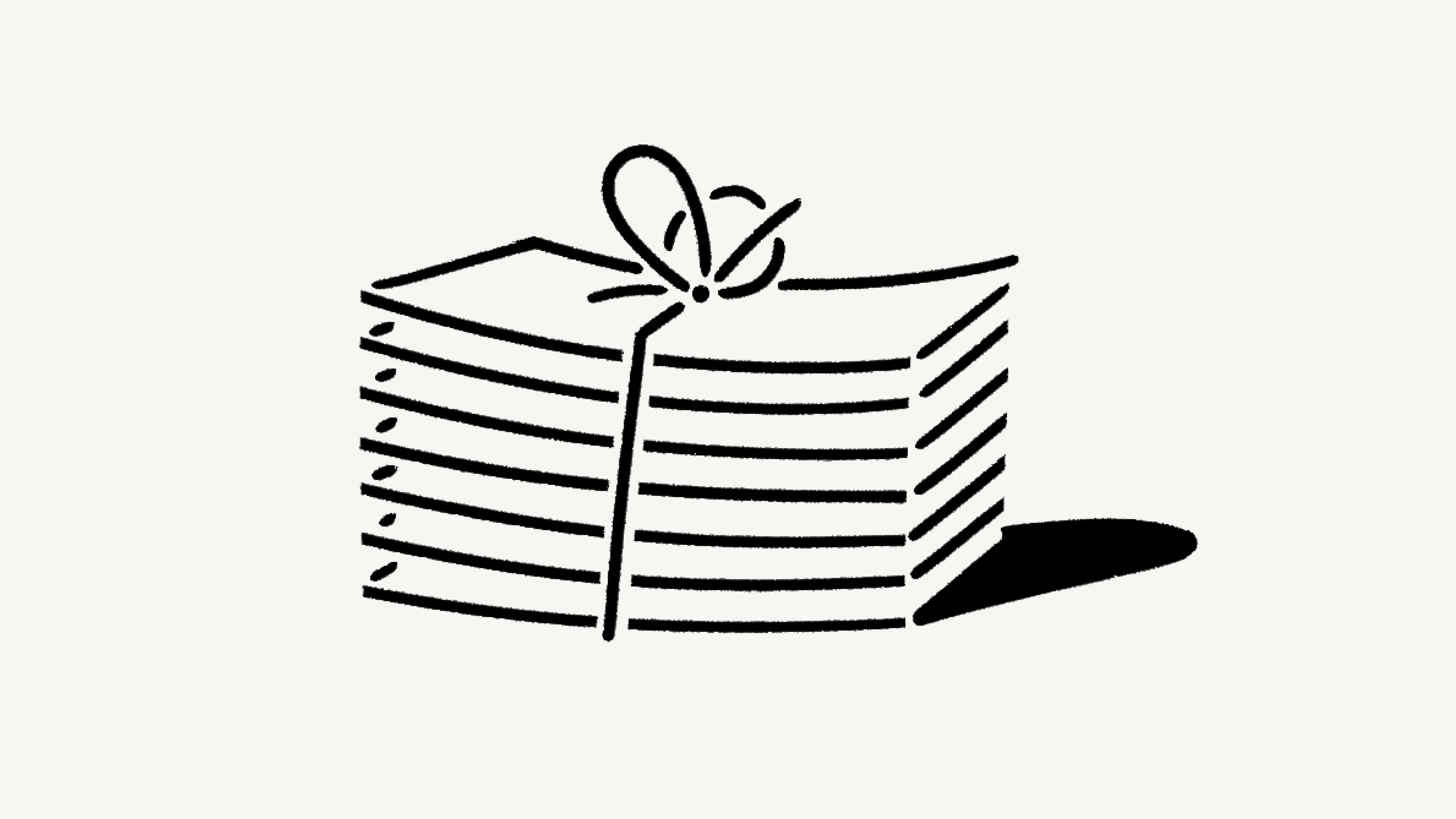Change your plan
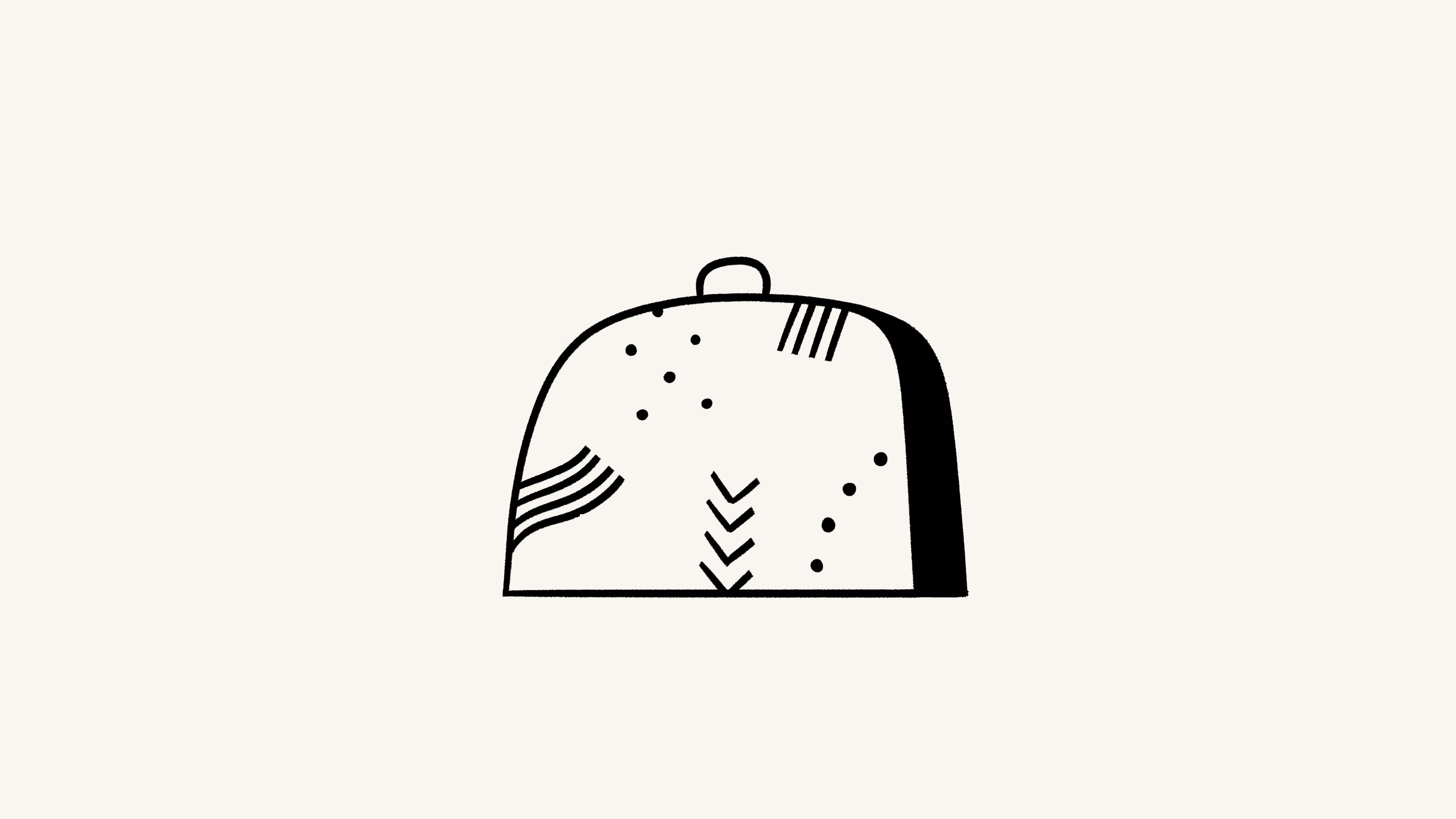
We offer four different pricing plans for every type of user and team. Here, we'll walk through each one and what it means to upgrade or downgrade your workspace 💸
מעבר לשאלות הנפוצות
Note: Plans apply and are billed at the workspace level. You can have multiple workspaces per account, and each of your workspaces can be on a different plan.
For an in-depth guide to billing and payment, read this article →
Notion offers a Free Plan as well as several paid plans. You can compare our plans and see their prices at notion.com/pricing. At a glance, our plans are:
Free Plan: This plan is meant for individuals who want to organize their personal projects and tasks.
Plus Plan: This plan is great for collaboration within small teams.
Business Plan: This plan allows businesses to work together using unlimited Notion AI and advanced integrations.
Enterprise Plan: This plan is for larger organizations looking for scalability, advanced controls, and security. It also includes Notion AI.
Organizations with fewer than 100 employees can upgrade to Enterprise from their Notion settings.
Organizations with more than 100 employees can contact our sales team for more information.

Our Master Subscription Agreement serves as a contract for users who aren’t sales-assisted. In it, you’ll find information about our terms and conditions.

Note:
Individual university students and teachers, as well as student organizations, may be eligible to access the Plus Plan for free.
Organizations and teams may be eligible to try the Business Plan for 30 days.
You can compare the Business and Enterprise Plans using this guide →
You can upgrade your plan using Notion for desktop or web. To upgrade:
In your sidebar, click
Settings→Upgrade planorExplore plans(depending on your plan).Select
Upgradeunder the plan you want to upgrade to.You’ll see the order summary for your upgrade and an estimate for your next bill. Click
Upgrade nowif everything looks good.
If you upgrade your plan in the middle of a billing interval:
The new plan will take effect immediately and start a new billing period.
You will be charged immediately for the new plan. The amount due will be reduced by a prorated amount based on the time remaining in your previous billing period for your current plan.

Note:
You save when you choose to be billed yearly. Learn more about how billing works here →
You can pay for your plan with a debit or credit card, Apple Pay, or Google Pay. Notion uses Stripe to process payments.
Upgrade on mobile
If you’re on Notion on an iOS or Android device and you’re currently on the Free Plan with no other members, you’ll be able to upgrade from the Free Plan to the Plus Plan on that device.
Plus Plan subscriptions purchased on mobile are limited to workspaces with only one member. If you want to upgrade to the Plus Plan for a workspace with multiple members, you’ll have to do that desktop or web.
To upgrade to the Plus Plan (one-member limit) on mobile:
Open the Notion app on your mobile device.
Tap
•••in the top right corner →Upgrade Plan.Follow the prompts to finish subscribing to the plan.
Subscriptions you purchase on mobile can be managed through the Apple App Store or Google Play Store.
If you've purchased a subscription through the Apple App Store, you'll need to contact the Apple App Store directly for any issues with your subscription, including cancellations and refunds.
Enable upgrade and add-on requests
To allow workspace members to request plan upgrades and add-ons, workspace owners can:
Go to
Settings→Requests.Toggle on
Allow members to request for all upgrades.
Request an upgrade or add-on
If you’re not a workspace owner but would like to request a plan upgrade or an add-on, you can do this by following these steps:
In your sidebar, click
Settings→Upgrade planorExplore plans(depending on your plan).Select
Requestnext to or under the plan type or add-on you’d like to request.
This will notify your workspace owner, and you’ll be notified in your Notion Inbox when your request is approved or denied.
Approve an upgrade or add-on
To review and approve members’ requests, workspace owners can:
Go to
Settings→Requests.Select
Upgrades.Review what’s been requested and by whom, then select
Upgrade planorUpgrade AIdepending on which purchases you want to make for your workspace.Follow the prompts to confirm your purchase.
This will notify the requestors in their Notion Inbox.
Downgrading your Notion plan may impact the features you have on your current plan. Read this article for more information before changing your plan.
To downgrade your plan:
In your sidebar, click
Settings→Billing→Change plan.Select the plan you want to change to, then click
Continue.Provide some feedback for us, then click
Downgrade.You’ll receive confirmation of your downgrade, and see when your current plan ends.
שאלות נפוצות
How is the Free Plan different from the Plus Plan?
How is the Free Plan different from the Plus Plan?
The Plus Plan supports additional members, so multiple people can share a collaborative workspace together. It also includes some extra features like more version history, larger file uploads and more guests. Compare plans in more detail on our pricing page →
מהו בלוק?
מהו בלוק?
בלוק הוא כל רכיב תוכן שמוסיפים לדף, כמו פסקת טקסט, משימה לביצוע, תמונה, בלוק קוד, קובץ מוטמע וכדומה. הדף שלכם בעצם מורכב מבלוקים כאלה. למידע נוסף על בלוקים ←
Can I use Notion for free?
Can I use Notion for free?
Absolutely! The Free Plan is completely free for individual use.
If you add additional members to the Free Plan, you can collaborate with with a limit block trial, which provides more than enough to try out Notion with your team before upgrading to the Plus Plan.
האם אתם מציעים הנחות לסטודנטים?
האם אתם מציעים הנחות לסטודנטים?
תוכנית Plus (עם מגבלה של חבר/ה 1) מוצעת בחינם לסטודנטים ולמורים. בהשוואה לתוכנית החינמית, תוכלו להוסיף יותר אורחים, לקבל גישה להיסטוריית גרסאות ארוכה יותר ולהעלות קבצים גדולים יותר.
פשוט נרשמים עם כתובת האימייל של בית הספר שלכם ומקבלים מיד גישה לתכונות האלה. אלפי דומיינים של אימיילים של מוסדות חינוך זכאים, לא רק .edu!
למידע נוסף ולשאלות נפוצות, היכנסו לדף Notion לחינוך.
כיצד מחושב התמחור עבור התוכניות בתשלום?
כיצד מחושב התמחור עבור התוכניות בתשלום?
אם תשדרגו את סביבת העבודה שלכם לאחת מהתוכניות בתשלום, תחויבו בתשלום על כל חבר/ה.
אורחים הם ללא תשלום – אבל הם יכולים לגשת רק לדפים בודדים שהוזמנו אליהם. במילים אחרות, אורחים לא יוכלו לראות את כל דפי הצוות בקטע מרחבי צוות בסרגל הצד הימני.
Do you have monthly and yearly billing options?
Do you have monthly and yearly billing options?
Yes! We offer both monthly and yearly billing options, but you save more with yearly billing. Find more information on monthly and yearly pricing for our plans here →
איך מוסיפים ומסירים חברים?
איך מוסיפים ומסירים חברים?
בין אם אתם בתוכנית חיוב חודשית או שנתית, החשבון שלכם עשוי להיות מחויב על בסיס חודשי אם תבצעו שינויים בחברות. אם תוסיפו חברים, החשבון שלכם יחויב בסכום יחסי בהתאם לאחוז מחזור החיוב שנותר בעת הוספת המשתמש. אם תסירו חברים, לא תקבלו זיכוי, אלא תוכלו להשתמש בעמדת העבודה שלו בשביל משתמש אחר למשך שאר תקופת החיוב.
מה קורה כשמשנים תוכניות?
מה קורה כשמשנים תוכניות?
שדרוג תוכנית: החשבון שלכם ישודרג ויחויב באופן מיידי. הסכום לתשלום יופחת בהתאם לאחוז מחזור החיוב שנותר בעת שינוי התוכנית.
שדרוג תוכנית לאחור: החשבון שלכם ישודרג לאחור בסוף מחזור החיוב. כאן תמצאו מידע על האופן שבו התכונות שלכם עשויות להיות מושפעות לאחר שדרוג לאחור ←
איך מבטלים תוכנית בתשלום?
איך מבטלים תוכנית בתשלום?
המינוי שלכם ל-Notion, שנתי או חודשי, יתחדש באופן אוטומטי עד שתבטלו אותו. כדי לבטל את המינוי, יש לעבור אל הגדרות בסרגל הצד הימני במחשב, ואז לבחור באפשרות חיוב ולאחר מכן באפשרות שינוי תוכנית. לאחר הביטול, עדיין תהיה לכם גישה לכל התכונות שבתשלום עד סוף מחזור החיוב שלכם.
מידע נוסף על חיובים זמין במאמר הזה.
מה קורה אם התשלום שלי נכשל? למשל אם כרטיס האשראי שלי לא בתוקף?
מה קורה אם התשלום שלי נכשל? למשל אם כרטיס האשראי שלי לא בתוקף?
לאחר כל תשלום שנכשל תישלח הודעה לכתובת האימייל שבחשבון. ניתן לנסות לבצע שוב את התשלומים עד 8 פעמים במהלך החודש הבא.
לאחר מכן, אם התשלום לא הצליח, סביבת העבודה שלכם תהיה בגישה מוגבלת למשך פרק זמן מסוים ולאחר מכן תוחזר לתוכנית החינמית.
האם אפשר לשנות את אמצעי התשלום שלי?
האם אפשר לשנות את אמצעי התשלום שלי?
ניתן לשנות את אמצעי התשלום בכל עת בהגדרות החיוב.
איך מתנהלים החזרים כספיים?
איך מתנהלים החזרים כספיים?
מדיניות ההחזרים שלנו פשוטה. אם אתם סבורים שטעיתם כשנרשמתם למינוי Notion בתשלום באינטרנט או באפליקציה, יש ליצור איתנו קשר דרך האפליקציה או לשלוח אימייל לכתובת [email protected]. נשמח להחזיר לכם את מלוא הסכום (לא באופן יחסי) אם תשדרגו לאחור את המינוי שלכם לתוכנית בסיסית יותר בתוך שלושה ימים ממועד ההרשמה לחיוב חודשי, או בתוך 30 יום ממועד ההרשמה לחיוב שנתי.
אם הוספתם בטעות חברים לסביבת העבודה שלכם, תוכלו להסיר אותם בכל עת. אם חויבתם עבור חברים שנוספו בטעות, נשמח לספק החזר כספי על החיובים היחסיים אם תפנו אלינו תוך שלושה ימים מתאריך החשבונית (יש לוודא שהחברים הנוספים הוסרו מסביבת העבודה שלכם במועד הפנייה).
ואם מסיבה כלשהי אינכם מרוצים מ-Notion, נשמח לקבל מכם משוב בכתובת [email protected] ולעבוד איתכם כדי ליצור את החוויה הכי טובה שאפשר.
Do you have a Service-Level Agreement (SLA)?
Do you have a Service-Level Agreement (SLA)?
We do not offer a standard SLA. For teams with greater than 100 members, we can offer a custom SLA.
יצירת קשר עם מחלקת המכירות to learn more
How is my payment being processed?
How is my payment being processed?
We use Stripe to process your payment. It’s the same payment provider used by products such as Twitter, Pinterest, and Lyft. We do not handle your credit card information directly.
Can I belong to multiple teams on Notion?
Can I belong to multiple teams on Notion?
Yes! You can use the same email address to create and join multiple teams. However, each one of these workspaces is on its own plan and needs to be upgraded individually.
Can I change my plan settings on mobile?
Can I change my plan settings on mobile?
No, you can only make modifications to your Notion plan on desktop or web.