The sheer volume of emails we receive daily—from work correspondence and project updates to newsletters and promotional offers—can quickly transform your Gmail inbox from a helpful tool into a source of stress and inefficiency.
Many users find themselves constantly grappling with a common set of inbox management challenges, including time drain, missed connections, insufficient storage, and perpetual inbox overwhelm. At this point, a Gmail cleaner app isn’t just helpful—it’s essential. These free tools will go through your inbox, pinpoint valuable emails, and clean out the rest, including spam and unwanted subscriptions.
In this guide, we’ll explore six top Gmail cleanup apps designed to declutter your inbox and streamline your email management. Beyond app recommendations, we’ll also provide actionable tips for maintaining a clean inbox in the long term and introduce an AI-first modern inbox management solution designed to transform your email experience.
Why your Gmail inbox feels cluttered
Even with Gmail’s familiar interface and built-in organization tools, your inbox can quickly become cluttered with promotional messages, outdated threads, and unread notifications. Some common challenges include:
Promotional emails slipping through: Gmail does a fairly decent job of sorting your emails, but it doesn’t always get it right. Promotional emails and newsletters still find their way into your primary inbox, making it difficult to focus on the most important ones.
Complex and time-consuming filtering: Gmail offers filters for basic email management, but setting them up can sometimes be time-consuming and not very intuitive. The process often requires manual configuration, limiting your ability to fully automate inbox organization.
Limited customization functions: Besides a few inbox customization options like themes and inbox types, Gmail’s view is relatively fixed. You can’t easily create personalized layouts showing specific emails related to a project, client, company, or other criteria. This can make it challenging to focus on emails you need at a given time, so you’ll need to sift through irrelevant information to find them.
These limitations can lead to a cluttered and inefficient email experience, making it difficult to maintain a tidy inbox.
How to choose the best app to clean up Gmail
There are plenty of Gmail cleaner apps on the market, designed to help you regain control of your inbox. To narrow down your options, consult these factors to find an app that aligns with your needs:
Factor | Explanation |
User interface and experience | A clean, user-friendly interface ensures the app is easy to navigate and doesn't add friction to the cleanup process. You should also look for an app that supports Gmail and other major email providers, is easy to set up (ideally via email), and offers a mobile version. |
Inbox organization | The ability to automatically sort emails by sender or category helps reduce manual work and keep messages from getting lost. Choose an app that can automatically separate junk from important emails, sort messages into categories like newsletters or spam, and offer one-click unsubscribe. |
Pricing | Free plans or affordable pricing lower the barrier to trying out the tool. Opt for an app that includes a free version or trial. If paid, it should be reasonably priced and offer advanced features for streamlined email management. |
Inbox cleanse | Smart cleanup features help remove outdated or unimportant emails and large attachments. Prioritize apps that can detect and delete such messages, clean out big files, and help free up valuable storage space. |
The best Gmail cleaning apps to check out
After evaluating what makes an effective email cleanup tool—from interface design to inbox-cleaning features—we’ve identified the top six Gmail cleaner apps that can help you take control of your inbox:
SaneBox
Unroll.Me
Triage
Trimbox
Leave Me Alone
Chuck Email
1. SaneBox
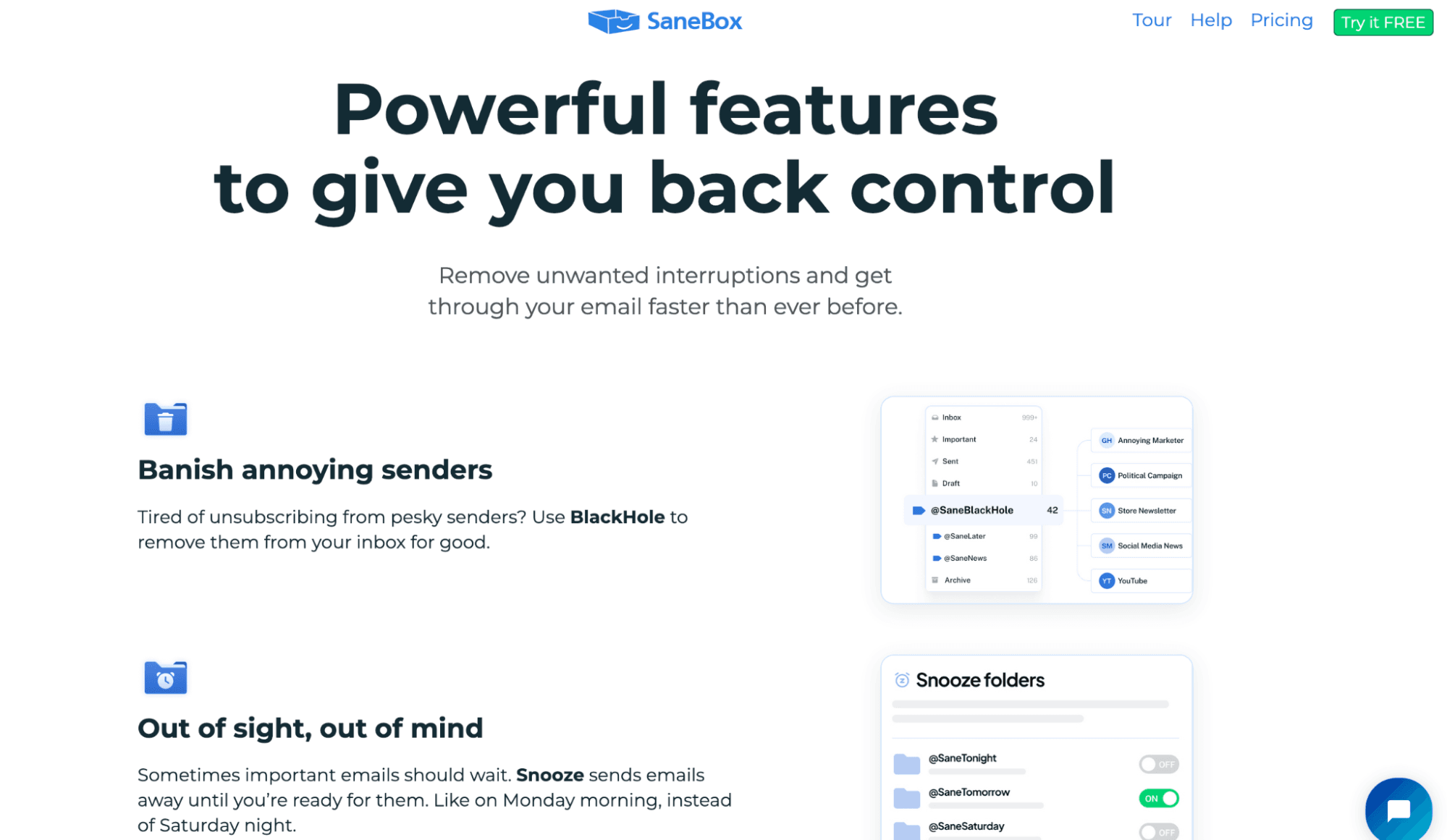
Overwhelmed by your Gmail inbox? SaneBox uses intelligent AI-powered filtering to help you take back control. By analyzing your email behavior, it learns which messages matter most and automatically sorts your incoming emails into specific folders to reduce email overload. These folders include SaneLater for less important emails, SaneNews for newsletters, and SaneBlackhole for unwanted senders.
The app also offers features like SaneReminders to ensure you follow up on important emails and SaneSnooze to temporarily remove emails from your inbox until later. SaneBox allows you to deep clean your inbox, helping you get rid of tons of old, unwanted emails in seconds.
Although SaneBox excels at filtering and decluttering, its core strength lies in inbox cleanup rather than offering a wide range of organizational tools. If you’re looking for deeper customization or hands-on control beyond automated sorting, its functionality may feel limited. Some users have also reported challenges with the app’s filtering system. On occasion, vital emails have been miscategorized due to SaneBox’s strict rules. In addition, some find the lack of control over adjusting the frequency of receiving newsletter digests a hassle.
Other than Gmail, SaneBox works with major email clients, including Outlook, Yahoo Mail, and even AOL. It’s available for major devices, such as iOS, Android, mobile, and desktop.
Pricing
SaneBox doesn’t offer a free version, but it has a 14-day free trial that allows you to explore the app’s offers before you commit. Its monthly paid plans include:
Snack: $3.49/month
Lunch: $5.99/month
Dinner: $16.99/month
You can also pay biannually or annually, depending on your preference.
Pros and cons
The table below outlines the benefits and disadvantages of using SaneBox for email management:
Pros | Cons |
Provides AI-powered auto-filtering Prioritizes important emails Reduces inbox clutter with Deep Clean Offers a 14-day free trial | Occasional miscategorized emails Limited control over some features |
2. Unroll.Me
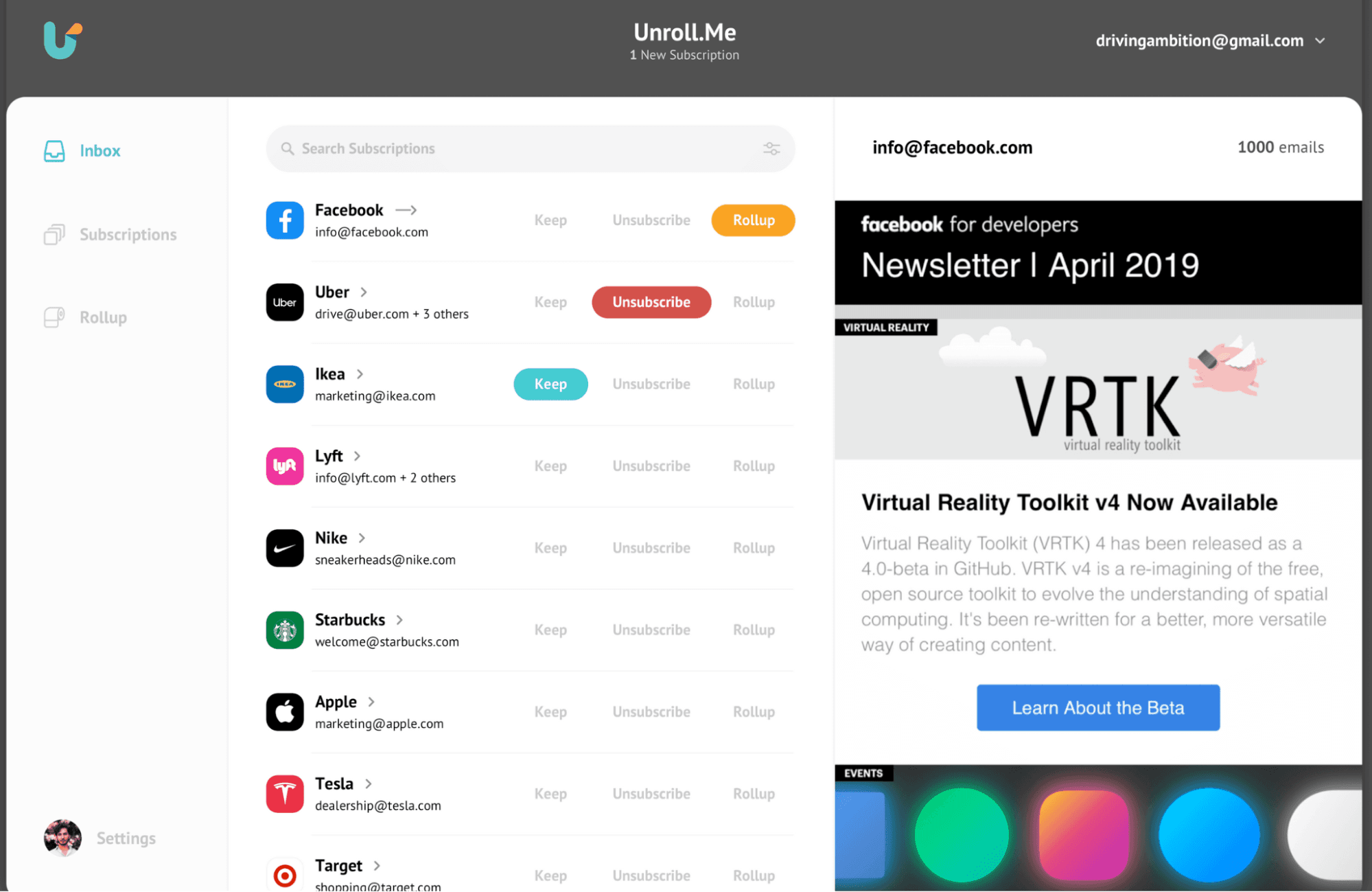
Unroll.Me is a free email management tool focused on managing subscriptions, which are one of the reasons your inbox becomes cluttered. It simplifies cleaning up your inbox from newsletters, promotional emails, and other content you subscribe to.
Unroll’s key features revolve around its ability to scan your inbox for subscriptions and present them in a single list. This allows you to scroll through and easily unsubscribe from emails you no longer want to receive. The Rollup feature combines your daily subscriptions into one daily digest email, significantly reducing the individual emails that clutter your inbox.
Unroll.Me excels at efficiently unsubscribing you from unwanted emails and managing your subscriptions, but its functionality is limited in scope. It primarily caters to bulk subscription management and not broader email organization. You’ll also need to moderate your subscriptions manually since the tool lacks AI-powered cleanup automation.
The tool is available for iOS and Android downloads and supports major email providers, including Outlook.
Pricing
You can sign up to use Unroll.Me for free, but there’s a catch. The app's owners extract data from commercial emails you receive to help with their market research. They claim not to snoop on your personal emails and information, though.
Pros and cons
Take a look at the pros and cons of using Unroll.Me app:
Pros | Cons |
Simplifies unsubscribing from junk emails Easy to use Free | No automated unsubscribe feature Free plan available in exchange for access to data from your commercial emails |
3. Triage
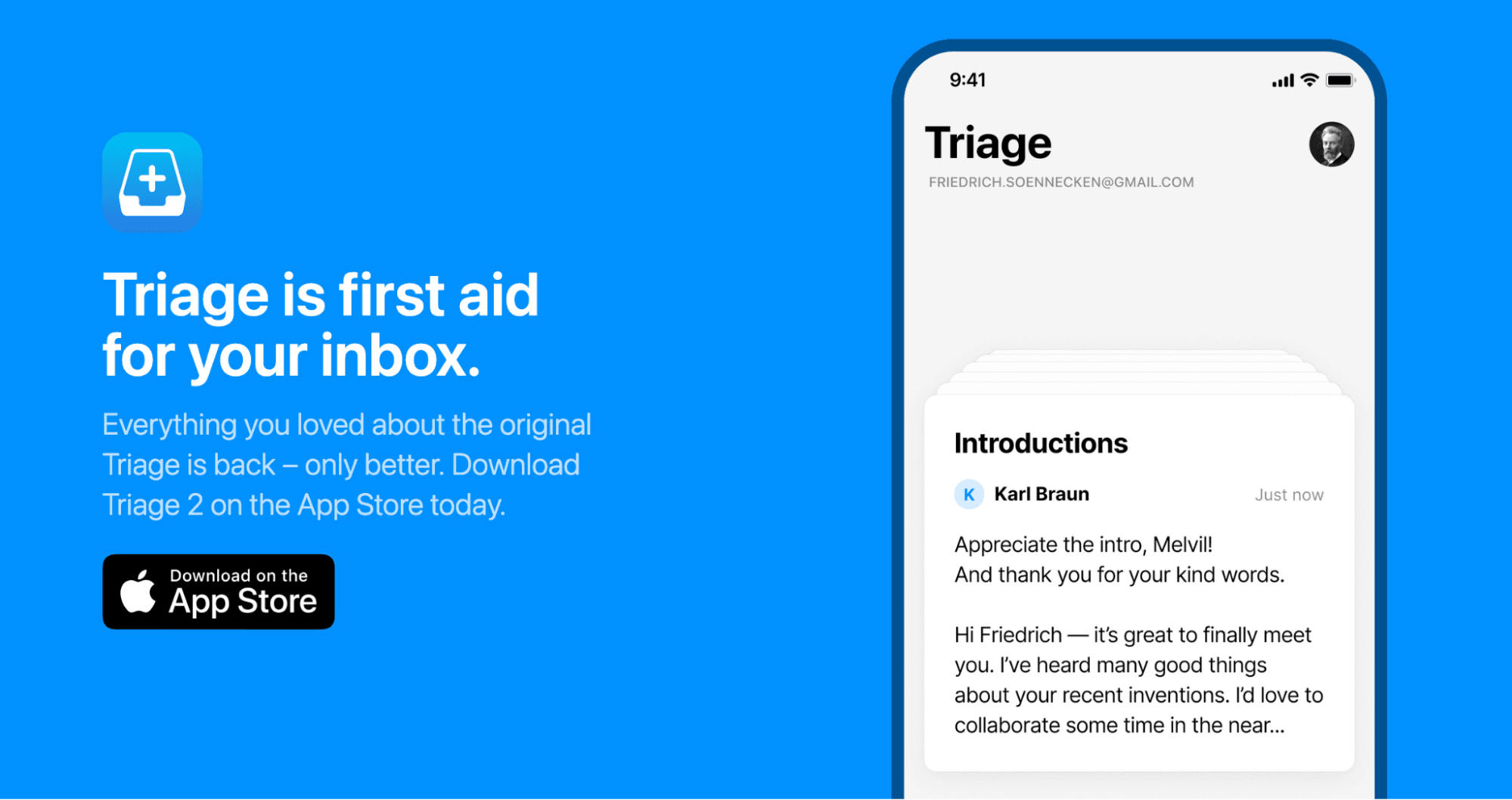
Triage is an email management tool that is making a comeback in the fight against inbox clutter. Unlike other inbox cleaners, this one presents your emails in a stack of cards that you can work through using swipe gestures. The main learning curve here is remembering the swipe directions when reviewing your emails—left archives an email, while right keeps it in your inbox.
Triage allows you to read messages in full and respond directly without switching to your Gmail app. The platform doesn’t delete your emails; it only archives them, giving you the idea of a clutter-free inbox without completely emptying it.
Triage’s features are limited to helping you get through your inbox quickly. Some users think the app could benefit from additional features like stars or flags for marking emails they want to revisit later. Other downsides reported include occasional crashes when the app is launched.
The app is only compatible with iOS devices but works with Gmail, iCloud, and IMAP.
Pricing
Triage is free to use, but it allows you to access more features for a fee.
Pros and cons
The table below outlines the pros and cons of using Triage for email cleanup:
Pros | Cons |
Easy-to-use swipe feature Has a free version | Does not delete messages Sometimes crashes when launched The free version adds a signature to replies Compatible with iPhone only |
4. Trimbox
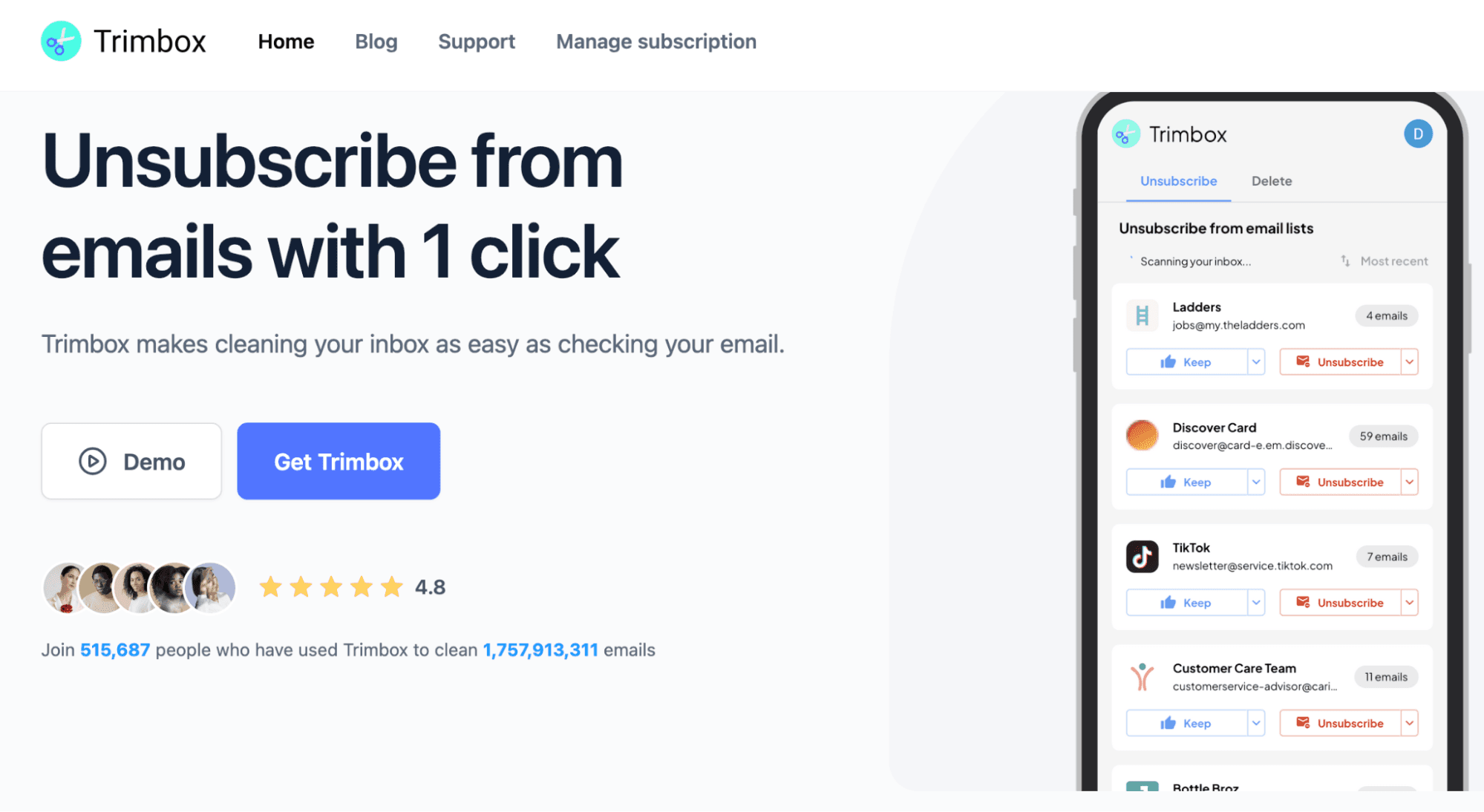
Trimbox is an email cleaner app designed to help you manage your inbox more efficiently. It focuses on unsubscribing from and cleaning up your unwanted emails to reduce inbox clutter.
The tool analyzes your emails to identify mailing lists and then lets you “unsubscribe” from them with one click without opening the email. In reality, the app actually creates a Gmail filter that sends emails from “unsubscribed” lists straight to the trash folder, instead of actually unsubscribing.
If you run out of storage, you can also use Trimbox to mass delete old emails from a sender or other preferred categories in just one click. It simplifies the tedious work of inbox cleanup so you can focus on essential communication with the contacts you really need.
Trimbox is a web app, so you can manage your inbox by signing up with your email through your browser. It’s also available for iOS and Android devices, and you can install it on your browser as an extension. Although Trimbox works excellently with Gmail, some Android users have reported that it doesn’t function as efficiently (or at all) with providers like Outlook.
Pricing
When you visit the Trimbox website, there’s no information about pricing until you sign up. It offers a free trial that allows you to unsubscribe from only 10 emails, after which you’ll be required to pay:
Trimbox Unlimited: $3.33/month (billed annually)
Trimbox Unlimited: $19.99/month (billed monthly)
Pros and cons
The benefits and downsides of using Trimbox are summarized in the table below:
Pros | Cons |
Simplifies unsubscribing from individual emails Offers an AI email writer on its paid version Available to use with multiple Gmail accounts | Unsubscribe only works for newsletters and mailing lists No bulk unsubscribe or email organization Limited free trial |
5. Leave Me Alone
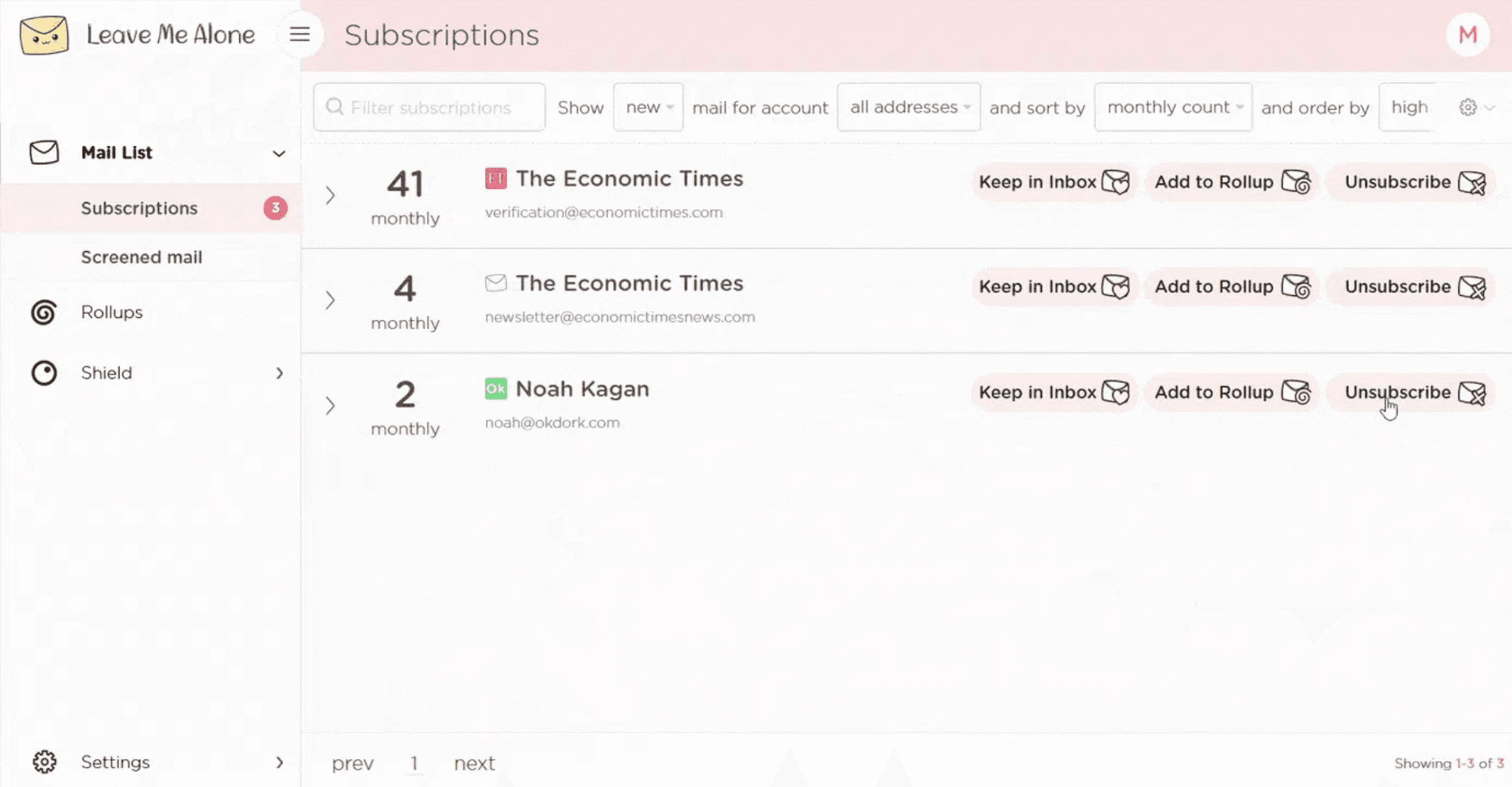
Leave Me Alone gives you control over your inbox by offering a range of features to help you manage your subscriptions and control email flow. Its Real Unsubscribe feature permanently unsubscribes you from multiple lists, even if you stop using the app.
Using the app’s Rollups feature, you can organize your subscriptions into up to 10 categories and receive them as a digest on a weekly or daily schedule. It also helps block cold emails from mass-mailer tools, keeping unwanted digital noise from reaching your inbox.
Leave Me Alone's primary strength is decluttering, but it offers basic management features that can improve productivity. You can mark specific senders as priority and get their messages at the top of your inbox. To improve focus and concentration, activate the tool’s Do-Not-Disturb mode to pause emails and receive them when your focus session ends.
The app’s main drawback is that it may not fully unsubscribe you from mailing lists that require multiple steps, in which case, doing it manually may feel faster.
Leave Me Alone works with every email provider, including Gmail, iCloud, Outlook, and other IMAP services.
Pricing
Leave Me Alone offers a variety of plans to help you make the most of the app. You can start with a free trial, allowing you to unsubscribe from 10 emails—no credit card required. You can also explore the following:
Seven Day Pass: $19 one-off payment for 7 days.
Casual Emailer: $3.75/month (billed annually)
Inbox Zero Hero: $6.67/month (billed annually)
Pros and cons
The benefits and disadvantages of using Leave Me Alone for decluttering your inbox include:
Pros | Cons |
Excellent subscription management Customizable block lists Easy to use Offers some productivity-focused features | No free version No bulk cleaning feature Only works for subscription-based emails |
6. Chuck Email
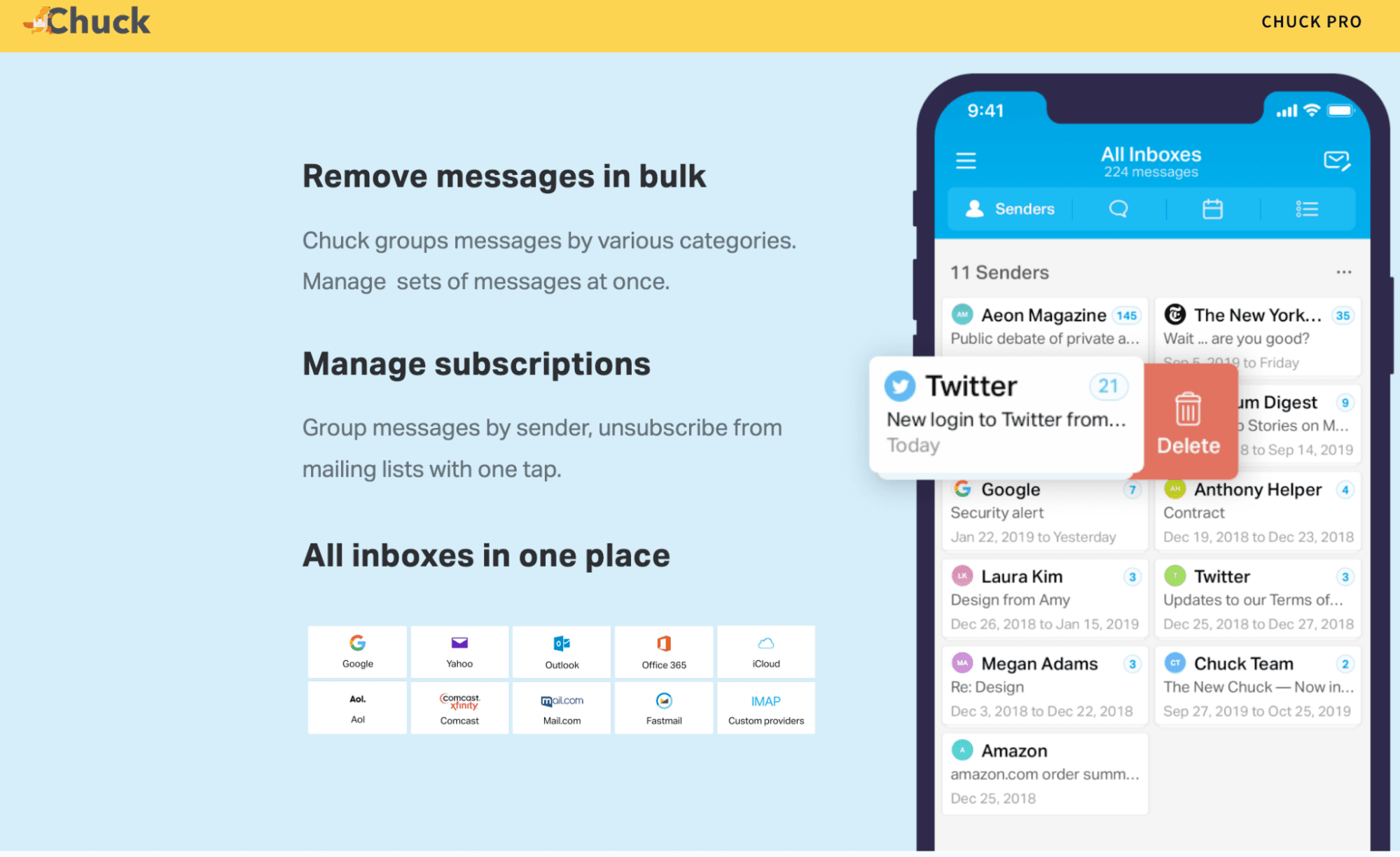
Chuck Email is a top email cleanup tool for iOS users that offers key decluttering features to help you quickly get rid of unwanted emails. It bulk-processes a large volume of emails with speed, sorting them into containers according to the sender. You can swipe left to unsubscribe or delete, or swipe right to store the emails.
Chuck Email is also great for filtering emails according to date, sender, and subject. This allows you to focus on a specific criterion and tackle it altogether—goodbye, 10-year-old emails from your dancing classes.
One feature that sets this tool apart is its unified inbox, which allows you to manage all your email accounts with one Chuck Email account. Instead of managing different inboxes from different accounts, you can handle all your emails in one place.
Even though Chuck offers plenty of essential features for inbox management, there have been complaints about the app being slow to load, while others have mentioned poor search functions that make the service clunky.
Chuck Email is compatible with major IMAP clients, including Gmail, Outlook, and iCloud. However, the app is best suited for users who are deeply integrated into the Apple ecosystem, as it is only available for iOS devices.
Pricing
Chuck Email has a free version that you can use with only one email account. It also offers a premium plan with a seven-day free trial and the following payment options:
Billed monthly: $3.99
Billed annually: $39.99
Pros and cons
The table below outlines the pros and cons of using Chuck Email:
Pros | Cons |
Free version available Allows multiple accounts in one inbox Allows bulk email cleanups Easy-to-use swipe feature | Some key features require a Pro account Slow to load with a poor search function Available only for iOS devices |
How to keep your Gmail inbox organized: 4 useful tips
Maintaining a tidy inbox involves more than just unsubscribing and deleting junk mail. To keep your Gmail inbox organized, consider implementing the following tips:
Clear out old attachments
Remove irrelevant categories
Block spam accounts
Switch to an AI-powered email manager
Clear out old attachments
Attachments are crucial in email correspondence, but they can quickly clutter your Gmail inbox. To keep your Gmail inbox clean for longer, remove emails with large attachments you no longer need, even if they’re not promotional emails. This also helps to free up your storage.
Remove irrelevant categories
Gmail auto-sorts your emails into different categories to simplify your inbox management, but when there are too many categories, it can become overwhelming. Remove categories that no longer serve you, so you don’t have to wade through different ones to find the emails you need.
Block spam accounts
Email cleanup tools mainly help you unsubscribe from unwanted lists and delete spam, but many of them don’t actually block spam. You can do this yourself by blocking the spam sender in your Gmail app so you no longer have to deal with them entering your inbox.
Switch to an AI-powered email manager
While cleaning up your inbox is a good start, you only achieve true email liberation when you prevent clutter from piling up in the first place. Instead of constantly playing cleanup, switch to an
With features like AI auto labeling, which intelligently sorts and filters incoming emails, and customizable views that allow you to create focused inboxes for specific needs, you can take a more proactive approach to inbox decluttering.
This will help you ensure your inbox stays organized at all times—a game changer for email management.
Notion Mail: A smarter way to manage your inbox!
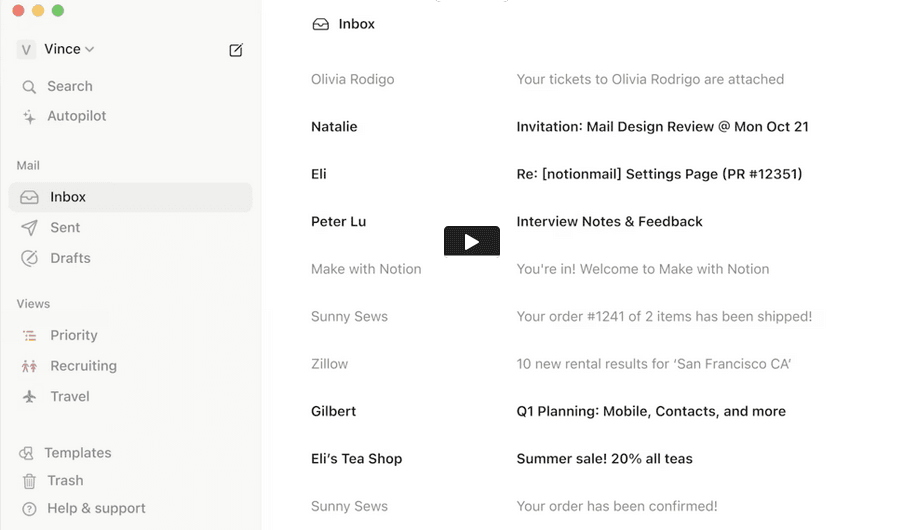
Notion Mail is a powerful, AI-native email management and productivity-boosting tool designed to change how you interact with your inbox. It offers a more proactive and efficient approach to keeping your inbox clean and organized, automating key processes, and integrating your email seamlessly with your workflow.
Here’s how Notion Mail helps you achieve a cleaner and more manageable Gmail experience:
Intelligent, AI-powered organization: Notion Mail’s Autopilot feature helps you automatically sort and prioritize your incoming emails using simple prompts. It also learns your preferences to organize your emails, freeing you from constant manual sorting.
Improved workflow automation: Notion Mail automates several time-consuming email tasks. This includes offering AI-powered response suggestions and quick replies, saving you time and effort. It also offers AI-powered email summarization to give you key takeaways from long email threads.
Customizable views for focused cleanups: Notion Mail allows you to create custom “inboxes within an inbox” tailored to specific projects, tasks, or priorities. This enables you to quickly isolate and clean up emails related to a particular project as needed. It also ensures you only see the emails you need when needed.
Simplified meeting scheduling: Notion Mail automates meeting scheduling and sends follow-up emails on your behalf. It integrates with the Notion Calendar to schedule meetings directly from your email, saving you the back-and-forth of finding a convenient time.
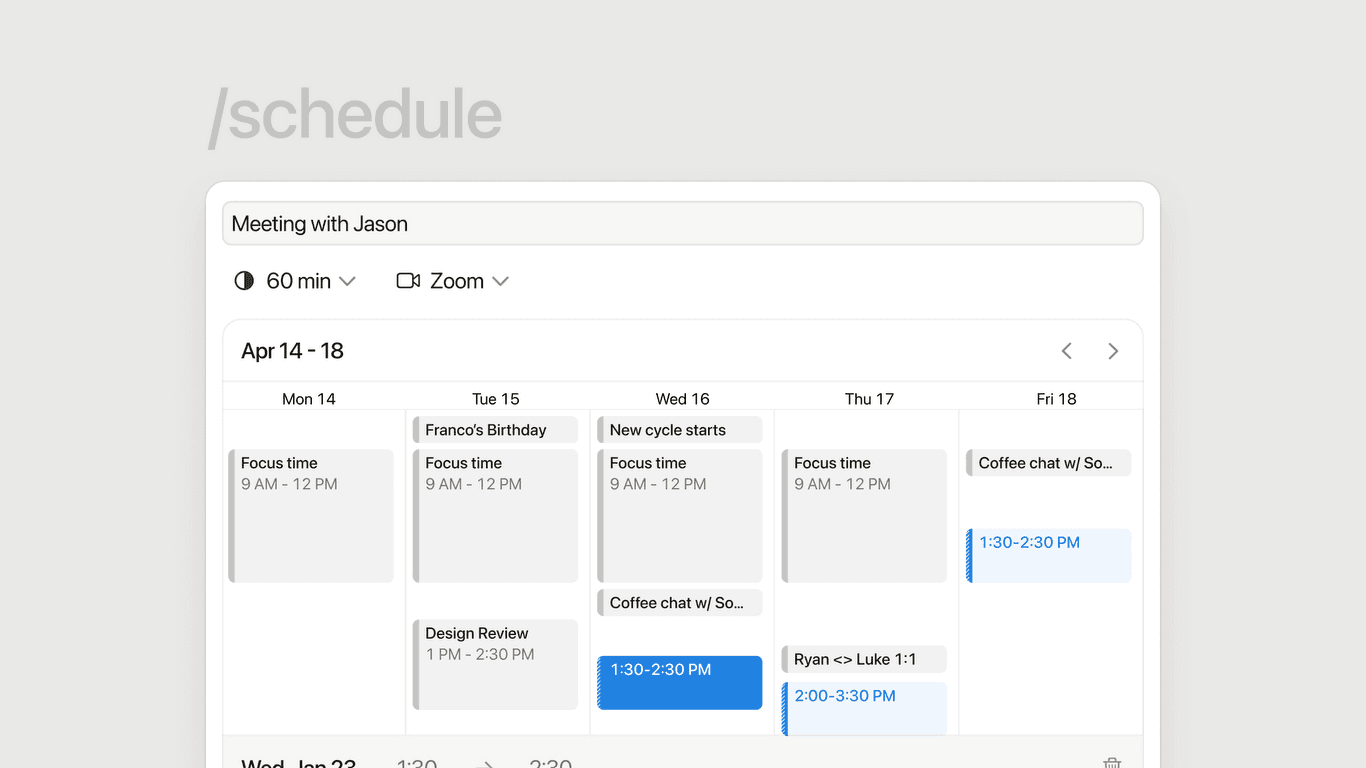
It’s essential to note that Notion Mail is a Gmail-only client. It currently exclusively supports Gmail accounts, which may not be suitable if you rely on other email providers.
How to get started with Notion Mail
Getting your Notion inbox is easy—sign up with your Google or Gmail account, and your Gmail inbox will be connected to Notion Mail.
Once you’re in, you gain access to Notion Mail’s core features for simplifying email management; if you want to explore the more advanced features, get the Notion AI add-on.
Bonus read: Use our helpful email management resources to conquer email clutter with ease:
