Missing a crucial work email or important reminder due to Gmail not syncing with the iPhone Mail app can be incredibly frustrating. This syncing issue is a common concern for many iPhone users, and it leads to missed messages, security vulnerabilities, and a significant drop in workflow productivity.
While Gmail is designed to work seamlessly across devices, its integration with Apple’s Mail isn’t always flawless. If you’re tired of Gmail not syncing on the iPhone mail app, we can help. In this guide, we’ll break down seven reasons these sync errors occur and offer eight practical solutions to get everything working smoothly again.
7 reasons the iPhone Mail app is not syncing with Gmail
When popular email services like Apple Mail and Gmail fail to sync, it's usually due to a few common factors. Let’s explore the seven most frequent culprits below:
Reason | Explanation |
Wrong configuration | Improperly configured settings between both email clients can lead to a syncing failure. |
Poor internet connection | Weak or unreliable internet connectivity prevents apps from syncing emails. |
Storage problems | If you’re running out of storage or trying to expand your capacity, email syncing can temporarily halt. |
Disabled IMAP settings | IMAP settings must be enabled to allow communication between email apps and synchronize your emails. |
Outdated apps | Using outdated app versions can cause compatibility issues, preventing your accounts from syncing properly. |
Two-factor authentication (2FA) issues | 2FA is enabled for security purposes, but if you don’t set it up properly on both ends, it can block email syncing. |
Security settings | iPhone Mail’s security firewall configurations may falsely detect a threat to your security and block email sync. |
How to sync Gmail to iPhone Mail app: 8 helpful solutions
Knowing why your email account fails to sync is the first step towards a resolution. Whether you’re dealing with constant syncing issues or just tired of the hassle, the steps below will help you get your email working again:
Check your internet connection
Restart your phone
Verify your Gmail IMAP settings
Update your iPhone and Mail app
Delete your Gmail account and add it again
Review your Push settings
Check if Google is down
Try a different email client
1. Check your internet connection
Checking your internet connection is a simple solution that can quickly resolve the issue. A weak internet connection may suffice for some phone activities but lack the required strength to complete an email sync. So, you may be able to browse the web or receive messages, for instance, but your email won’t sync.
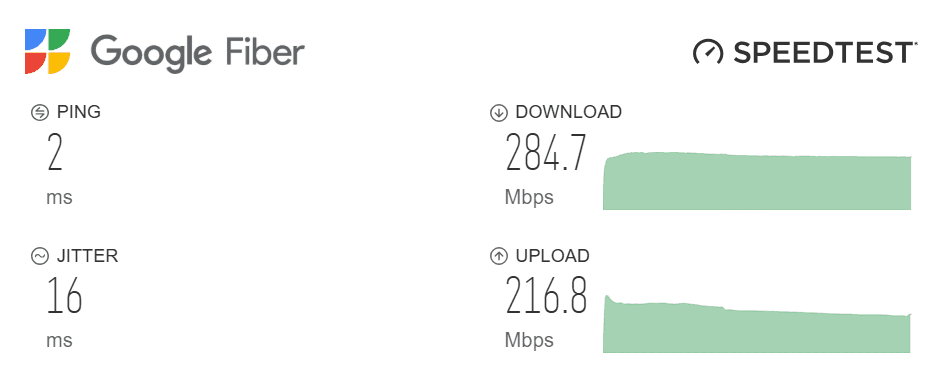
If you’re using Wi-Fi, confirm that your router is turned on and your device is connected. Restarting your router can sometimes help improve your internet speed if there’s a weak connection.
If there’s no improvement after restarting your router, check the quality of your internet speed using tools like Google’s Fiber Speed Test. A high-speed internet connection should allow at least 720kbps, which is usually strong enough for email syncing.
If your connection is weak, try switching to mobile data and check again if your email syncs. If it doesn’t, repeat the same speed test using a mobile data connection to see how strong the connection is. You can also verify whether you’ve run out of data using your preferred method.
If internet downtime is the cause of the syncing issue, any of these fixes should solve it.
2. Restart your phone
Restarting your device is another easy way to reset the syncing glitch. It automatically stops all background apps from running and refreshes the processes on your phone that may be stuck or facing a temporary malfunction. The restart gives them a clean slate, rectifying any issues causing the syncing failure.
Restarting your phone also clears temporary files and caches that should have helped speed up the device but sometimes get corrupted and interfere with your device’s functionality. It also forces your phone to automatically reestablish a connection with Gmail servers and try to sync your emails again, kickstarting the process that may have been stuck.
3. Verify your Gmail IMAP settings
Your IMAP settings are the configuration details that help Gmail connect to another email client like Apple Mail so that you can use your existing email on your iOS device. They also ensure that your emails are always in sync, so that any email action you perform on your phone, for instance, also reflects on your other devices.
Many users have reported that their Gmail and Outlook IMAP settings keep getting disabled, so it’s not unusual to find a similar issue with Gmail and Apple Mail. Sometimes, you may even unknowingly disable them yourself, disrupting your iPhone Mail and Gmail connection.
If none of the previous solutions have resolved the issue, quickly review your Gmail IMAP settings to verify everything is still in place. Follow these steps:
Open Apple Mail
Navigate to Mail > Preferences > Accounts
Choose your Gmail account
Verify your Gmail username and password
Tap Server Settings and confirm that the incoming and outgoing mail server addresses are set to imap.gmail.com and smtp.gmail.com
Check the Use SSL box if it's unchecked
Once this setting is fixed, your email should begin syncing again.
4. Update your iPhone and Apple Mail app
If your phone runs on an outdated operating system (OS) or software, many device processes can malfunction, including email syncing. Review your phone’s updates to ensure that both Apple Mail and your iPhone’s OS are current.
You can follow these steps to check your iPhone for the latest OS update:
Go to Settings
Click on General, then Software Update
If there’s an update, click on it to update your phone to the newest version
Usually, most apps update automatically once a new update is available in the App Store. However, glitches in the phone’s software may delay the process, leaving the app outdated. To update your Apple Mail app, take these steps:
Open the App Store
Select the My Account button or your profile photo at the top of the screen
Scroll down to review the apps awaiting updates
If Apple Mail has a pending update, select the app and tap Update next to it
5. Delete your Gmail account and add it again
If you still haven’t been able to fix the issue, you may need to start the syncing process from scratch again. This means removing your Gmail account from the Mail app and reconnecting it using this step-by-step method:
Go to Settings > Apps > Mail. Tap Mail Accounts
Tap Add Account and choose your email provider (Gmail in this case)
Type in your email address and password
Follow the prompt and wait for Mail to verify your account
Tap Save to finish up the connection
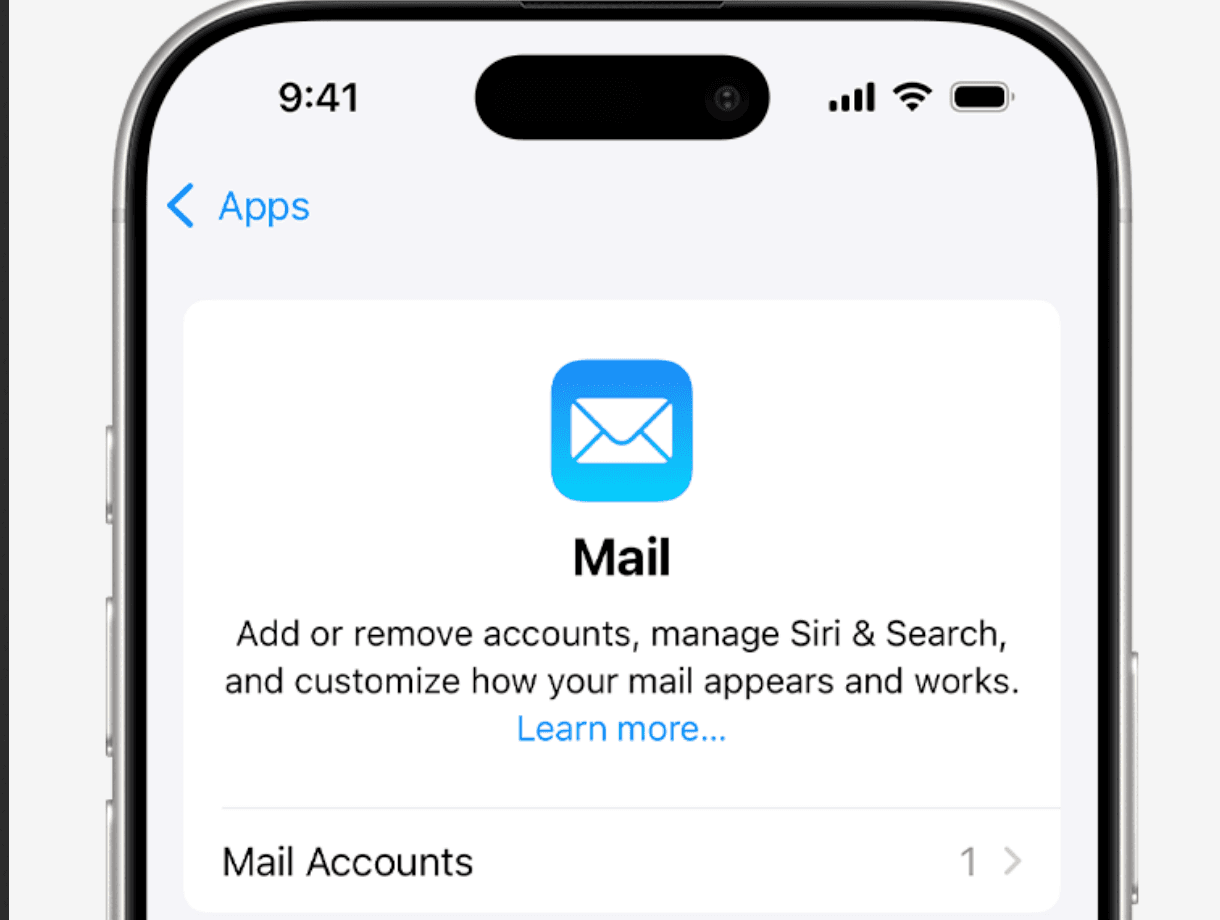
This fix reconfigures Apple Mail to sync with Gmail afresh, causing your emails to start coming in.
Keep reading: Tired of unused email accounts taking up space on your device? Learn how to delete other irrelevant email accounts from your iPhone.
6. Review your Push notification settings
Your Push settings determine how quickly you receive notifications on your iPhone in real time. Even though Google servers support Push notifications for iPhone Mail, technical reasons can sometimes cause the connection to fail. So, it may not be that your emails are not syncing; it could be that your Push notification delivery system is down or disabled.
In such a case, your iPhone will not receive notifications of new emails instantly, which can sometimes mimic an email syncing failure. Here’s a quick fix for that:
Go to Settings on your iPhone
Tap Mail > Accounts > Fetch New Data
At the top, verify that Push is enabled
Refresh the page to resolve the sync issue
If it’s working correctly, you should see “Push” next to your Gmail account.
7. Check if Google is down
If you’ve attempted all the above and are still experiencing the syncing issue, it’s possible that the problem is not with your device or internet connection—it may be with Google itself.
Sometimes, if Google’s servers are down or experiencing significant issues, it may affect the syncing of your Gmail account with the iPhone Mail app. If you suspect that this may be the issue, check the server status like this:
Visit the Google Workspace Status Dashboard, which provides official information about outages and disruptions for Gmail and other Google services
Scroll down to find Gmail and review its status
If the app works fine, you’ll see a green checkmark ✅, but if the service is down, there’ll be a red “X” mark ❌ next to it
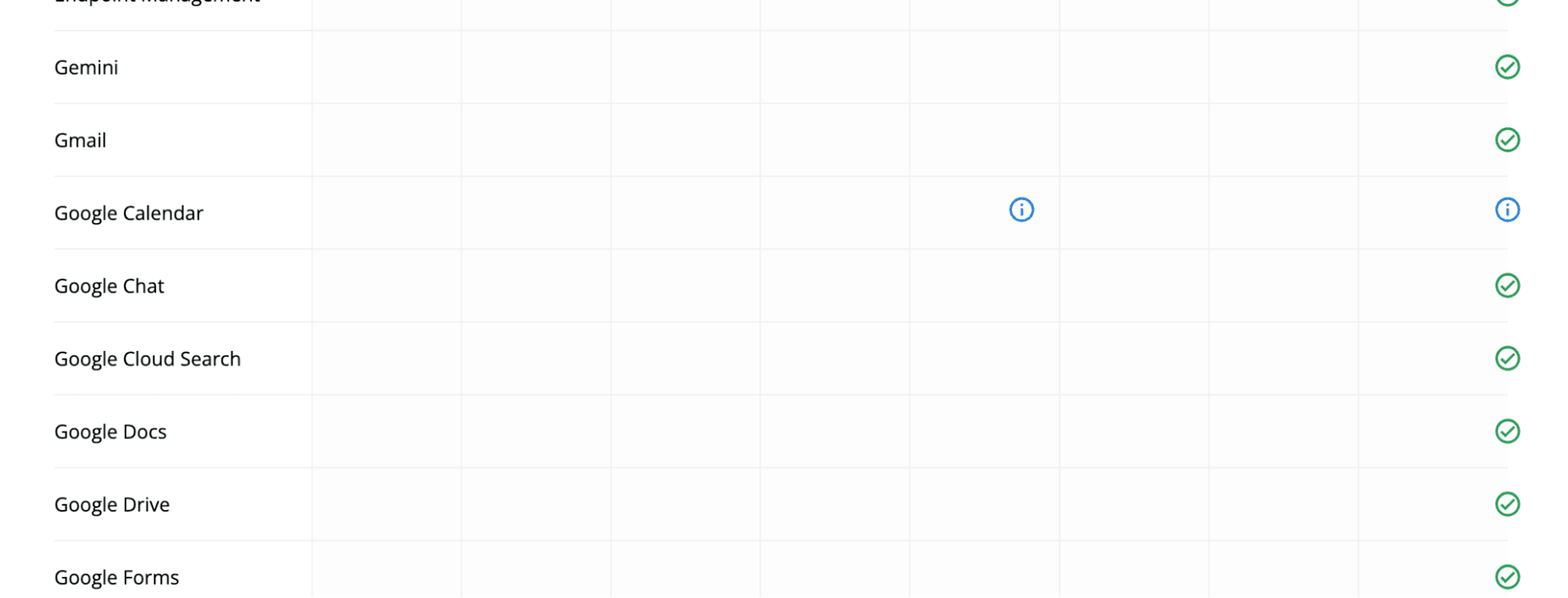
If the server is down, you cannot do anything about it except wait until it is resolved.
8. Try a different email solution
While all the above solutions will likely help you solve your email syncing issue, you should know that they’re often temporary band-aids to a potentially recurring headache. Email, a tool that’s so central to daily activities, should be seamless, not a time-consuming, nerve-wracking endeavor.
Think about the time you spend wrestling with syncing problems, troubleshooting connection issues, and checking that your inbox is up-to-date. That’s valuable time you could spend being productive and tackling more impactful tasks. Instead of constantly agonizing over your inbox, maybe it’s time to consider a different email solution that integrates directly with your Gmail account.
If you’re looking for a smoother experience, you could use your Gmail account to sign up for Notion Mail, a free, AI-powered email client that prioritizes your productivity and improves your workflow.
Choosing Notion Mail offers a more seamless and efficient way to manage your existing Gmail account without the recurring headaches of syncing issues.
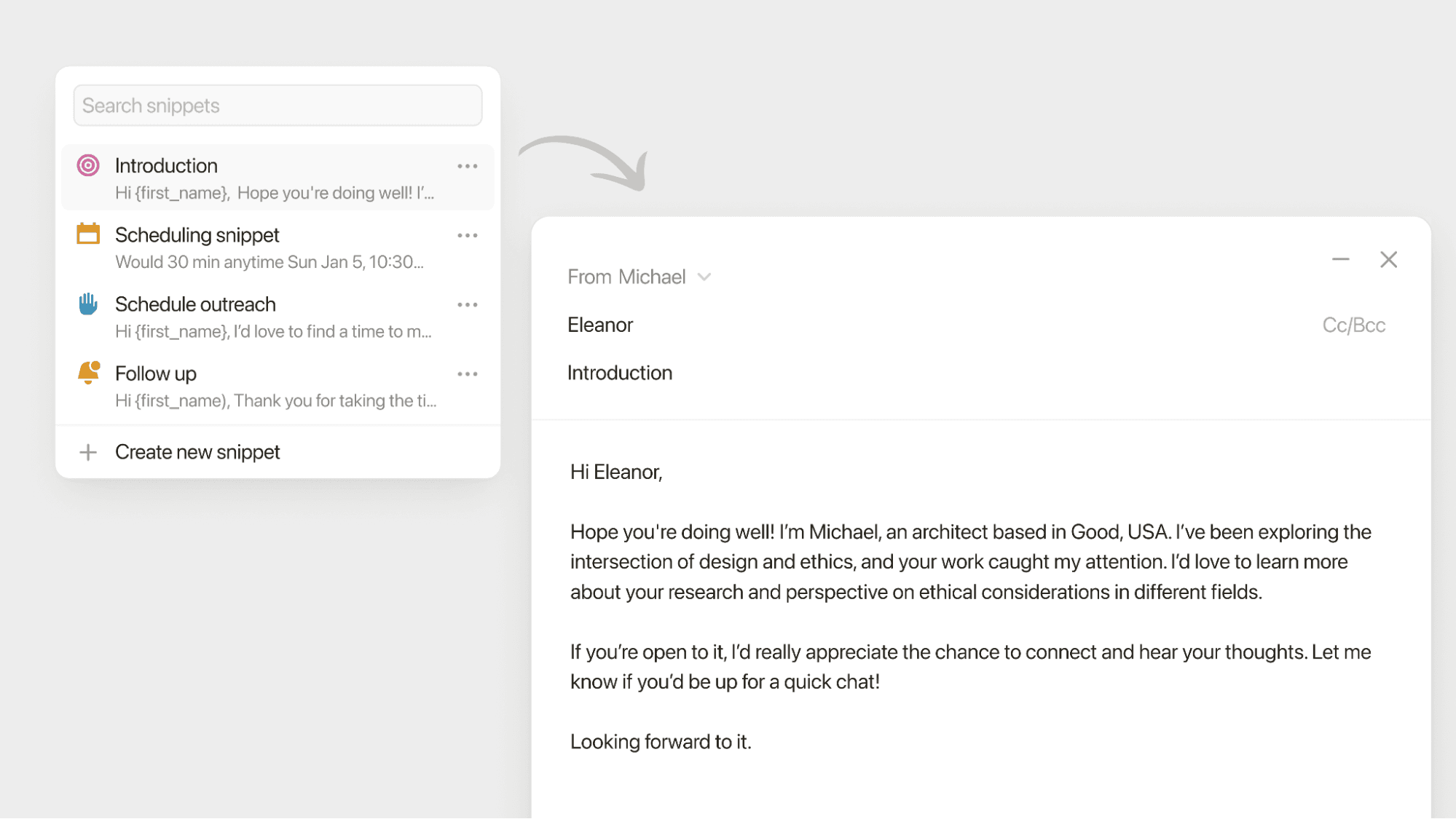
It not only eliminates the syncing frustrations but leverages AI to help you draft, summarize, and reply to your emails, auto-sort them, and significantly improve your productivity.
Enjoy smoother email services with Notion Mail
Notion Mail is a modern AI-native client that’s designed to adapt to how you work, paying attention to helping you stay focused without the frustration of lost or delayed messages. The table below outlines how Notion Mail’s features ensure you stay on top of what matters:
Feature | How it helps |
AI auto labeling | Automatically sort and prioritize your emails into specific labels based on simple prompts, reducing inbox clutter. |
Smart response suggestions/Quick replies | Quickly respond to emails using AI-powered suggestions to ensure timely communication. |
Auto-replies | Schedule and send follow-up replies automatically, ensuring important conversations don’t slip through the cracks. |
Email summaries | Quickly grasp the key information in long emails using AI overviews, saving you valuable time. |
Customizable views | Organize your inbox with custom views based on sender, project, priority, or any other fitting criteria. This will help you focus on what matters most. |
/Schedule | Effortlessly set up meetings from your inbox using the /schedule command, enabling recipients to book meetings at their convenience without the usual back-and-forth. |
You can integrate your Notion Mail account with the Notion ecosystem for a unified and productive work environment. This will allow you to take advantage of even more advanced features, some of which come for free—like Notion Calendar.
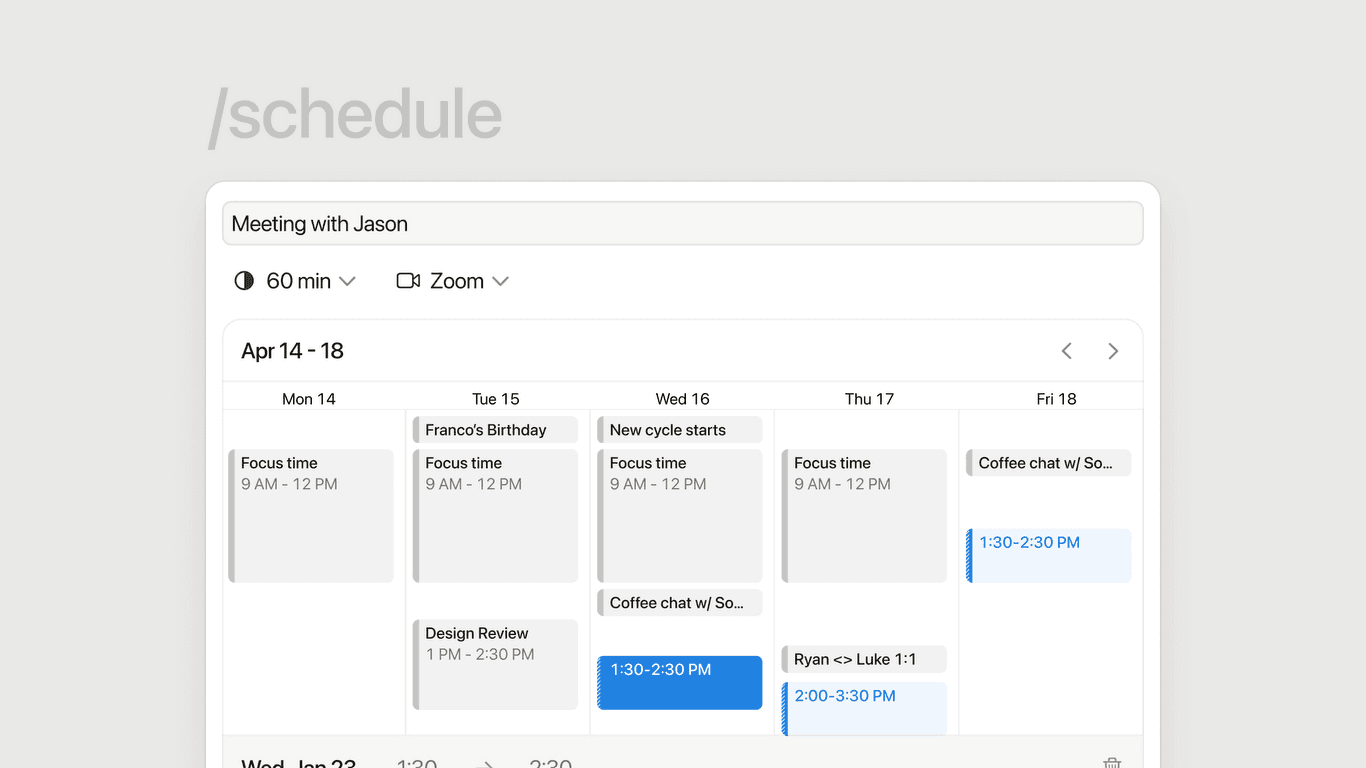
Sign up for Notion Mail and get connected in seconds
Notion Mail is easy to set up. You only need to connect your Gmail or Google account to Notion Mail, and you’re in. The platform works as a standalone Gmail client and is available for free wherever you work—desktop, iOS, and Android.
Once you sign up, you can access all the core Notion Mail features, including some pretty advanced AI tools. If you want to take your productivity a step further and explore advanced features, get the .
Bonus read: Need help with your other email issues? Explore our other email management resources to find the solutions you need:
