Four alternatives to G Suite worth considering
Google has dominated several industries beyond search, most notably the cloud-workspace market. With over three billion users, G Suite—now known as Google Workspace—is the most popular collaboration platform among individual and business users.
Despite its popularity, the suite is far from perfect. It suffers from significant productivity drawbacks that might make you think twice before building your day-to-day workflow around it.
This guide will highlight the most notable shortcomings of using Google’s solution and share a few alternatives to G Suite worth exploring. You’ll learn what a collaboration platform must have to ensure a smooth and productive user experience, after which you can compare four workspace options to find the best one.
Why Google Workspace’s productivity limitations outweigh its benefits
Google Workspace offers a comprehensive set of platforms that streamline cloud collaboration. From Gmail to Google Sheets, you have apps for most major tasks. Pair this with free access to all those platforms, and you can see why Google’s solution has amassed such a broad user base.
While basic access to Google Workspace’s collaborative tools is free, users often find its interface limiting as their workflows grow more complex. Many report that the interface doesn’t meet their needs, making navigation difficult.
Its “overdone” features can also feel overwhelming, especially for smaller teams looking for a simple and streamlined solution.
For most users, an effective productivity suite should offer:
An intuitive and adaptable user interface
Seamless cross-platform compatibility
Cost-effective plans for various needs
Purposeful features designed for workflow efficiency
Many platforms promise these capabilities, but only a handful deliver. Let’s explore some productivity suites users often choose over Google’s option to help you make an informed decision.
Four Google Workspace alternatives: Features, pros, and cons
Among numerous cloud workspaces, four options stand out:
Microsoft 365
Zoho Workplace
Proton
Notion Workspace
While each platform has advantages over Google Workspace, not all may align with your needs. Explore the concise reviews below to find the best fit.
1. Microsoft 365
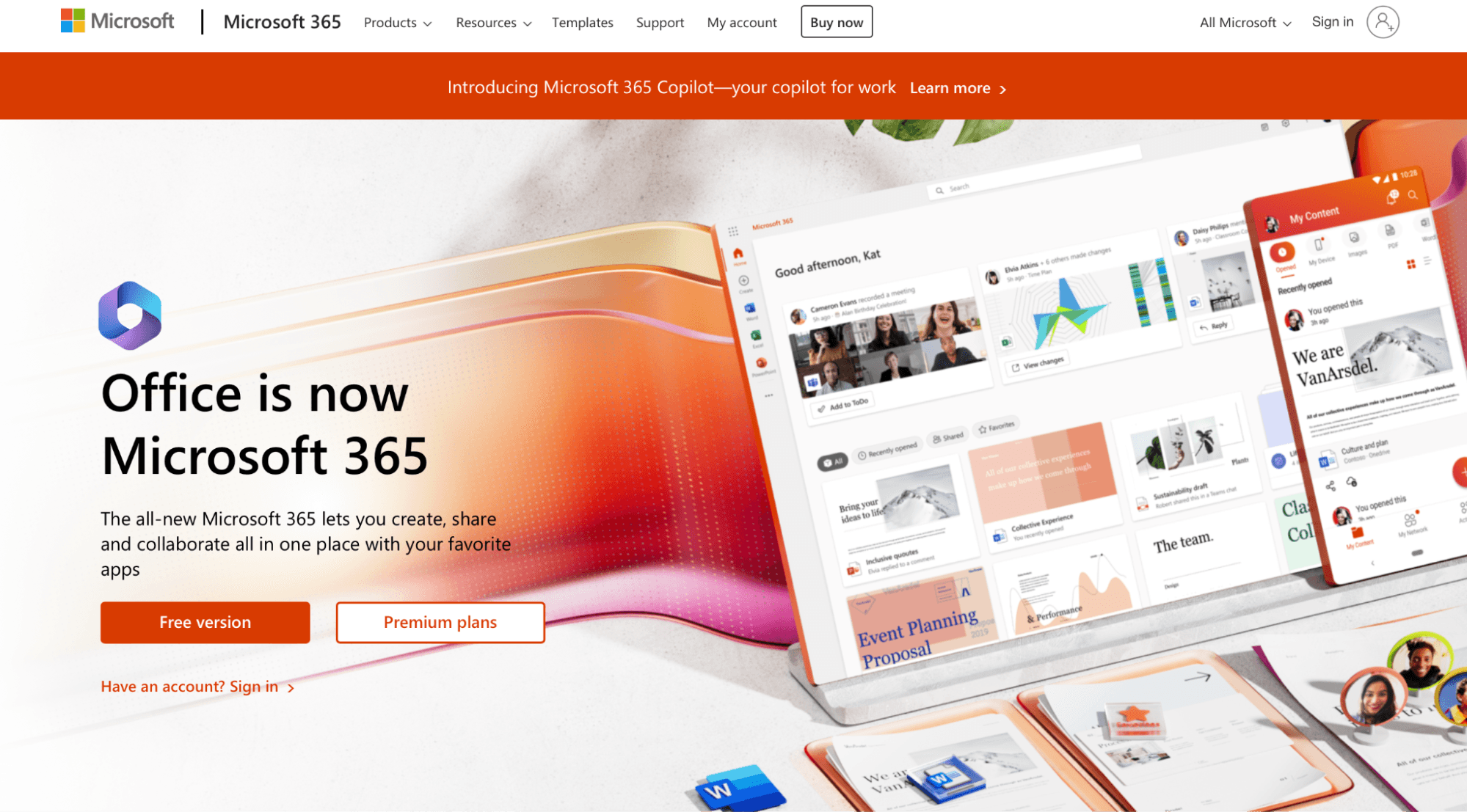
Formerly Office 365, Microsoft 365 is Google Workspace’s biggest competitor. Higher storage, desktop apps, and several other features give it an advantage over Google Workspace, but the free version might be disappointing for some users.
Keep reading: Our guide to the difference between Microsoft 365 and Outlook.
Pricing
Microsoft has tiers based on user groups, but the two general pricing categories* are:
Personal:
Microsoft 365 Personal: $9.99/month
Microsoft 365 Family: $12.99/month
Business:
Microsoft 365 Business Basic: $6.00/user per month
Microsoft 365 Business Standard: $12.50/user per month
Microsoft 365 Business Premium: $22.00/user per month
*Pricing shown is in US Dollars and based on monthly billing.
Pros and cons
Microsoft’s productivity ecosystem is more robust than Google’s. Besides web services, you get dedicated desktop apps that sync with the cloud space. Microsoft 365 is a better option if you want to keep local copies of certain documents. If you download any Google Workspace file, it converts to its Microsoft counterpart anyway (Docs > Word, Sheets > Excel, etc.)
Even if you only focus on cloud services, Microsoft 365 is more generous than Google Workspace. A good example is storage—Google’s cheapest paid plan (Business Starter, $6/month) gets you 30 GB of storage, while Microsoft 365 Business Basic offers 1 TB for the same price. You also get 50 GB of dedicated Outlook email storage, while Google’s storage is combined.
Conversely, Google Workspace’s free version is more comprehensive than Microsoft 365 for the Web, the free, online-only version of the suite. OneDrive only provides 5 GB compared to Google Drive’s 10 GB, and overall, collaboration is much smoother on Google’s platform. Microsoft 365 for the Web only provides basic tools without advanced sharing and collaboration features.
Microsoft 365 and Google Workspace share similar workflow challenges for users. Frequent updates to the platform, such as changes to interface layouts and feature placements, can lead to a learning curve and complicate navigation. It also offers fewer customization options than some users prefer, impacting overall productivity.
Pros | Cons |
Desktop apps alongside cloud tools Generous storage with the entry-level paid tier Dedicated email storage | Limited free version Steep learning curve Doesn’t integrate well with non-Microsoft tools |
2. Zoho Workplace
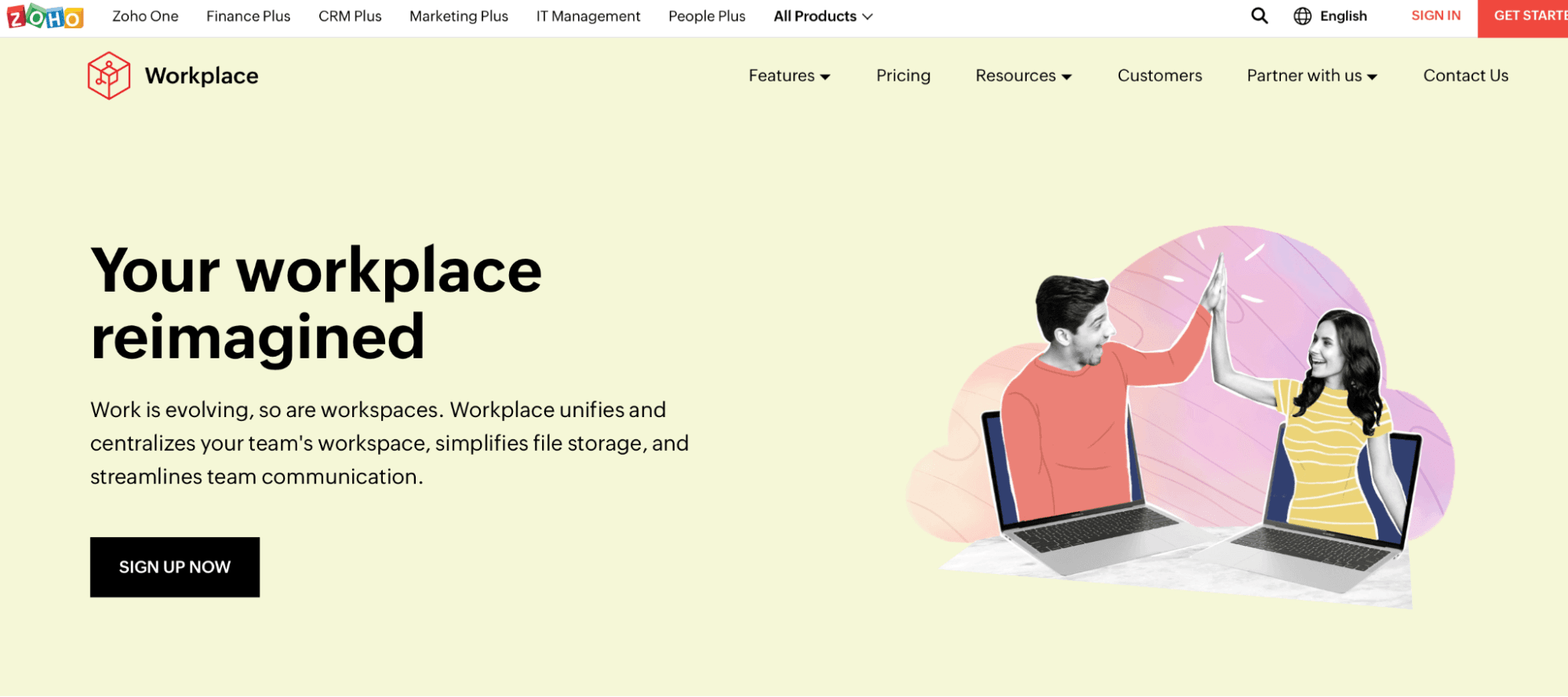
After the major success of its CRM platform, Zoho branched out to create a comprehensive workspace. While you can’t use it for free, the platform’s numerous features and affordability might make it worth the investment.
Pricing
Zoho Workplace offers three plans* based on platform and feature availability:
Mail-Only: $1/user per month
Standard: $3/user per month
Professional: $6/user per month
*Pricing shown is in US Dollars and based on monthly billing.
Pros and cons
Zoho Workplace encompasses various tools to let you build a streamlined workflow:
Zoho Calendar
Zoho WorkDrive
Zoho Office Suite (Writer, Sheet, and Show—equivalents of Google Docs, Sheets, and Slides)
Zoho Cliq (for team communication)
Zoho Meeting
You get all of the above with the Standard plan, and you can unlock Zoho’s intranet platform, Zoho Connect, with the highest tier.
Another difference between the plans is storage. Standard offers 30 GB of email storage alongside 100 GB of shared WorkDrive storage allocated between up to ten users, with an extra 10 GB for each new user. With Professional, you get 100 GB of email storage and 1 TB of shared storage, with each new user getting an extra 100 GB.
The Office Suite is quite capable and offers full-featured tools similar to Google’s. You can invite up to fifty collaborators to each document, which is enough for a cohesive workflow. Still, the platform is not without its drawbacks.
Some users mentioned experiencing a learning curve at first due to the platform’s expansive interface, while others noted that the reliability of keyboard shortcuts is inconsistent. User reviews also suggest that the platform may benefit from more in-depth customization options to enhance workflow efficiency.
Pros | Cons |
Affordable tiers Numerous productivity tools Up to 50 document collaborators | No free plan Insufficient customization options Inconsistent keyboard shortcuts |
3. Proton
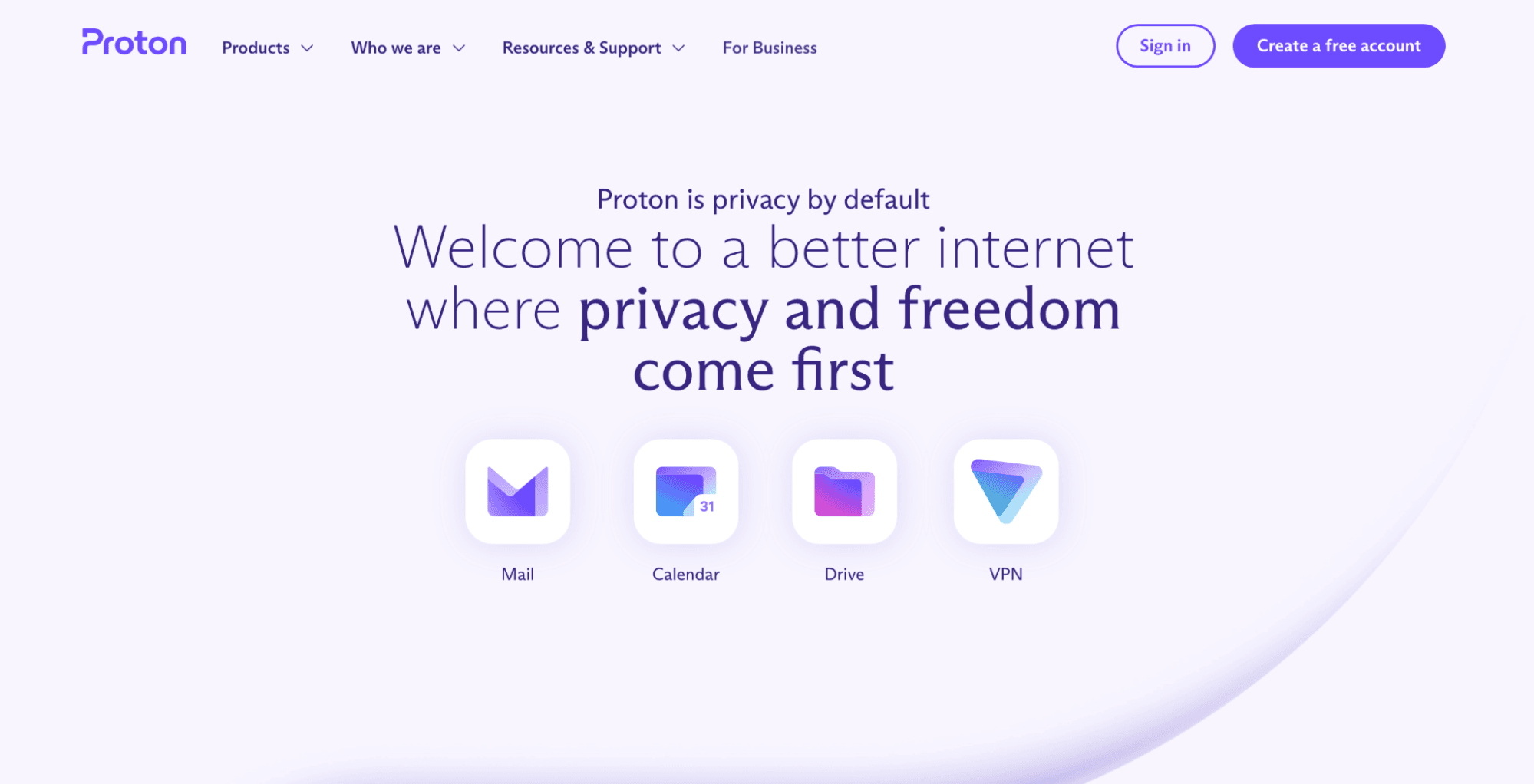
Proton is best known for its famous VPN service, which has been touted for its strong security. The company extended its focus on privacy to three additional tools to create a secure online workspace. It’s a better option for privacy-conscious users than any Big Tech solution, but the company’s recent reputation issues made some users skeptical about using it.
Pricing
Proton offers a free plan alongside several tiers*:
Individual users
Mail Plus: $3.99/month
Proton Unlimited (for individuals): $9.99/user per month
Proton Duo: $14.99/two users per month
Business users
Mail Essentials: $6.99/user per month
Mail Professional: $9.99/user per month
Business Suite: $12.99/user per month
Enterprise: Custom pricing
*Pricing shown is in US Dollars and based on monthly billing.
Pros and cons
Proton is based in Switzerland, a country known for strict data-privacy laws. The company complies with these laws and ensures confidentiality through zero-knowledge end-to-end encryption (E2EE). No sensitive information is stored on Proton’s servers, so users can enjoy more privacy and security.
The free plan gives you access to four platforms:
Calendar
Drive
VPN
It’s good to have a VPN alongside productivity tools for added security, so this certainly makes Proton stand out. The problem is that the free plan might not be robust enough even for casual users due to limited storage. You only get 500 MB and can unlock another 500 MB by completing simple actions. You’ll need to upgrade to a paid plan for more storage, but even that might not be enough, as all plans besides Enterprise cap the storage at 500 GB.
While Proton prioritizes a comprehensive set of security features, it’s not without flaws—some of which can affect workflow efficiency. Many users consider Proton’s feature development noticeably slow, which can leave it lagging behind the standard productivity features offered by newer email tools. Integration with non-Proton tools can also be challenging, limiting its ability to fit smoothly into existing workflows.
Pros | Cons |
End-to-end encryption with all tiers Free to use VPN included alongside productivity tools | Limited storage, even with paid plans Slower feature development User interface feels dated |
Keep reading: Need security-focused services? Check out these four best Proton Mail alternatives.
4. Notion Workspace
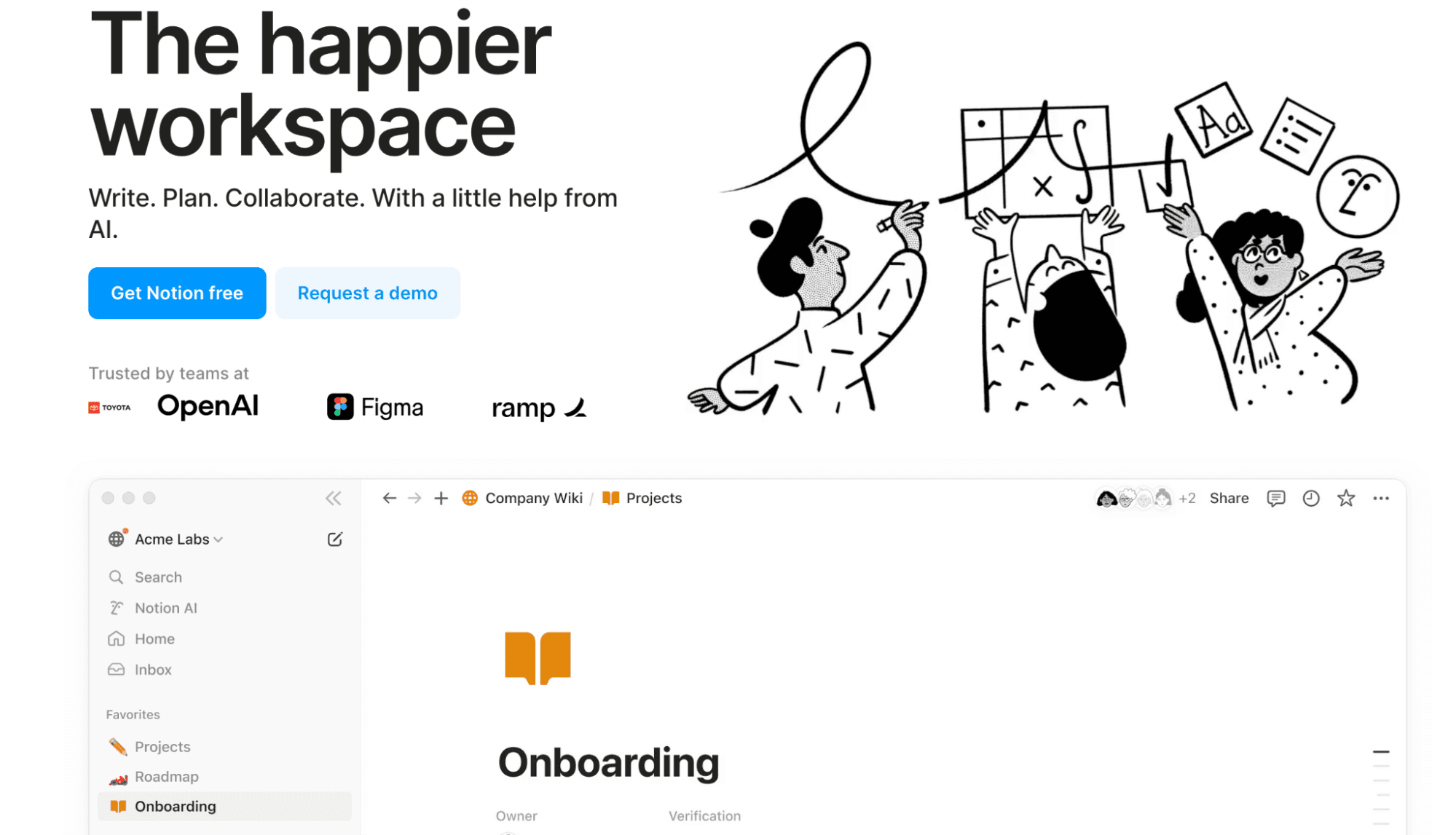
Notion takes a unique approach to productivity by combining various efficiency-focused tools into a single, interconnected platform. This integration allows users to create customized workflows and connect information flexibly, intuitively. With Notion’s depth of features and solid free plan, the alternative fits personal and professional users perfectly.
Pricing
Notion has a free version but offers additional paid plans* for different needs:
Notion Plus (includes Notion AI): $12/member per month
Notion Business: $24/member per month
Notion Enterprise: Custom pricing
*Pricing shown is based on monthly billing.
Pros and cons
The Notion ecosystem is built with a flexible and comprehensive tool stack that’s a game-changer for productivity-driven users. Tools within the ecosystem include:
Notion docs
Notion wikis
Notion projects
Notion Mail
Notion AI
The interconnectedness of these tools helps streamline work by reducing context-switching between work apps. Another key advantage of Notion is its customizability, which allows you to mold the workspace to your specific needs and workflows, building unique layouts that support various tasks.
However, this high degree of flexibility and personalization can sometimes present an initial learning curve for some users, as setting up a workflow tailored to their needs could take a few hours. To give you a good springboard, the platform offers many user-friendly guides to help you get started.
Notion’s email tool, Notion Mail, offers an AI-adapted solution to enhance your email experience while switching from Google Workspace. It’s purpose-built as a Gmail client, and retains the platform’s familiar interface with advanced AI-powered automation features such as auto-sorting and labeling, as well as AI-generated email-writing assistance.
The email tool’s intelligent capabilities help you proactively manage your inbox, automate routine tasks, and achieve a more organized and efficient email workflow.
Notion Workspace is compatible with all major web browsers, as well as desktop and mobile devices, including Windows, Android, iOS, and macOS.
Pros | Cons |
Highly customizable and flexible Unified workspace Powerful database functionality Easy integration with other tools AI assistance | Initial learning curve Requires a Google/Gmail account |
Get started with Notion
You can start enjoying the Notion ecosystem in three quick steps:
Click Get Notion free
Choose one of the following options:
Continue with your Google, Apple, or Microsoft account
Log in with passkey
Use the single sign-on (SSO) option
Continue with your work email address
Hit Continue
Once you’re in, you can begin building your workspace for free. If you want to explore more advanced features, you can always upgrade to Notion Plus, Notion Business, or Notion Enterprise plans, or opt for the Notion AI add-on.
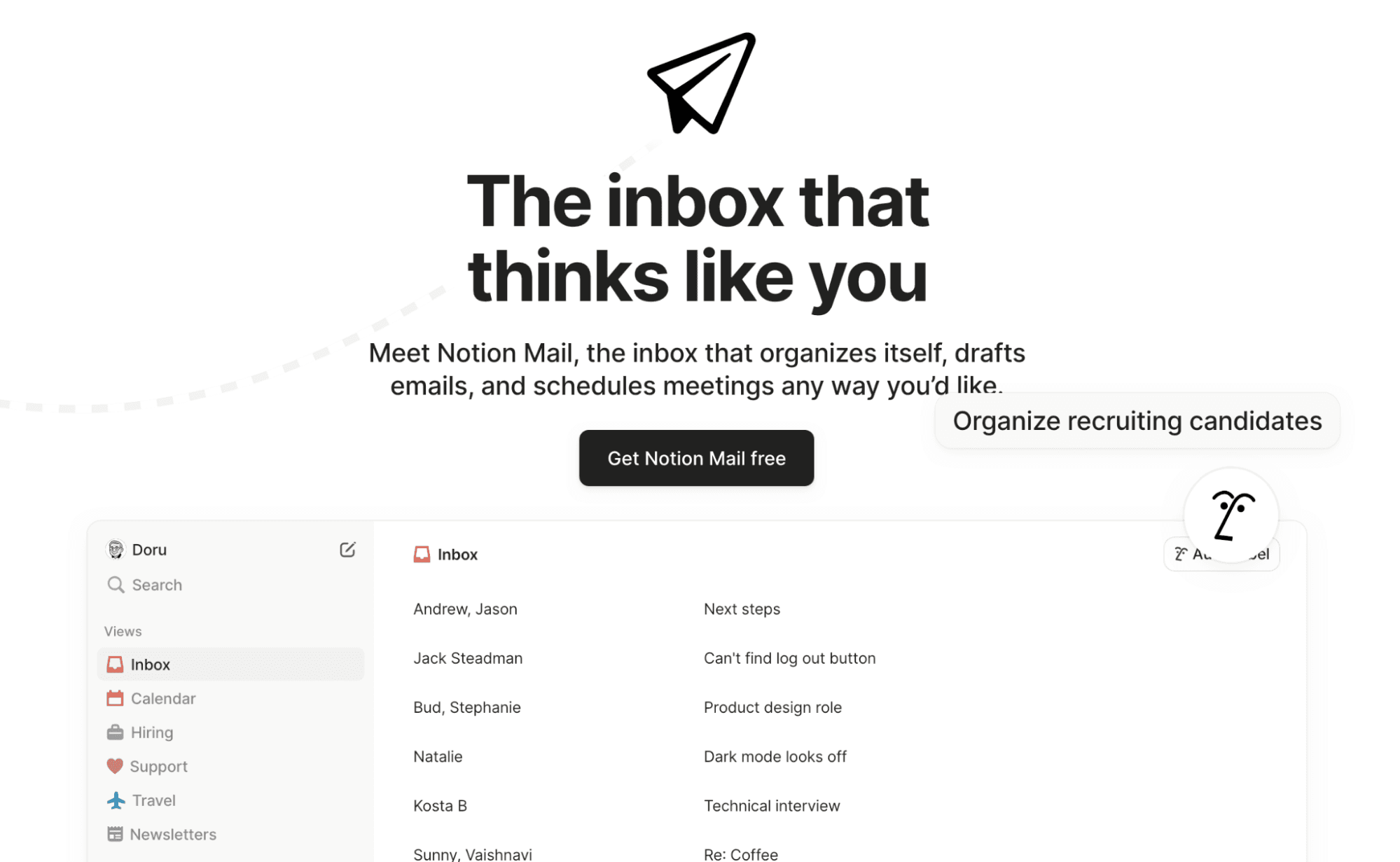
If you want to explore a new email provider as well, Notion Mail works great as both an alternative to Gmail and a Gmail client. Setting up your account is straightforward—just connect your Google or Gmail account, and that’s it!
