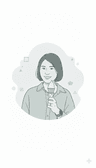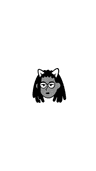什麼是 Notion 範本?
什麼是 Notion 範本?
Notion 範本是 Notion 上公開共享且可建立副本的頁面。你可以用來與社群分享最愛的工作流程,或建立想使用的工作流程副本。
如何使用範本?
如何使用範本?
找到想使用的範本後,請點擊開始使用此範本或取得範本按鈕。如果你已登入 Notion,該範本會自動加入到側邊欄私人部分的工作空間。如果你尚未登入或沒有 Notion 帳號,系統會提示你登入或先建立帳號。
如何建立 Notion 範本?
如何建立 Notion 範本?
點擊右上角的分享,選取「發布」分頁,然後點擊發布至網路按鈕,即可將任何 Notion 頁面變成範本。請務必開啟「允許建立範本副本」選項。若要分享,請使用公開網址,或在「發布」分頁中點擊複製網頁連結按鈕。
如何將我的範本提交至 Notion 範本庫?
如何將我的範本提交至 Notion 範本庫?
若要將範本提交至範本庫,請前往 notion.com/templates,然後點擊右上角的提交範本按鈕,或造訪 notion.so/submit-a-template。請填妥表單上的資料,包含公開範本連結、範本名稱、說明和類別,就能和 Notion 社群分享你的範本了!
如何自訂範本?
如何自訂範本?
將範本新增至工作空間後,你可以依照需求盡情變更、編輯或更新內容。範本是輔助工具,助你建立心中理想的工作空間。
在此列出一些建立範本副本後常見的更新和變動:
頁面:更新頁面封面圖片、新增/變更圖示,和變更頁面標題。
文字:新增格式,例如粗體、斜體、文字顏色和背景顏色。變更標題層級、新增項目符號或編號列表,或移動各個部分。
區塊:新增標註、摺疊列表或表格等區塊。移除不需要的區塊,使頁面更整齊,並騰出空間給其他區塊。
資料庫:變更屬性名稱、類型和圖示,或新增/移除不需要的屬性。新增資料庫瀏覽模式,例如看板、列表、日曆、時間軸或圖庫。