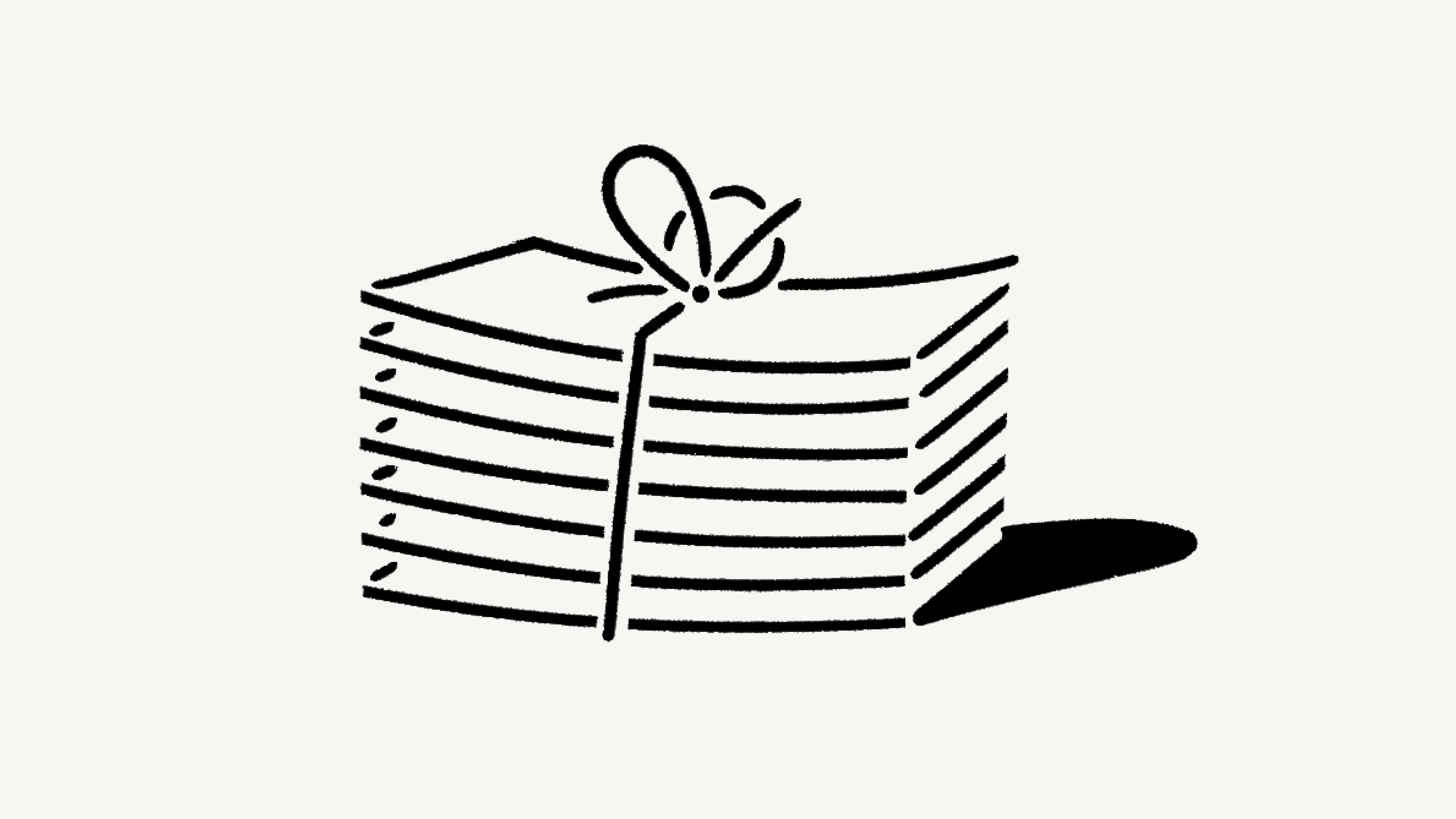Change your plan
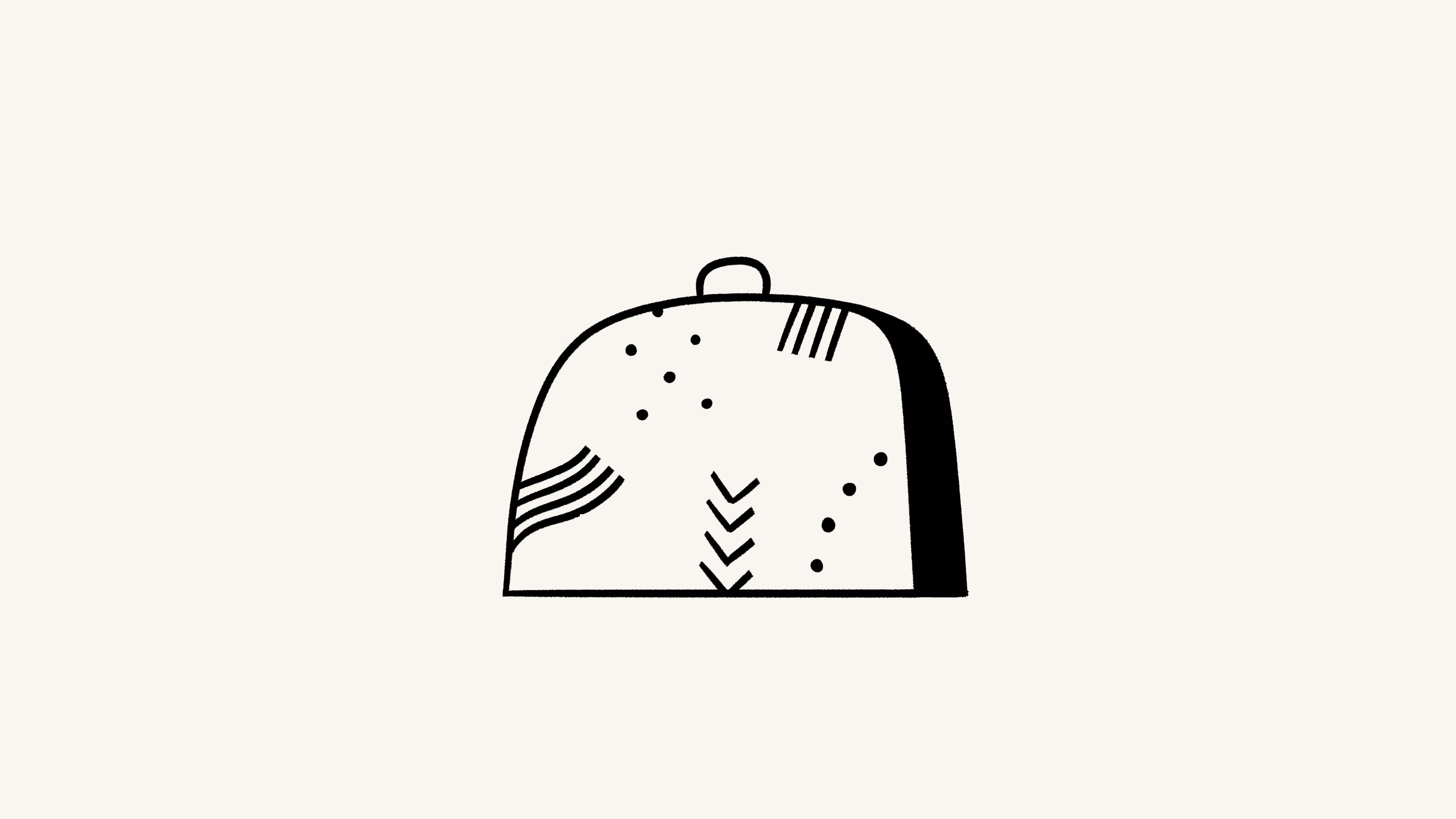
We offer four different pricing plans for every type of user and team. Here, we'll walk through each one and what it means to upgrade or downgrade your workspace 💸
Chuyển đến Câu hỏi thường gặp
Note: Plans apply and are billed at the workspace level. You can have multiple workspaces per account, and each of your workspaces can be on a different plan.
For an in-depth guide to billing and payment, read this article →
Notion offers a Free Plan as well as several paid plans. You can compare our plans and see their prices at notion.com/pricing. At a glance, our plans are:
Free Plan: This plan is meant for individuals who want to organize their personal projects and tasks.
Plus Plan: This plan is great for collaboration within small teams.
Business Plan: This plan allows businesses to work together using unlimited Notion AI and advanced integrations.
Enterprise Plan: This plan is for larger organizations looking for scalability, advanced controls, and security. It also includes Notion AI.
Organizations with fewer than 100 employees can upgrade to Enterprise from their Notion settings.
Organizations with more than 100 employees can contact our sales team for more information.

Our Master Subscription Agreement serves as a contract for users who aren’t sales-assisted. In it, you’ll find information about our terms and conditions.

Note:
Individual university students and teachers, as well as student organizations, may be eligible to access the Plus Plan for free.
Organizations and teams may be eligible to try the Business Plan for 30 days.
You can compare the Business and Enterprise Plans using this guide →
You can upgrade your plan using Notion for desktop or web. To upgrade:
In your sidebar, click
Settings→Upgrade planorExplore plans(depending on your plan).Select
Upgradeunder the plan you want to upgrade to.You’ll see the order summary for your upgrade and an estimate for your next bill. Click
Upgrade nowif everything looks good.
If you upgrade your plan in the middle of a billing interval:
The new plan will take effect immediately and start a new billing period.
You will be charged immediately for the new plan. The amount due will be reduced by a prorated amount based on the time remaining in your previous billing period for your current plan.

Note:
You save when you choose to be billed yearly. Learn more about how billing works here →
You can pay for your plan with a debit or credit card, Apple Pay, or Google Pay. Notion uses Stripe to process payments.
Upgrade on mobile
If you’re on Notion on an iOS or Android device and you’re currently on the Free Plan with no other members, you’ll be able to upgrade from the Free Plan to the Plus Plan on that device.
Plus Plan subscriptions purchased on mobile are limited to workspaces with only one member. If you want to upgrade to the Plus Plan for a workspace with multiple members, you’ll have to do that desktop or web.
To upgrade to the Plus Plan (one-member limit) on mobile:
Open the Notion app on your mobile device.
Tap
•••in the top right corner →Upgrade to Plus.Follow the prompts to finish subscribing to the plan.
Subscriptions you purchase on mobile can be managed through the Apple App Store or Google Play Store.
If you've purchased a subscription through the Apple App Store, you'll need to contact the Apple App Store directly for any issues with your subscription, including cancellations and refunds.
Enable upgrade and add-on requests
To allow workspace members to request plan upgrades and add-ons, workspace owners can:
Go to
Settings→Requests.Toggle on
Allow members to request for all upgrades.
Request an upgrade or add-on
If you’re not a workspace owner but would like to request a plan upgrade or an add-on, you can do this by following these steps:
In your sidebar, click
Settings→Upgrade planorExplore plans(depending on your plan).Select
Requestnext to or under the plan type or add-on you’d like to request.
This will notify your workspace owner, and you’ll be notified in your Notion Inbox when your request is approved or denied.
Approve an upgrade or add-on
To review and approve members’ requests, workspace owners can:
Go to
Settings→Requests.Select
Upgrades.Review what’s been requested and by whom, then select
Upgrade planorUpgrade AIdepending on which purchases you want to make for your workspace.Follow the prompts to confirm your purchase.
This will notify the requestors in their Notion Inbox.
Downgrading your Notion plan may impact the features you have on your current plan. Read this article for more information before changing your plan.
To downgrade your plan:
In your sidebar, click
Settings→Billing→Change plan.Select the plan you want to change to, then click
Continue.Provide some feedback for us, then click
Downgrade.You’ll receive confirmation of your downgrade, and see when your current plan ends.

Note:
If you want to downgrade your plan and purchase the Notion AI add-on at the same time:
You’ll be billed for Notion AI at a prorated cost for the remainder of your current billing period.
Your plan downgrade will go into effect after your current billing period ends.
If you’re subscribed to the Plus Plan with the AI add-on via Google Play Store and you want to remove AI from your plan, you’ll need to downgrade to the Free Plan first and then upgrade to the Plus Plan (with no Notion AI add-on).
Câu hỏi thường gặp
How is the Free Plan different from the Plus Plan?
How is the Free Plan different from the Plus Plan?
The Plus Plan supports additional members, so multiple people can share a collaborative workspace together. It also includes some extra features like more version history, larger file uploads and more guests. Compare plans in more detail on our pricing page →
Thành phần nội dung là gì?
Thành phần nội dung là gì?
Thành phần nội dung là bất kỳ nội dung đơn lẻ nào bạn thêm vào trang của mình, chẳng hạn như một đoạn văn bản, mục cần làm, hình ảnh, khối mã, tệp nhúng, v.v. Trang của bạn được tạo thành từ những khối nội dung này. Tìm hiểu thêm về thành phần nội dung tại đây →
Can I use Notion for free?
Can I use Notion for free?
Absolutely! The Free Plan is completely free for individual use.
If you add additional members to the Free Plan, you can collaborate with with a limit block trial, which provides more than enough to try out Notion with your team before upgrading to the Plus Plan.
Notion có ưu đãi dành cho sinh viên không?
Notion có ưu đãi dành cho sinh viên không?
Sinh viên và giảng viên có thể sử dụng miễn phí gói Plus (giới hạn ở 1 thành viên). So với gói Miễn phí, bạn sẽ có thể thêm nhiều khách hơn, truy cập nhiều lịch sử phiên bản hơn và tải lên các tệp lớn hơn.
Chỉ cần đăng ký bằng địa chỉ email trường, bạn sẽ có thể truy cập ngay vào các tính năng này. Hàng nghìn tên miền email trường học đều hợp lệ, không chỉ riêng đuôi .edu!
Để biết thêm thông tin & Câu hỏi thường gặp, hãy truy cập trang Notion cho mục đích Giáo dục.
Giá của các gói trả phí được tính như thế nào?
Giá của các gói trả phí được tính như thế nào?
Nếu nâng cấp không gian làm việc lên một trong những gói trả phí, bạn sẽ bị tính phí cho mỗi thành viên.
Khách sẽ không bị tính phí, nhưng họ chỉ có thể truy cập những trang được mời. Nói cách khác, khách sẽ không thể xem tất cả trang của nhóm trong phần Không gian nhóm ở thanh bên trái.
Do you have monthly and yearly billing options?
Do you have monthly and yearly billing options?
Yes! We offer both monthly and yearly billing options, but you save more with yearly billing. Find more information on monthly and yearly pricing for our plans here →
Việc thêm và xóa thành viên hoạt động như thế nào?
Việc thêm và xóa thành viên hoạt động như thế nào?
Cho dù chu kỳ thanh toán của bạn là hằng tháng hay hằng năm, tài khoản của bạn có thể bị tính phí hằng tháng nếu có thay đổi về thành viên. Nếu bạn thêm thành viên, tài khoản của bạn sẽ bị tính một khoản phí theo tỷ lệ dựa trên phần còn lại của chu kỳ thanh toán tại thời điểm thêm người dùng. Nếu bạn xóa thành viên, bạn sẽ không nhận được tín dụng, nhưng vẫn có thể sử dụng chỗ đó cho người dùng khác trong khoảng thời gian còn lại của kỳ thanh toán.
Điều gì sẽ xảy ra khi tôi thay đổi gói?
Điều gì sẽ xảy ra khi tôi thay đổi gói?
Nâng cấp gói: Tài khoản của bạn sẽ lập tức được nâng cấp và tính phí. Số tiền cần trả sẽ được giảm trừ dựa trên tỷ lệ thời gian còn lại của chu kỳ thanh toán tại thời điểm thay đổi gói.
Hạ cấp gói: Tài khoản của bạn sẽ bị hạ cấp vào cuối chu kỳ thanh toán. Tìm hiểu xem các tính năng của bạn có thể bị ảnh hưởng như thế nào sau khi hạ cấp tại đây →
Làm thế nào để hủy gói trả phí?
Làm thế nào để hủy gói trả phí?
Gói đăng ký Notion của bạn, hằng năm hoặc hằng tháng, sẽ tự động gia hạn cho đến khi bạn hủy. Bạn có thể hủy gói bằng cách vào mục Cài đặt ở thanh bên tay trái trên màn hình máy tính, sau đó chọn Thanh toán, rồi chọn Thay đổi gói. Sau khi hủy, bạn vẫn sẽ có thể truy cập tất cả các tính năng trả phí cho đến hết chu kỳ thanh toán.
Tìm hiểu thêm về thanh toán trong bài viết này.
Điều gì sẽ xảy ra nếu thanh toán không thành công? Ví dụ như thẻ tín dụng của tôi hết hạn?
Điều gì sẽ xảy ra nếu thanh toán không thành công? Ví dụ như thẻ tín dụng của tôi hết hạn?
Bạn sẽ nhận được thông báo qua email của tài khoản sau mỗi lần thanh toán không thành công. Hệ thống có thể thử lại thanh toán tối đa 8 lần trong vòng một tháng tiếp theo.
Sau đó, nếu thanh toán vẫn không thành công, không gian làm việc của bạn sẽ bị giới hạn quyền truy cập trong một khoảng thời gian trước khi bị hạ xuống gói Miễn phí.
Tôi có thể thay đổi phương thức thanh toán không?
Tôi có thể thay đổi phương thức thanh toán không?
Bạn có thể thay đổi phương thức thanh toán bất kỳ lúc nào trong cài đặt thanh toán.
Chính sách hoàn tiền hoạt động như thế nào?
Chính sách hoàn tiền hoạt động như thế nào?
Chính sách hoàn tiền của chúng tôi rất đơn giản. Nếu bạn tin rằng mình đã đăng ký nhầm gói Notion trả phí trực tuyến hoặc trong ứng dụng, vui lòng liên hệ với chúng tôi qua ứng dụng hoặc gửi email đến [email protected]. Chúng tôi sẵn lòng hoàn lại toàn bộ số tiền (không tính theo tỷ lệ) nếu bạn hạ cấp gói đăng ký trong vòng 3 ngày kể từ khi đăng ký gói thanh toán hằng tháng, hoặc trong vòng 30 ngày kể từ khi đăng ký gói thanh toán hằng năm.
Nếu vô tình thêm thành viên vào không gian làm việc, bạn có thể xóa thành viên đó bất kỳ lúc nào. Nếu bạn bị tính phí cho các thành viên được thêm nhầm, chúng tôi sẵn lòng hoàn lại khoản phí theo tỷ lệ nếu bạn liên hệ trong vòng 3 ngày kể từ ngày xuất hóa đơn (vui lòng đảm bảo rằng những thành viên bổ sung đã được xóa khỏi không gian làm việc trước khi liên hệ với chúng tôi).
Và nếu có bất kỳ lý do nào khiến bạn không hài lòng với Notion, vui lòng chia sẻ với chúng tôi tại địa chỉ [email protected] — chúng tôi rất mong nhận được phản hồi của bạn và luôn sẵn sàng hợp tác để mang đến cho bạn trải nghiệm tuyệt vời nhất có thể.
Do you have a Service-Level Agreement (SLA)?
Do you have a Service-Level Agreement (SLA)?
We do not offer a standard SLA. For teams with greater than 100 members, we can offer a custom SLA.
Liên hệ bộ phận kinh doanh to learn more
How is my payment being processed?
How is my payment being processed?
We use Stripe to process your payment. It’s the same payment provider used by products such as Twitter, Pinterest, and Lyft. We do not handle your credit card information directly.
Can I belong to multiple teams on Notion?
Can I belong to multiple teams on Notion?
Yes! You can use the same email address to create and join multiple teams. However, each one of these workspaces is on its own plan and needs to be upgraded individually.
Can I change my plan settings on mobile?
Can I change my plan settings on mobile?
No, you can only make modifications to your Notion plan on desktop or web.