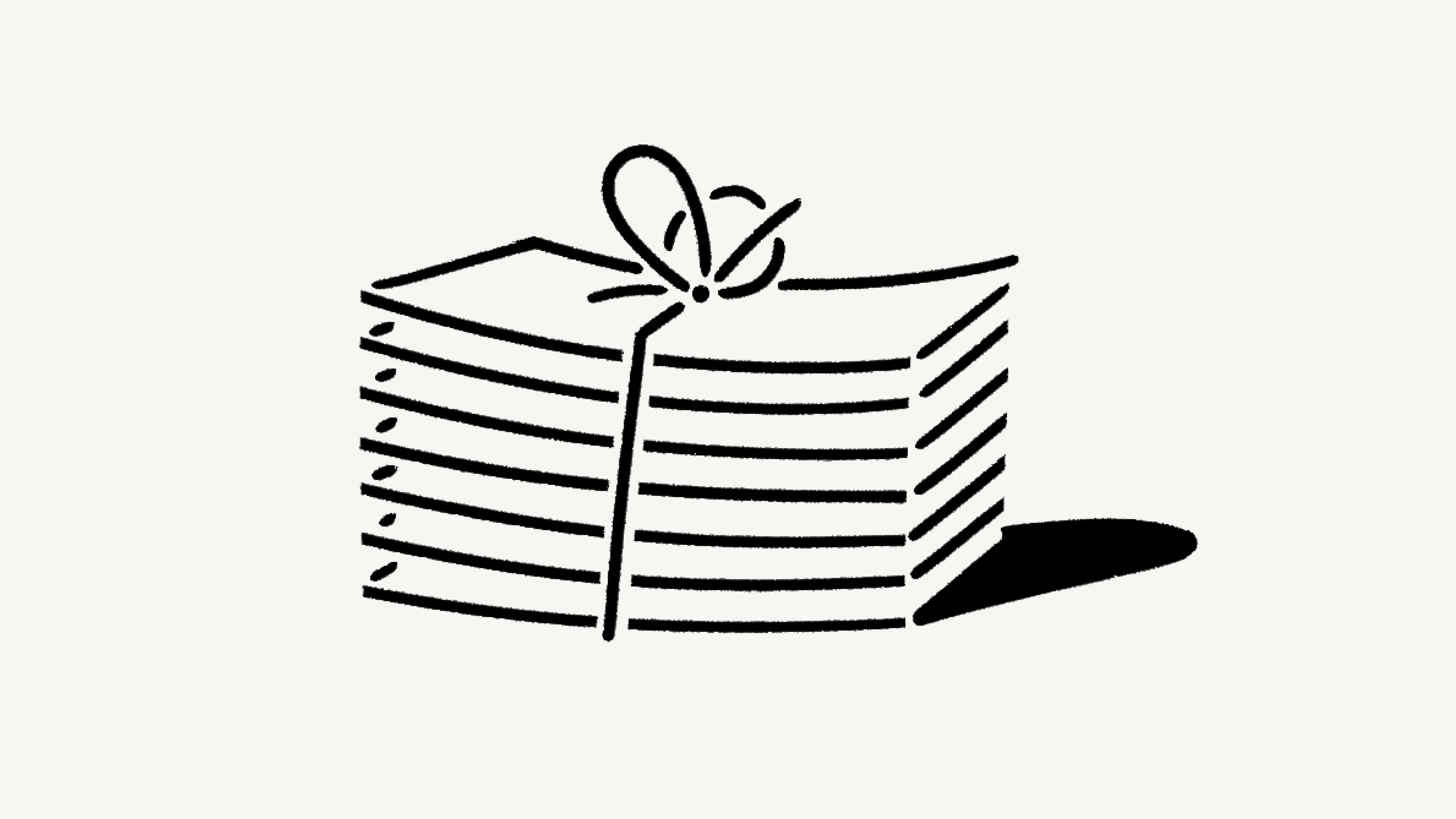Change your plan
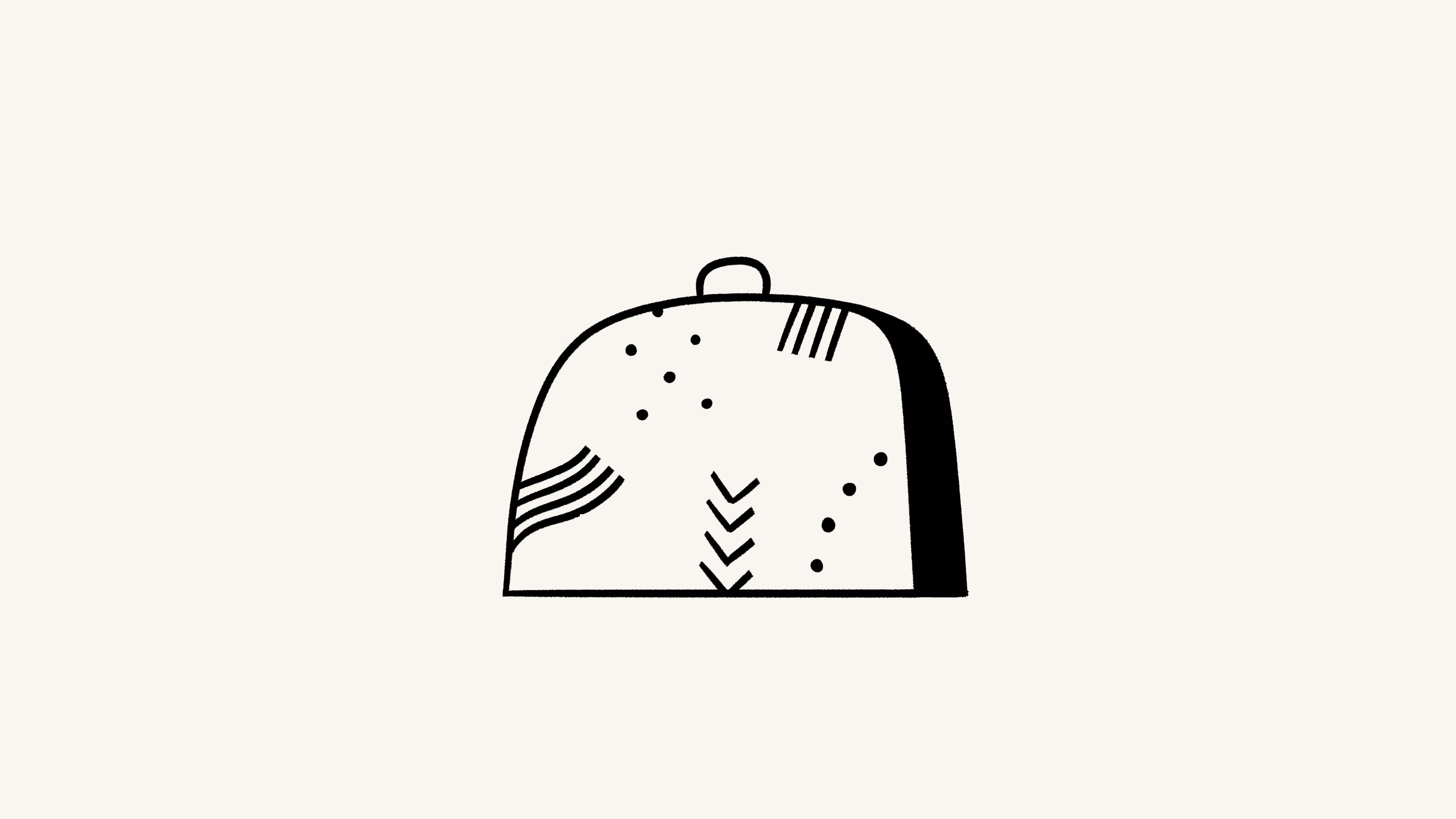
We offer four different pricing plans for every type of user and team. Here, we'll walk through each one and what it means to upgrade or downgrade your workspace 💸
Buka Pertanyaan Umum
Note: Plans apply and are billed at the workspace level. You can have multiple workspaces per account, and each of your workspaces can be on a different plan.
For an in-depth guide to billing and payment, read this article →
Notion offers a Free Plan as well as several paid plans. You can compare our plans and see their prices at notion.com/pricing. At a glance, our plans are:
Free Plan: This plan is meant for individuals who want to organize their personal projects and tasks.
Plus Plan: This plan is great for collaboration within small teams.
Business Plan: This plan allows businesses to work together using unlimited Notion AI and advanced integrations.
Enterprise Plan: This plan is for larger organizations looking for scalability, advanced controls, and security. It also includes Notion AI.
Organizations with fewer than 100 employees can upgrade to Enterprise from their Notion settings.
Organizations with more than 100 employees can contact our sales team for more information.

Our Master Subscription Agreement serves as a contract for users who aren’t sales-assisted. In it, you’ll find information about our terms and conditions.

Note:
Individual university students and teachers, as well as student organizations, may be eligible to access the Plus Plan for free.
Organizations and teams may be eligible to try the Business Plan for 30 days.
You can compare the Business and Enterprise Plans using this guide →
You can upgrade your plan using Notion for desktop or web. To upgrade:
In your sidebar, click
Settings→Upgrade planorExplore plans(depending on your plan).Select
Upgradeunder the plan you want to upgrade to.You’ll see the order summary for your upgrade and an estimate for your next bill. Click
Upgrade nowif everything looks good.
If you upgrade your plan in the middle of a billing interval:
The new plan will take effect immediately and start a new billing period.
You will be charged immediately for the new plan. The amount due will be reduced by a prorated amount based on the time remaining in your previous billing period for your current plan.

Note:
You save when you choose to be billed yearly. Learn more about how billing works here →
You can pay for your plan with a debit or credit card, Apple Pay, or Google Pay. Notion uses Stripe to process payments.
Upgrade on mobile
If you’re on Notion on an iOS or Android device and you’re currently on the Free Plan with no other members, you’ll be able to upgrade from the Free Plan to the Plus Plan on that device.
Plus Plan subscriptions purchased on mobile are limited to workspaces with only one member. If you want to upgrade to the Plus Plan for a workspace with multiple members, you’ll have to do that desktop or web.
To upgrade to the Plus Plan (one-member limit) on mobile:
Open the Notion app on your mobile device.
Tap
•••in the top right corner →Upgrade to Plus.Follow the prompts to finish subscribing to the plan.
Subscriptions you purchase on mobile can be managed through the Apple App Store or Google Play Store.
If you've purchased a subscription through the Apple App Store, you'll need to contact the Apple App Store directly for any issues with your subscription, including cancellations and refunds.
Enable upgrade and add-on requests
To allow workspace members to request plan upgrades and add-ons, workspace owners can:
Go to
Settings→Requests.Toggle on
Allow members to request for all upgrades.
Request an upgrade or add-on
If you’re not a workspace owner but would like to request a plan upgrade or an add-on, you can do this by following these steps:
In your sidebar, click
Settings→Upgrade planorExplore plans(depending on your plan).Select
Requestnext to or under the plan type or add-on you’d like to request.
This will notify your workspace owner, and you’ll be notified in your Notion Inbox when your request is approved or denied.
Approve an upgrade or add-on
To review and approve members’ requests, workspace owners can:
Go to
Settings→Requests.Select
Upgrades.Review what’s been requested and by whom, then select
Upgrade planorUpgrade AIdepending on which purchases you want to make for your workspace.Follow the prompts to confirm your purchase.
This will notify the requestors in their Notion Inbox.
Downgrading your Notion plan may impact the features you have on your current plan. Read this article for more information before changing your plan.
To downgrade your plan:
In your sidebar, click
Settings→Billing→Change plan.Select the plan you want to change to, then click
Continue.Provide some feedback for us, then click
Downgrade.You’ll receive confirmation of your downgrade, and see when your current plan ends.

Note:
If you want to downgrade your plan and purchase the Notion AI add-on at the same time:
You’ll be billed for Notion AI at a prorated cost for the remainder of your current billing period.
Your plan downgrade will go into effect after your current billing period ends.
If you’re subscribed to the Plus Plan with the AI add-on via Google Play Store and you want to remove AI from your plan, you’ll need to downgrade to the Free Plan first and then upgrade to the Plus Plan (with no Notion AI add-on).
Pertanyaan Umum
How is the Free Plan different from the Plus Plan?
How is the Free Plan different from the Plus Plan?
The Plus Plan supports additional members, so multiple people can share a collaborative workspace together. It also includes some extra features like more version history, larger file uploads and more guests. Compare plans in more detail on our pricing page →
Apa itu blok?
Apa itu blok?
Blok adalah konten yang Anda tambahkan ke halaman, seperti teks paragraf, daftar aktivitas mendatang, gambar, blok kode, dokumen/berkas yang disisipkan, dll. Halaman Anda dibangun dari kumpulan blok-blok tersebut. Pelajari selengkapnya tentang blok di sini →
Can I use Notion for free?
Can I use Notion for free?
Absolutely! The Free Plan is completely free for individual use.
If you add additional members to the Free Plan, you can collaborate with with a limit block trial, which provides more than enough to try out Notion with your team before upgrading to the Plus Plan.
Apa Notion menawarkan diskon bagi pelajar?
Apa Notion menawarkan diskon bagi pelajar?
Paket Plus (khusus hanya untuk 1 pengguna) dapat digunakan oleh pelajar dan pengajar dengan gratis. Dibandingkan dengan Paket Gratis, Anda akan dapat menambahkan lebih banyak tamu, bisa mengakses lebih banyak riwayat versi, dan mengunggah berkas besar.
Cukup daftar menggunakan email sekolah milik Anda dan Anda akan dapat langsung mengakses berbagai fiturnya. Ribuan domain email untuk sekolah dapat digunakan, tak hanya .edu!
Untuk informasi & pertanyaan umum selengkapnya, kunjungi halaman Notion untuk Edukasi.
Bagaimana penghitungan harga/tarif paket berbayar?
Bagaimana penghitungan harga/tarif paket berbayar?
Jika Anda mengupgrade ruang kerja ke salah satu paket berbayar, Anda akan dikenakan biaya per anggota.
Tamu tidak dikenakan biaya, tetapi mereka hanya bisa mengakses halaman tertentu. Dengan kata lain, tamu tidak bisa melihat semua halaman tim di dalam Ruang tim di layar komputer bagian kiri.
Do you have monthly and yearly billing options?
Do you have monthly and yearly billing options?
Yes! We offer both monthly and yearly billing options, but you save more with yearly billing. Find more information on monthly and yearly pricing for our plans here →
Bagaimana cara kerja penambahan dan pengurangan anggota?
Bagaimana cara kerja penambahan dan pengurangan anggota?
Akun Anda mungkin akan ditagih per bulan jika Anda mengubah keanggotaan, terlepas dari jadwal tagihan bulanan atau tahunan Anda. Jika Anda menambahkan anggota, Anda akan dikenakan biaya prorata yang dihitung berdasarkan persentase waktu tersisa pada siklus penagihan saat anggota tersebut ditambahkan. Jika Anda menghapus keanggotaan mereka, Anda tidak akan mendapat kredit, tetapi slot Anda masih bisa digunakan oleh anggota lain selama sisa periode tagihan.
Apa yang terjadi saat saya mengubah paket?
Apa yang terjadi saat saya mengubah paket?
Mengupgrade paket: Akun Anda akan langsung di-upgrade dan dikenakan biaya. Jumlah yang harus dibayar akan dikurangi sesuai dengan persentase sisa waktu dalam siklus tagihan saat perubahan paket dilakukan.
Mendowngrade paket: Akun Anda akan didowngrade di akhir siklus tagihan. Pelajari dampak downgrade ini terhadap fitur Anda di sini →
Bagaimana cara menghentikan langganan paket berbayar saya?
Bagaimana cara menghentikan langganan paket berbayar saya?
Langganan Notion Anda, baik tahunan maupun bulanan, akan diperpanjang otomatis jika Anda tak membatalkannya. Anda bisa membatalkannya dengan membuka Pengaturan di bagian kiri layar komputer Anda, lalu pilih Tagihan, kemudian Ubah paket. Setelah membatalkan, Anda tetap bisa mengakses semua fitur berbayar hingga akhir siklus tagihan Anda.
Pelajari lebih lanjut tentang penagihan di artikel ini.
Apa yang terjadi jika pembayaran saya gagal? Misalnya kartu kredit saya kedaluwarsa?
Apa yang terjadi jika pembayaran saya gagal? Misalnya kartu kredit saya kedaluwarsa?
Anda akan menerima notifikasi via email jika pembayaran Anda gagal. Sistem akan mencoba menagih ulang maksimal 8 kali dalam sebulan.
Jika setelah itu pembayaran tetap gagal, kami akan membatasi penggunaan ruang kerja Anda untuk sementara waktu sebelum akhirnya mendowngrade paket Anda ke Paket Gratis.
Bisakah saya mengubah metode pembayaran?
Bisakah saya mengubah metode pembayaran?
Anda dapat mengubah metode pembayaran kapan saja melalui pengaturan penagihan.
Bagaimana kebijakan pengembalian dana berlaku?
Bagaimana kebijakan pengembalian dana berlaku?
Kebijakan pengembalian dana kami sederhana. Jika Anda merasa melakukan kesalahan saat mendaftar langganan berbayar Notion melalui situs web atau aplikasi, silakan hubungi kami langsung lewat aplikasi atau kirim email ke [email protected]. Kami dengan senang hati akan mengembalikan dana penuh (tanpa prorata) jika Anda mendowngrade tipe langganan dalam waktu 3 hari sejak mendaftar tagihan bulanan, atau dalam 30 hari sejak mendaftar tagihan tahunan.
Jika Anda secara tidak sengaja menambahkan anggota ke ruang kerja, Anda bisa menghapus keanggotaan mereka kapan saja. Jika Anda dikenai biaya untuk anggota yang tidak sengaja ditambahkan, kami dengan senang hati akan mengembalikan dana berdasarkan hitungan prorata jika Anda menghubungi kami dalam waktu 3 hari sejak tanggal tagihan. Pastikan anggota tersebut sudah dihapus saat Anda menghubungi kami.
Jika karena alasan apa pun Anda tidak puas dengan layanan Notion, silakan beri tahu kami di [email protected]. Kami sangat terbuka dengan masukan Anda dan dengan senang hati akan terus memberikan layanan terbaik.
Do you have a Service-Level Agreement (SLA)?
Do you have a Service-Level Agreement (SLA)?
We do not offer a standard SLA. For teams with greater than 100 members, we can offer a custom SLA.
Hubungi penjualan to learn more
How is my payment being processed?
How is my payment being processed?
We use Stripe to process your payment. It’s the same payment provider used by products such as Twitter, Pinterest, and Lyft. We do not handle your credit card information directly.
Can I belong to multiple teams on Notion?
Can I belong to multiple teams on Notion?
Yes! You can use the same email address to create and join multiple teams. However, each one of these workspaces is on its own plan and needs to be upgraded individually.
Can I change my plan settings on mobile?
Can I change my plan settings on mobile?
No, you can only make modifications to your Notion plan on desktop or web.